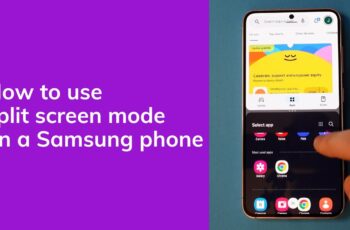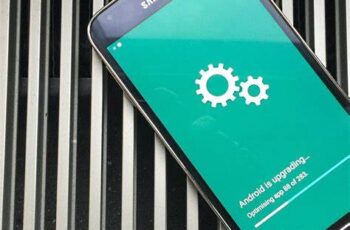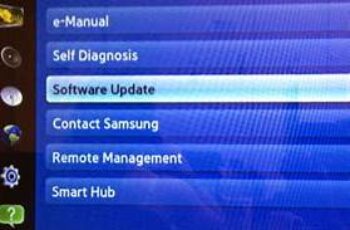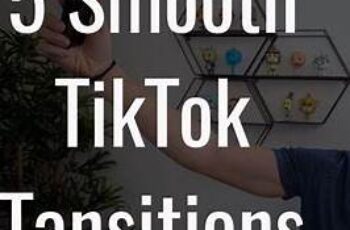The Device Manager is a vital system utility in Windows that lets you view and control the hardware connected to your computer. Whether you’re troubleshooting hardware issues, updating drivers, or checking system components, the Device Manager is often your starting point. There are several ways to access Device Manager, but one of the quickest and most efficient is through the Run dialog box. I use this method almost daily during IT troubleshooting because it’s fast, works across all versions of Windows, and doesn’t require navigating through menus. In this guide, I’ll walk you through how to open Device Manager from Run in Windows, including step-by-step instructions and alternate methods if needed. This content is based on both personal experience and carefully verified research.
What is the Device Manager in Windows?
Before we get into how to open it, let’s briefly explain what Device Manager is.
Device Manager is a built-in Windows tool that shows all hardware connected to your computer, such as:
- Keyboards, mice, and monitors
- Processors and memory
- Graphics and sound cards
- USB devices and hard drives
- Network adapters
From Device Manager, you can:
- Update drivers
- Disable or uninstall hardware
- View device properties and errors
- Scan for hardware changes
As someone who works with both old and new systems, having quick access to this tool saves a lot of time when diagnosing issues.
Step-by-Step Guide: How to Open Device Manager from Run
This method works on Windows 10, Windows 11, and earlier versions like Windows 7 and 8.1.
Step 1: Open the Run Dialog Box
You can open the Run dialog in two simple ways:
- Press Windows + R on your keyboard
- Or, right-click the Start button and select Run
I find the shortcut key combination the fastest, especially when working on multiple machines.
Step 2: Type the Device Manager Command
Once the Run box appears in the bottom-left corner of your screen:
- Type the following command into the text field:
CopyEdit
devmgmt.msc
This is the Microsoft Management Console (MMC) command for Device Manager. It works universally across all Windows versions with graphical interface.
Step 3: Press Enter or Click OK
After typing the command:
- Press Enter or click OK
The Device Manager window will open immediately, showing a list of all hardware categories on your system.
Step 4: Use Device Manager as Needed
Now that Device Manager is open, you can perform various tasks such as:
- Expand categories to view individual devices
- Right-click a device to update or uninstall the driver
- View properties to check driver details, error codes, and device status
For example, if I’m troubleshooting a sound issue, I’ll expand “Sound, video and game controllers”, check the device status, and see if there’s a yellow triangle or error code.
Alternative Commands to Open Device Manager
If devmgmt.msc doesn’t work for any reason (which is rare), there are other ways to launch it from Run.
- Using the Control Panel Path
You can also run this command:
nginx
CopyEdit
control hdwwiz.cpl
This also opens Device Manager and is sometimes used on older systems.
- Using Computer Management Console
This command opens Computer Management, where Device Manager is nested:
CopyEdit
compmgmt.msc
From there, go to:
- System Tools > Device Manager
While it takes an extra step, it’s useful when you need access to other system tools like Disk Management or Event Viewer.
- Using Task Manager (Bonus Tip)
Although not from Run, I’ve often used Task Manager when Run isn’t responding.
- Press Ctrl + Shift + Esc to open Task Manager
- Click File > Run new task
- Type devmgmt.msc and press Enter
This can be helpful during system freezes or explorer crashes.
When Should You Use Device Manager?
Here are common scenarios where I rely on Device Manager:
- Driver updates — Manually update outdated or malfunctioning drivers
- Missing devices — Reinstall or scan for hardware if something disappears
- Error codes — Interpret codes like Code 10, Code 43, etc.
- Hardware conflicts — Detect conflicts or shared resources
When a client complains their USB device isn’t working or a display won’t show up, Device Manager is the first place I go.
What to Do if Device Manager Won’t Open
If devmgmt.msc doesn’t launch from Run, try the following:
- Check for Typing Errors
- Make sure there’s no typo; the command must be devmgmt.msc
- Use Alternate Command
- Try control hdwwiz.cpl instead
- Launch from System Settings
- Right-click Start > Device Manager (only available in Windows 10/11)
- Create a Desktop Shortcut
If you use Device Manager often, create a shortcut:
- Right-click on desktop > New > Shortcut
- Enter devmgmt.msc
- Name it Device Manager
- Double-click to open it anytime
Pro Tips for Efficient Use
- Search directly in Start Menu: Type “Device Manager” and press Enter
- Create a keyboard shortcut: Assign a hotkey to the shortcut you created
- Use Safe Mode if Device Manager isn’t loading properly in normal mode
- Combine with Event Viewer to identify device-related errors
Important Note: Use with Caution
When using Device Manager:
- Don’t uninstall critical system devices
- Avoid disabling devices unless you’re troubleshooting specific issues
- Always create a system restore point before making major changes
In my early tech support days, I once mistakenly disabled the display adapter while working remotely. It caused a black screen that required a full reboot and external monitor. Lesson learned—always double-check before clicking.
Conclusion
Opening Device Manager from the Run dialog is one of the quickest and most reliable methods to manage hardware in Windows. The command devmgmt.msc is universal, works across all major Windows versions, and gets you straight to the tool you need for hardware diagnostics and driver management. Whether you’re troubleshooting a sound card, fixing a missing USB device, or simply checking driver status, knowing how to access Device Manager efficiently saves time and effort. This is one of those skills I recommend every Windows user—technical or not—become comfortable with.