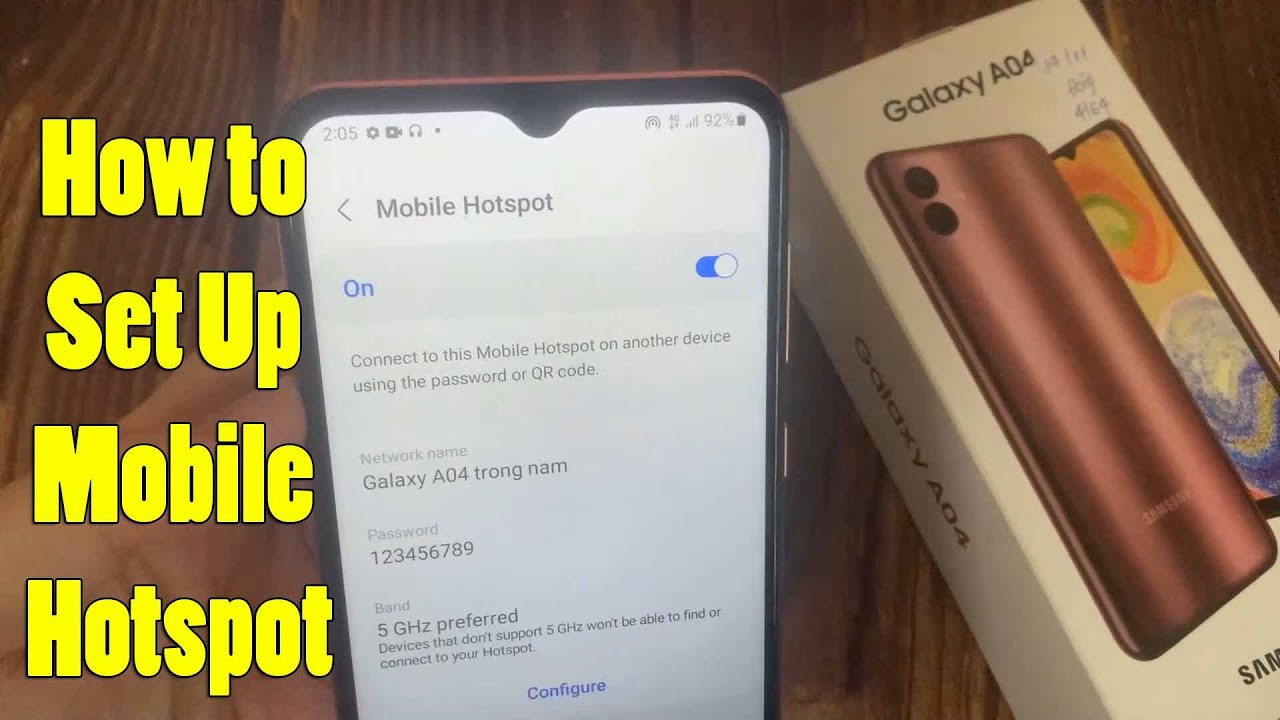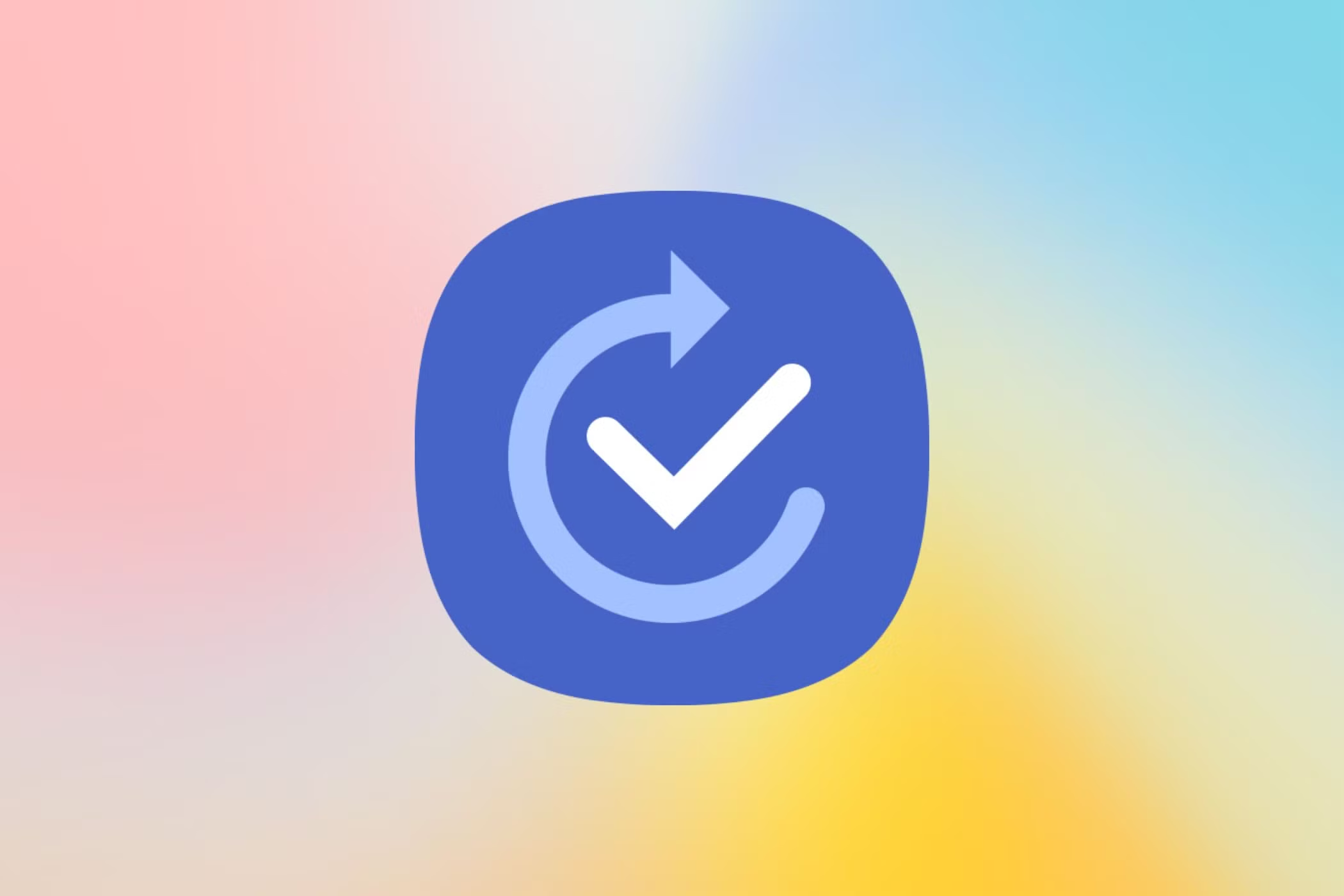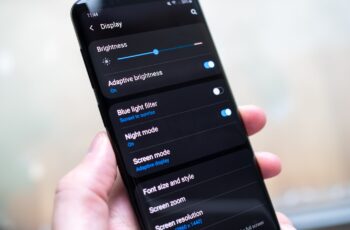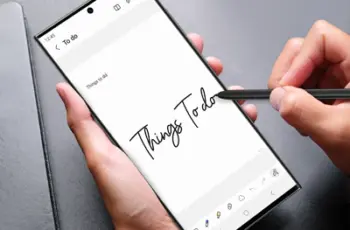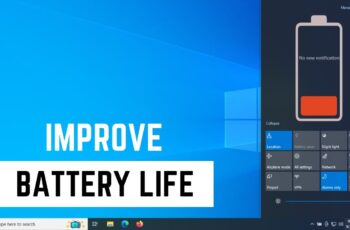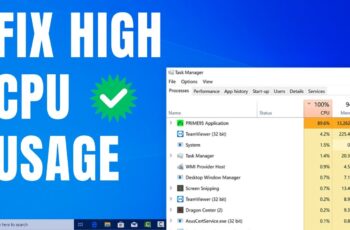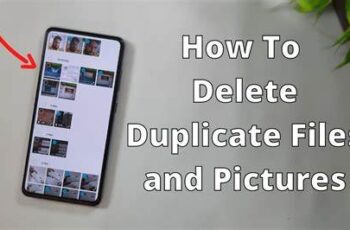Your Samsung Galaxy phone is more than just a communication device; it’s a powerful hub capable of providing internet access to other gadgets. This capability, known as Mobile Hotspot or Wi-Fi Tethering, transforms your phone into a portable Wi-Fi router, allowing you to share your mobile data connection (4G, 5G) with laptops, tablets, smartwatches, and other smartphones.
The evolution of mobile internet has made hotspot functionality incredibly important. From being a niche feature, it has become an everyday necessity for professionals working remotely, travelers needing connectivity on the go, or simply for sharing internet with friends and family in areas without Wi-Fi. Samsung’s One UI operating system, built on Android, makes setting up and managing a Mobile Hotspot intuitive, while also offering advanced options for security and data management. Understanding how to properly configure your Samsung Galaxy hotspot ensures a fast, secure, and efficient internet sharing experience.
This guide will provide a detailed, step-by-step walkthrough on how to set up, secure, and manage the Mobile Hotspot feature on your Samsung Galaxy phone.
Prerequisites for Setting Up Mobile Hotspot
Before you begin, ensure you meet these essential requirements:
- Active Mobile Data: Your Samsung Galaxy phone must have an active mobile data connection (4G or 5G) and sufficient data allowance on your plan. No data, no hotspot!
- Carrier Support: Confirm with your mobile carrier that your plan includes tethering or hotspot functionality. Some older plans or specific carriers might restrict or charge extra for this feature.
- Sufficient Battery: Running a Mobile Hotspot can drain your phone’s battery quickly. Ensure your phone is sufficiently charged or connected to a power source.
Method 1: Setting Up Mobile Hotspot via Quick Settings (Fastest Way)
This is the quickest way to enable your hotspot for immediate use.
Step 1: Access Quick Settings
- Swipe Down: From the top of your Samsung Galaxy phone’s screen, swipe down twice with two fingers to fully expand the Quick Settings panel.
Step 2: Locate and Tap Mobile Hotspot
- Find the Icon: Look for the “Mobile Hotspot” icon. It typically looks like a Wi-Fi symbol with a small circle around it, or a square with radio waves emanating from it.
- Tap to Turn On: Simply tap the “Mobile Hotspot” icon once to enable it.
- Status Bar Confirmation: A small hotspot icon will appear in your phone’s status bar, indicating that the hotspot is active.
Step 3: Connect Other Devices
- On the Client Device: On the device you want to connect (e.g., laptop, tablet, another phone), go to its Wi-Fi settings.
- Scan for Networks: Scan for available Wi-Fi networks.
- Find Your Hotspot: Look for a network name (SSID) that usually defaults to your Samsung phone’s model name (e.g., “Galaxy S24 Ultra” or “Galaxy A55”).
- Enter Password: Select your hotspot’s network name and enter the default password displayed on your Samsung phone (it will often pop up briefly when you enable the hotspot, or you’ll find it in the hotspot settings, as shown in Method 2).
- Connect: Tap Connect. The other device should now have internet access.
Method 2: Setting Up and Configuring Mobile Hotspot via Settings App (Recommended for Customization & Security)
This method provides access to all configuration options, allowing you to customize your hotspot’s name, password, security, and more.
Step 1: Navigate to Hotspot Settings
- Open Settings: Tap the “Settings” app icon on your home screen or in your app drawer.
- Go to Connections: Tap “Connections.”
- Select Mobile Hotspot and Tethering: Tap “Mobile Hotspot and Tethering.”
- Tap Mobile Hotspot: Tap “Mobile Hotspot” to enter the detailed settings page.
Step 2: Configure Your Hotspot (Crucial for Security)
- Tap “Configure” (or “Network name” / “Password” directly): On the Mobile Hotspot screen, you’ll see a “Configure” button or direct editable fields for Network name, Security, and Password. Tap on it.
- Set Network Name (SSID):
- Tap the “Network name” field.
- Erase the default name and type a new, easily recognizable name for your hotspot (e.g., “John’s Hotspot,” “Family_Net”). This makes it easy for others to identify your network.
- Set Security:
- Tap “Security.”
- WPA2-Personal is the standard and recommended choice for strong encryption. Avoid “None” unless absolutely necessary for a temporary, public-facing connection, as it offers no security.
- Newer Samsung phones might offer WPA3-Personal, which provides even stronger security against certain attacks. Use it if all your connecting devices support WPA3. If not, stick to WPA2-Personal for broader compatibility.
- Set Password:
- Tap the “Password” field.
- Create a strong, unique password with a mix of uppercase and lowercase letters, numbers, and symbols (at least 8 characters long). This is critical to prevent unauthorized users from connecting to your hotspot and consuming your data or accessing your shared connection.
- Band (Optional – for newer phones):
- Some Samsung models allow you to choose between 2.4 GHz and 5 GHz bands.
- 2.4 GHz: Offers a wider range and better penetration through walls, but is generally slower and more prone to interference.
- 5 GHz: Provides faster speeds and less interference, but has a shorter range and may not penetrate walls as well. Choose based on your environment and device compatibility.
- Some Samsung models allow you to choose between 2.4 GHz and 5 GHz bands.
- Broadcast Channel (Optional):
- Advanced users can select a specific Wi-Fi channel if experiencing interference.
- Save: Tap “Save” or “Done” to apply all your configuration changes.
Step 3: Turn On Mobile Hotspot
- Toggle On: On the Mobile Hotspot main screen, tap the toggle switch next to “Mobile Hotspot” to turn it On.
- Connect Devices: Now, connect other devices using the custom Network Name (SSID) and Password you just set, as described in Method 1, Step 3.
Advanced Hotspot Features on Samsung Galaxy
Samsung Galaxy phones often include additional features to enhance your hotspot experience:
- Data Limit:
- Many Samsung models allow you to set a data limit for your Mobile Hotspot.
- On the Mobile Hotspot settings screen, look for “Mobile data shared today” or a direct “Data limit” option. Tap it.
- You can set a specific data amount (e.g., 500 MB, 1 GB) after which the hotspot will automatically turn off. This helps prevent unexpected data overages.
- Timeout Settings:
- To save battery, you can configure your hotspot to automatically turn off if no devices are connected for a certain period.
- Look for “Turn off when no device connected for” within the Mobile Hotspot settings.
- Allowed Devices Only:
- For enhanced security, you can create a list of allowed devices (using their MAC addresses). Only devices on this list will be able to connect to your hotspot, even if they have the correct password. This is usually found under “Connected devices” or “Advanced” settings within Mobile Hotspot.
- Wi-Fi Sharing (Wi-Fi Repeater Mode):
- Newer Samsung Galaxy phones often have a “Wi-Fi sharing” option within the Mobile Hotspot settings. This allows your phone to share an existing Wi-Fi network (e.g., from a coffee shop or hotel) rather than using your mobile data. Your phone acts as a Wi-Fi extender.
- To use this, first connect your phone to the desired Wi-Fi network, then enable Mobile Hotspot, and then toggle on “Wi-Fi sharing” within its settings.
Troubleshooting Common Mobile Hotspot Issues
- Hotspot not turning on:
- Ensure mobile data is active on your phone.
- Restart your Samsung Galaxy phone.
- Check with your mobile carrier if hotspot is enabled on your plan.
- Devices can’t find the hotspot:
- Make sure the hotspot is turned on on your Samsung phone.
- Check if you’ve enabled “Hidden network” or “Broadcast SSID” in your hotspot’s advanced settings (it should be off/enabled for others to see it).
- Ensure the connecting device is within range.
- Try restarting both your Samsung phone and the client device.
- Hotspot is slow:
- Your mobile data signal might be weak. Move to an area with better reception.
- Too many devices might be connected, or they are consuming a lot of bandwidth (e.g., streaming video).
- Try switching the hotspot’s band between 2.4 GHz and 5 GHz in the “Configure” settings.
- Hotspot frequently disconnects:
- Check your “Timeout settings” in the hotspot configuration.
- Ensure your phone isn’t entering a deep sleep mode that disconnects the hotspot.
- Mobile carrier limitations can sometimes cause disconnections.
Conclusion
Setting up a Mobile Hotspot on your Samsung Galaxy phone is a powerful way to leverage your mobile data connection and provide internet access wherever you go. By understanding how to quickly enable it from Quick Settings, and more importantly, how to secure and customize it through the full settings menu, you can ensure a reliable and efficient internet sharing experience. Remember to monitor your data usage and battery life for optimal performance. Your Samsung mobile is a truly versatile tool for keeping all your devices connected.
FAQ
Q1: What is a Mobile Hotspot, and how does it work?
A Mobile Hotspot (also known as a personal hotspot or Wi-Fi tethering) is a feature on your Samsung Galaxy phone that allows it to act as a portable Wi-Fi router. It takes your phone’s mobile data connection (4G or 5G) and converts it into a Wi-Fi signal, which other devices (like laptops, tablets, or other phones) can then connect to for internet access.
Q2: Does using a Mobile Hotspot consume my mobile data plan?
Yes, absolutely. When you use your Samsung Galaxy phone as a Mobile Hotspot, any internet usage by the connected devices directly consumes data from your phone’s mobile data plan. It’s crucial to be aware of your data allowance to avoid unexpected charges.
Q3: How can I set a data limit for my Mobile Hotspot on Samsung?
To set a data limit for your Mobile Hotspot on a Samsung Galaxy phone:
- Go to Settings > Connections > Mobile Hotspot and Tethering > Mobile Hotspot.
- Look for an option like “Mobile data shared today” or directly “Data limit”.
- Tap on it and set your desired data cap (e.g., 1 GB, 5 GB). The hotspot will automatically turn off once this limit is reached.
Q4: What’s the best security setting for my Samsung Mobile Hotspot?
The best security setting for your Samsung Mobile Hotspot is WPA2-Personal. It provides strong encryption and password protection. Newer Samsung Galaxy phones may also offer WPA3-Personal, which is even more secure, but ensure all devices you want to connect support WPA3 for optimal compatibility.
Q5: Can I share an existing Wi-Fi connection from my Samsung phone with other devices (Wi-Fi sharing)?
Yes, many newer Samsung Galaxy phones support Wi-Fi sharing (sometimes called Wi-Fi Repeater mode). This allows your phone to act as a Wi-Fi extender, sharing an existing Wi-Fi network it’s connected to, rather than using your mobile data. You’ll usually find this option within the Mobile Hotspot settings.
Q6: Why is my Mobile Hotspot draining my Samsung phone’s battery so fast?
Running a Mobile Hotspot is a very battery-intensive process. Your Samsung phone’s cellular modem is constantly active, and its Wi-Fi radio is broadcasting a signal, both of which consume significant power. To conserve battery, connect your phone to a charger if you’ll be using the hotspot for an extended period, and consider setting a hotspot timeout if no devices are connected.
Q7: Can I use my Samsung Mobile Hotspot while making a phone call?
Yes, generally, you can use your Samsung Mobile Hotspot while making a phone call. Modern smartphones are designed to handle simultaneous voice and data connections. However, performance for both the call and the hotspot might be slightly affected in areas with very weak cellular signal.