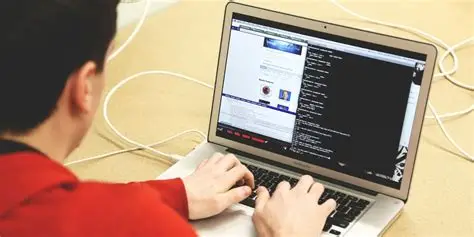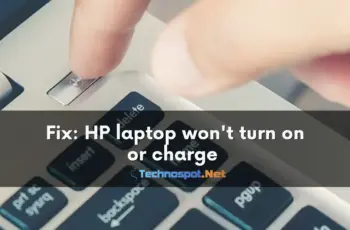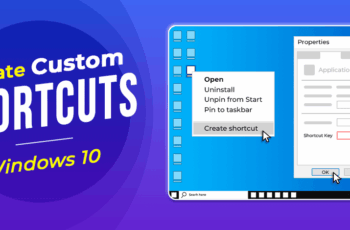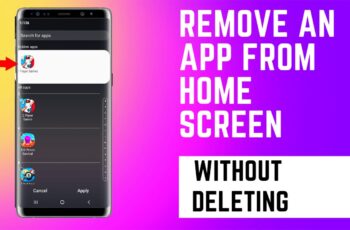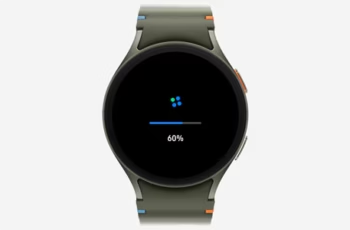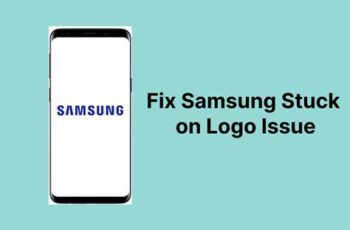Is your Windows 11 computer taking forever to start up? Do you find your system sluggish right after booting? The culprit is often a collection of programs that automatically launch when you turn on your PC. These are known as startup programs. While some are essential for your system, many are unnecessary and can significantly slow down your computer’s boot time and overall performance.
Historically, managing startup items has been a core task for anyone looking to optimize their Windows experience. From the early days of msconfig in Windows XP to the integrated Task Manager in more recent versions, Microsoft has consistently provided tools to help users control what runs at startup. Understanding and managing these programs is a fundamental step in maintaining a fast and responsive computer.
This guide will walk you through the various methods to disable startup programs in Windows 11, helping you regain control over your system’s speed and efficiency.
Why Disable Startup Programs?
When you install software, many applications configure themselves to launch automatically when Windows starts. This can be convenient for frequently used programs like chat apps or cloud storage clients. However, the more programs that launch at startup, the more system resources (like RAM and CPU cycles) are consumed, leading to:
- Slower Boot Times: Your computer takes longer to become usable.
- Reduced Performance: Your PC might feel sluggish even after it’s booted, as these background processes continue to consume resources.
- Increased Battery Drain: On laptops, unnecessary background programs can shorten battery life.
Disabling unneeded startup applications frees up these resources, leading to a snappier boot experience and improved overall performance.
Methods to Disable Startup Programs in Windows 11
There are several ways to manage your startup programs in Windows 11. We’ll cover the most common and effective methods.
- Using Task Manager (The Most Common Method)
The Task Manager is your go-to tool for managing startup applications in Windows 11. It provides a comprehensive list of programs configured to launch at startup, along with their impact on your system.
Task Manager: A system monitoring tool in Microsoft Windows that provides information about computer performance and running processes, including applications, services, and CPU usage.
Here’s how to use it:
- Step 1: Open Task Manager.
- Right-click on the Start button (the Windows icon on your taskbar).
- Select Task Manager from the context menu.
- Alternatively, you can press Ctrl + Shift + Esc on your keyboard.
- Step 2: Navigate to the “Startup apps” tab.
- In the Task Manager window, you’ll see several tabs at the top. Click on the tab labeled “Startup apps” (it might be “Startup” in older Windows versions or if your Task Manager window is smaller, it might be under “More details”).
- Step 3: Identify programs to disable.
- You’ll see a list of applications configured to run at startup. Pay attention to the “Startup impact” column, which indicates how much a program affects your boot time (e.g., “High,” “Medium,” “Low,” or “Not measured”).
- Look for programs you don’t need to run immediately when your computer starts. Common examples include Spotify, Discord, Adobe Creative Cloud components, or various update managers.
- Step 4: Disable the program.
- Click on the program you wish to disable to select it.
- Click the “Disable” button located in the bottom-right corner of the Task Manager window.
- Alternatively, you can right-click on the program and select “Disable” from the context menu.
The program’s “Status” will change to “Disabled.” You can re-enable it at any time using the same process.
- Using Windows Settings
Windows 11 has integrated startup app management directly into its Settings application, offering a more user-friendly interface for some.
Windows Settings: A control panel-like application in Windows 11 that allows users to configure various system settings and preferences.
Follow these steps:
- Step 1: Open Windows Settings.
- Click on the Start button.
- Click on the Settings icon (it looks like a gear).
- Alternatively, press Windows key + I on your keyboard.
- Step 2: Navigate to “Apps” and then “Startup.”
- In the Settings window, click on “Apps” in the left-hand sidebar.
- Then, select “Startup” from the options on the right.
- Step 3: Toggle off unwanted programs.
- You’ll see a list of applications similar to Task Manager. Each application has a toggle switch next to it.
- Simply click the toggle to the “Off” position for any program you want to prevent from starting with Windows.
This method is particularly straightforward for users who prefer the modern Settings interface.
- Disabling Startup Programs from Within the Application Itself
Many applications that launch at startup offer an option within their own settings to disable this behavior. This is often the most polite way to stop an application from auto-starting, as it’s designed by the software developer.
- How it works: Open the specific application (e.g., Discord, Zoom, Spotify).
- Look for settings: Navigate to its settings, preferences, or options menu.
- Find startup options: Search for a section related to “General,” “Startup,” “System Tray,” or “Launch on startup.”
- Uncheck or disable: You’ll usually find a checkbox or toggle labeled something like “Run when Windows starts,” “Launch at login,” or “Start with system.” Uncheck or disable this option.
This method can be very effective and keeps the application’s configuration tidy. I often check here first if a new program is auto-starting unexpectedly.
- Using the System Configuration Utility (msconfig)
While less commonly used for just startup programs in Windows 11 due to Task Manager’s dedicated tab, System Configuration (msconfig) is a legacy tool that still provides some control over how your system starts.
System Configuration (msconfig): A Microsoft Windows utility used to troubleshoot the Windows startup process by selectively disabling specific services and startup items.
- Step 1: Open System Configuration.
- Press Windows key + R to open the Run dialog.
- Type msconfig and press Enter.
- Step 2: Go to the “Startup” tab.
- In the System Configuration window, click on the “Startup” tab.
- Step 3: Open Task Manager.
- You’ll see a message that says “To manage startup items, use the Task Manager.” Click on the link that says “Open Task Manager.” This will directly open the “Startup apps” tab in Task Manager, bringing you back to Method 1.
While msconfig itself doesn’t directly manage startup programs anymore in modern Windows versions, it’s worth knowing its historical significance and how it now redirects you to the Task Manager for this specific function.
- Checking the Startup Folders
Windows has traditional Startup folders where shortcuts to programs can be placed to make them launch automatically. While less common for modern applications, some older or custom scripts might still use these locations.
There are two main Startup folders:
- User-specific Startup folder: Programs here launch only for the current user.
- All Users Startup folder: Programs here launch for all users who log into the computer.
- Step 1: Access the User Startup folder.
- Press Windows key + R to open the Run dialog.
- Type shell:startup and press Enter.
- This will open a File Explorer window to your personal Startup folder (C:\Users\<YourUsername>\AppData\Roaming\Microsoft\Windows\Start Menu\Programs\Startup).
- Step 2: Access the All Users Startup folder.
- Press Windows key + R to open the Run dialog.
- Type shell:common startup and press Enter.
- This will open a File Explorer window to the common Startup folder (C:\ProgramData\Microsoft\Windows\Start Menu\Programs\StartUp).
- Step 3: Delete unwanted shortcuts.
- If you find any shortcuts to programs you don’t want to launch at startup, simply delete them from these folders.
This method is a good troubleshooting step if you’ve tried other methods and a particular program still launches, or if you’ve installed some custom software.
What to Avoid Disabling
While it’s tempting to disable everything to achieve the fastest boot, some startup items are crucial for your system’s stability and security. Be cautious when disabling programs you don’t recognize.
Generally, avoid disabling:
- Antivirus Software: These programs need to run constantly to protect your system.
- Graphics Drivers/Utilities: Programs like NVIDIA GeForce Experience, AMD Radeon Software, or Intel Graphics Command Center often handle display settings, updates, and performance optimizations for your graphics card. Disabling them might lead to display issues or a loss of functionality.
- Microsoft System Components: Any program clearly labeled as a Microsoft service or a core Windows component should generally be left alone.
- Hardware-related software: Drivers or utilities for your keyboard, mouse, or other peripherals.
If you’re unsure about a particular program, a quick internet search for its name combined with “startup program” can usually tell you if it’s safe to disable. For instance, I once disabled a crucial audio driver’s startup component and lost sound, which took a bit of troubleshooting to resolve!
Best Practices for Managing Startup Programs
- Regularly Review: Periodically check your startup programs, especially after installing new software.
- One by One: If you’re trying to identify a program causing slow boot times, disable them one by one and restart your computer to see the effect.
- Install Mindfully: During software installation, always choose “Custom” or “Advanced” installation options if available. This often allows you to uncheck options like “Launch when Windows starts” or “Install [unwanted bundled software].”
By taking control of your startup programs, you can significantly improve your Windows 11 experience, making your computer faster and more responsive from the moment you hit the power button.
Frequently Asked Questions (FAQ)
Q1: What are startup programs in Windows 11?
Startup programs are applications or processes that automatically launch and run in the background as soon as your Windows 11 computer boots up. They are designed to be immediately available when you log in, but too many can slow down your system.
Q2: Why is my Windows 11 computer slow to start?
A slow startup in Windows 11 is often caused by too many startup programs running simultaneously. Each program consumes system resources like CPU and RAM, extending the time it takes for your operating system to fully load and become responsive. Other factors could include a slow hard drive or outdated drivers.
Q3: Is it safe to disable startup programs?
Yes, generally it is safe to disable most startup applications. However, you should avoid disabling essential programs like your antivirus software, critical system drivers (e.g., graphics card utilities), or core Microsoft services, as this could impact system stability or security. If unsure, research the program before disabling it.
Q4: How do I find out what programs are running at startup?
The easiest way to find out what programs are running at startup in Windows 11 is by using the Task Manager. Open Task Manager (Ctrl + Shift + Esc), then go to the “Startup apps” tab. You can also check the “Startup” section in the Windows Settings app.
Q5: Will disabling startup programs free up RAM?
Yes, disabling startup programs will free up RAM and CPU cycles. When a program doesn’t launch at startup, it doesn’t consume those resources in the background, making them available for other applications and improving overall system performance.
Q6: Can I re-enable a startup program after disabling it?
Absolutely! You can easily re-enable a startup program using the same methods you used to disable it. In Task Manager or Windows Settings, simply find the program and change its status from “Disabled” to “Enabled” or toggle the switch back to “On.”
Q7: What is “Startup impact” in Task Manager?
Startup impact” in Task Manager is a metric that indicates how much a particular program affects your computer’s boot time. It’s categorized as “High,” “Medium,” or “Low,” with “High” indicating that the program significantly contributes to a slower startup. This helps you identify which programs are worth disabling for the greatest performance gain.