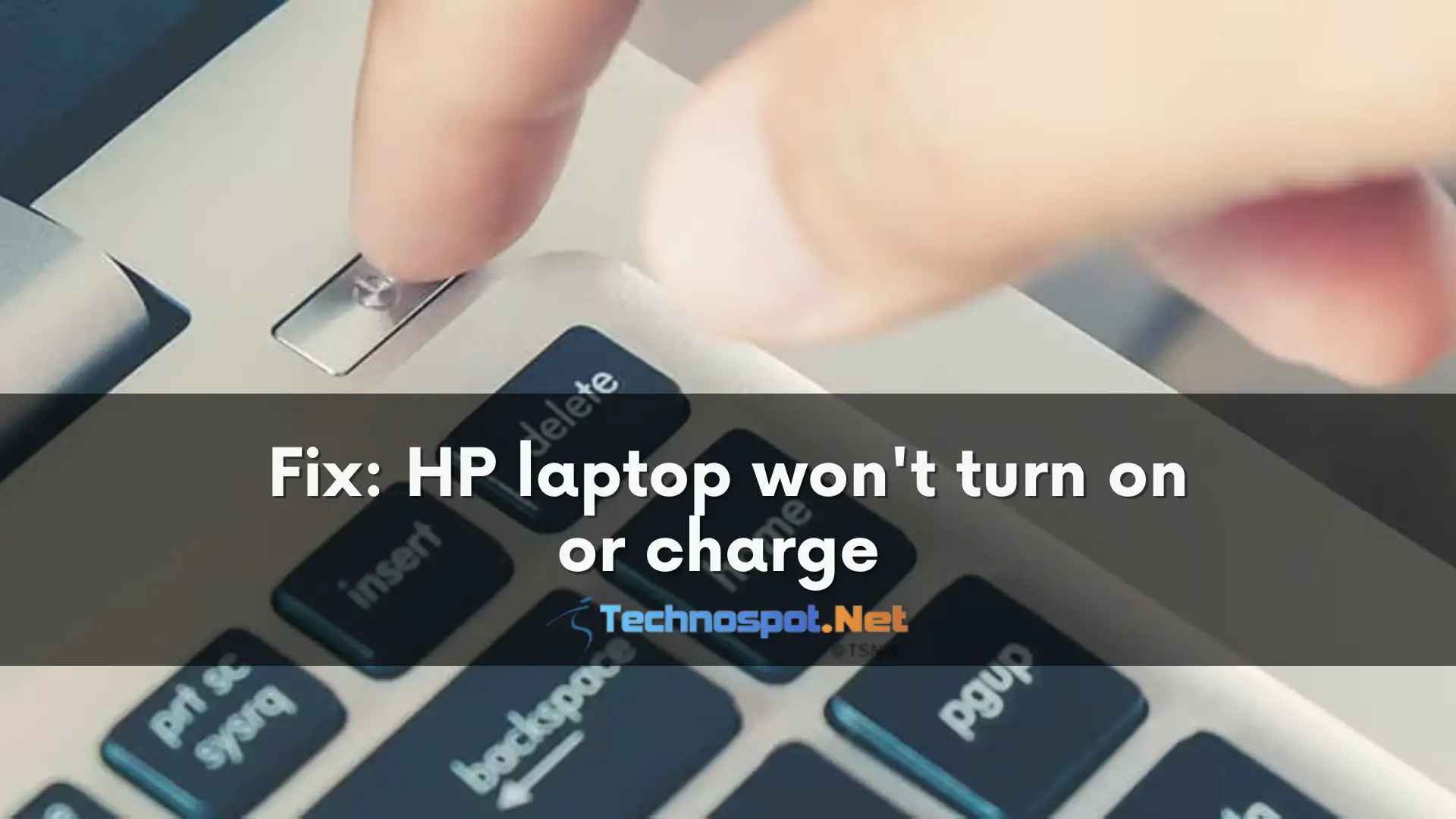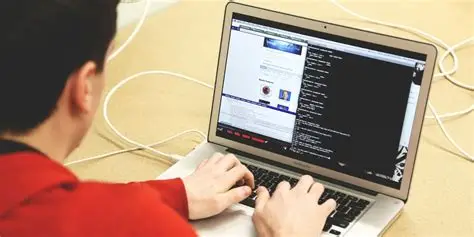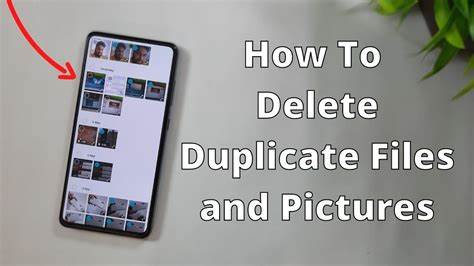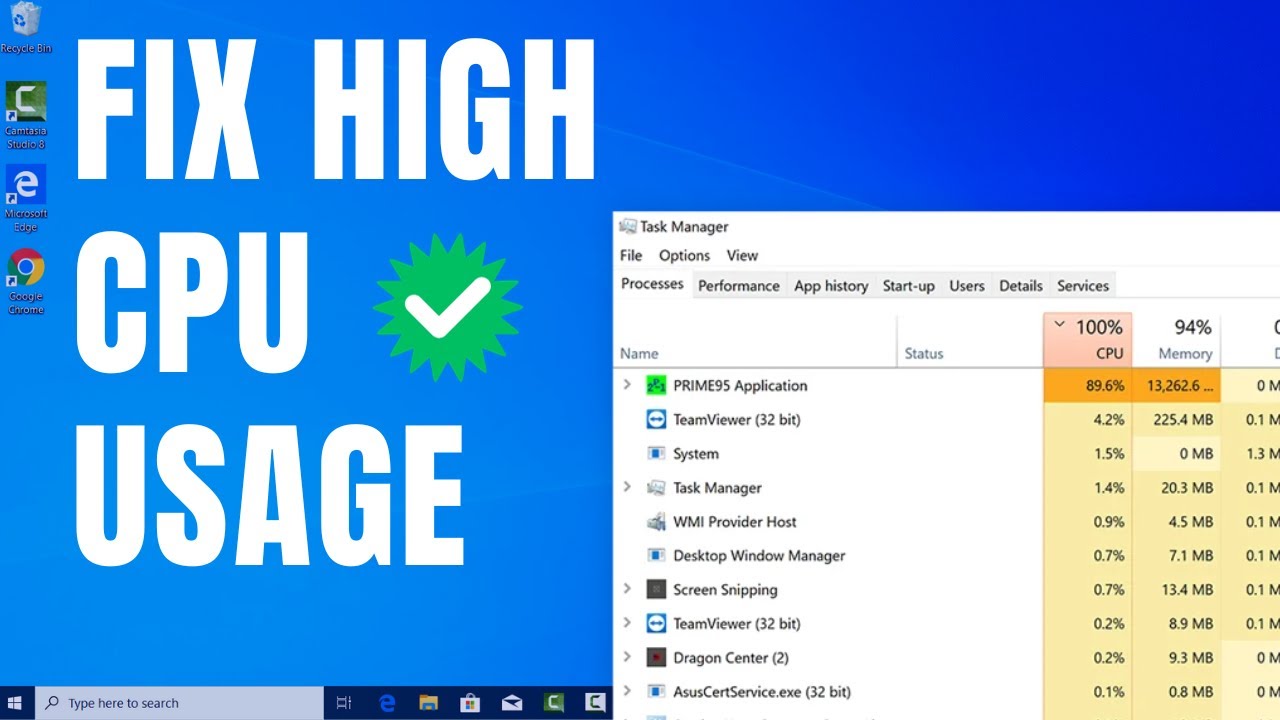Your laptop suddenly refusing to turn on or charge can be a truly frustrating experience, often leading to panic about lost data or expensive repairs. While it might seem like a dire situation, many “dead” laptops can be revived with some basic troubleshooting. The problem often lies with the power supply, battery, or a minor hardware glitch rather than a catastrophic component failure.
This comprehensive guide will walk you through a systematic troubleshooting process to diagnose and potentially fix a laptop that won’t turn on or charge, starting with the simplest solutions and moving to more complex diagnostics.
Understanding the “Won’t Turn On or Charge” Scenario
When your laptop shows no signs of life (no lights, no fan noise, no screen activity), it usually points to an issue with power delivery. This could be due to:
- Power Adapter Problems: Faulty charger, cable, or wall outlet.
- Battery Issues: Completely drained, faulty, or disconnected battery.
- Power Port Damage: The charging port on the laptop itself is damaged.
- Hardware Glitches: A minor system hang or power residue causing a temporary lockout.
- Internal Component Failure: (Less common, but possible) Motherboard, CPU, or other critical hardware failure.
Let’s begin troubleshooting, starting with the most likely and easiest fixes.
How to Fix a Laptop That Won’t Turn On or Charge: Step-by-Step
Follow these steps in order to systematically diagnose and resolve the issue.
Step 1: Check the Power Source and Connections (External Factors)
This is the most common culprit and the easiest to rule out.
- Check the Wall Outlet:
- Ensure the wall outlet you’re using is working. Plug in another device (like a lamp or phone charger) to confirm it has power.
- Try plugging the laptop charger into a different wall outlet in a different room, ideally one you know is working.
- If using a power strip or surge protector, bypass it temporarily and plug the charger directly into a wall outlet. The power strip might be faulty or tripped.
- Inspect the AC Adapter (Charger) and Cables:
- Feel the Brick: When plugged in, does the power brick (the rectangular box on the charger cable) feel warm? If it’s completely cold and there are no indicator lights on it, it might not be receiving power or could be dead.
- Check Indicator Light: Many power bricks have an LED indicator light. If it’s off, it indicates no power is flowing to or through the brick.
- Inspect All Cables: Carefully examine the entire length of the power cable from the wall to the brick, and from the brick to the laptop. Look for any frays, cuts, bends, or exposed wires. A damaged cable can prevent power delivery.
- Secure Connections: Ensure all parts of the charger are firmly plugged in: the cable into the wall, the cable into the power brick, and the barrel connector/USB-C connector into the laptop’s charging port. Tug gently on each connection to ensure it’s snug.
- Try a Different Charger (If Available): If you have access to a known working charger that is compatible with your laptop (matching voltage, wattage, and connector type – this is crucial to avoid damage), try using it. This quickly tells you if your original charger is the problem.
Step 2: Perform a Hard Reset / Power Cycle (Clear Residual Power)
A “hard reset” can often resolve power-related glitches by draining any residual power from the internal components. This is a safe and effective troubleshooting step.
- Disconnect Everything: Unplug the AC adapter from the laptop and the wall. Remove all peripherals (USB drives, external mouse/keyboard, external monitors, etc.).
- Remove the Battery (If Removable):
- If your laptop has a removable battery, unlatch it and carefully take it out.
- Press and hold the power button on the laptop for 30-60 seconds. This drains any residual power.
- Reinsert the Battery (if removed) and then reconnect the AC adapter.
- Try to turn on the laptop.
- For Non-Removable Batteries (Most Modern Laptops):
- With the AC adapter unplugged and all peripherals disconnected, press and hold the power button for 30-60 seconds. Some manufacturers recommend even longer, up to 1-2 minutes.
- This forces a discharge of internal capacitors.
- After holding, reconnect the AC adapter and try to turn on the laptop.
Step 3: Check the Laptop’s Charging Port
The charging port on your laptop is susceptible to damage from frequent plugging/unplugging or accidental tugs.
- Visual Inspection:
- Carefully examine the charging port on your laptop. Use a flashlight if necessary.
- Look for any bent pins (especially common with barrel connectors), debris inside, or signs of looseness/damage.
- For USB-C ports, check for bent metal or obstructions.
- Clean the Port: If you see dust or debris, gently try to remove it with a can of compressed air. Do not use metal objects or sharp tools, as you could cause further damage.
- Test for Loose Connection: If the port feels loose when you plug in the charger, or if the charging light flickers when you wiggle the connector, the port itself might be damaged internally. This usually requires professional repair.
Step 4: Test with Battery Removed (If Removable) or AC Power Only
This helps determine if the battery is the culprit.
- If Battery is Removable:
- Remove the battery.
- Plug in the AC adapter directly.
- Try to turn on the laptop.
- Result A: Laptop Turns On: This indicates the battery is likely faulty or completely dead and needs replacement. You can operate the laptop plugged in.
- Result B: Laptop Still Doesn’t Turn On: The issue is with the charger, power port, or internal components, not just the battery.
- If Battery is Non-Removable:
- You can’t easily test without the battery. However, after performing the hard reset (Step 2), if the laptop still doesn’t turn on even when plugged in, it points away from a simple battery issue and towards the charger, port, or internal components.
Step 5: Listen for Signs of Life / Observe Indicator Lights
Even if the screen is black, your laptop might be showing subtle signs of activity.
- Listen:
- Do you hear any fan noise when you press the power button?
- Do you hear any beeping sounds (beep codes often indicate specific hardware failures like RAM or CPU)? Refer to your laptop’s manual for beep code interpretations.
- Look for Lights:
- Are any LED indicator lights (power light, charging light, keyboard backlight) coming on, even briefly?
- If lights come on but the screen remains black, it might be a display issue rather than a complete power failure. Try connecting to an external monitor (Step 6).
Step 6: Connect to an External Monitor (Diagnose Display Issues)
If the laptop seems to power on (lights, fan noise) but nothing shows on the screen, the display itself or the graphics card might be the problem.
- Connect External Monitor: Use an HDMI, DisplayPort, or VGA cable to connect your laptop to an external monitor or TV.
- Power On: Turn on the external monitor, then turn on your laptop.
- Switch Display Output: You might need to use a keyboard shortcut to switch the display output to the external monitor. Common shortcuts include:
- Fn + F4 (HP, Dell)
- Fn + F5 (Lenovo)
- Fn + F7 (Acer)
- Fn + F8 (ASUS)
- Look for an icon on your function keys that resembles a monitor.
- Result A: Image Appears on External Monitor: This indicates your laptop is working, but the problem is with the laptop’s internal display, its cable, or the integrated graphics hardware. You can often use the laptop with an external monitor until repairs are made.
- Result B: No Image on External Monitor: The problem is likely more severe, involving deeper hardware issues (motherboard, CPU, RAM).
Step 7: Check RAM (If Accessible)
Sometimes, loose or faulty RAM modules can prevent a laptop from booting. This step is only feasible if you can easily access your laptop’s RAM slots.
- Power Down and Disconnect: Fully power off the laptop, unplug the AC adapter, and remove the battery (if removable).
- Access RAM: Carefully open the access panel on the bottom of your laptop (refer to your laptop’s service manual for instructions).
- Reseat RAM: Gently unclip the RAM modules and then firmly reinsert them into their slots, ensuring they are fully seated.
- Test One Module at a Time: If you have multiple RAM sticks, try booting with only one module installed. If it boots, try the other one. This helps identify a faulty RAM stick.
- Reassemble: Carefully close the access panel.
- Reconnect Power and Test: Plug in the AC adapter (and battery, if applicable) and try to turn on the laptop.
When to Seek Professional Help
If you’ve gone through all these steps and your laptop still won’t turn on or charge, it’s time to consider professional assistance. The problem likely lies with:
- Damaged DC Jack/Charging Port: Internal damage that requires soldering.
- Motherboard Failure: A critical component on the motherboard (power management IC, CPU, GPU) has failed.
- Dead Battery (Non-Removable): If the battery is completely dead and prevents the laptop from booting even on AC power, it needs replacement.
- Other Internal Hardware Failure: PSU, CPU, or GPU failure.
A reputable laptop repair shop can diagnose the exact issue and provide a repair estimate. Be prepared that some repairs, especially motherboard replacements, can be costly.
By systematically troubleshooting, you increase your chances of identifying and fixing the problem, potentially saving you time and money.