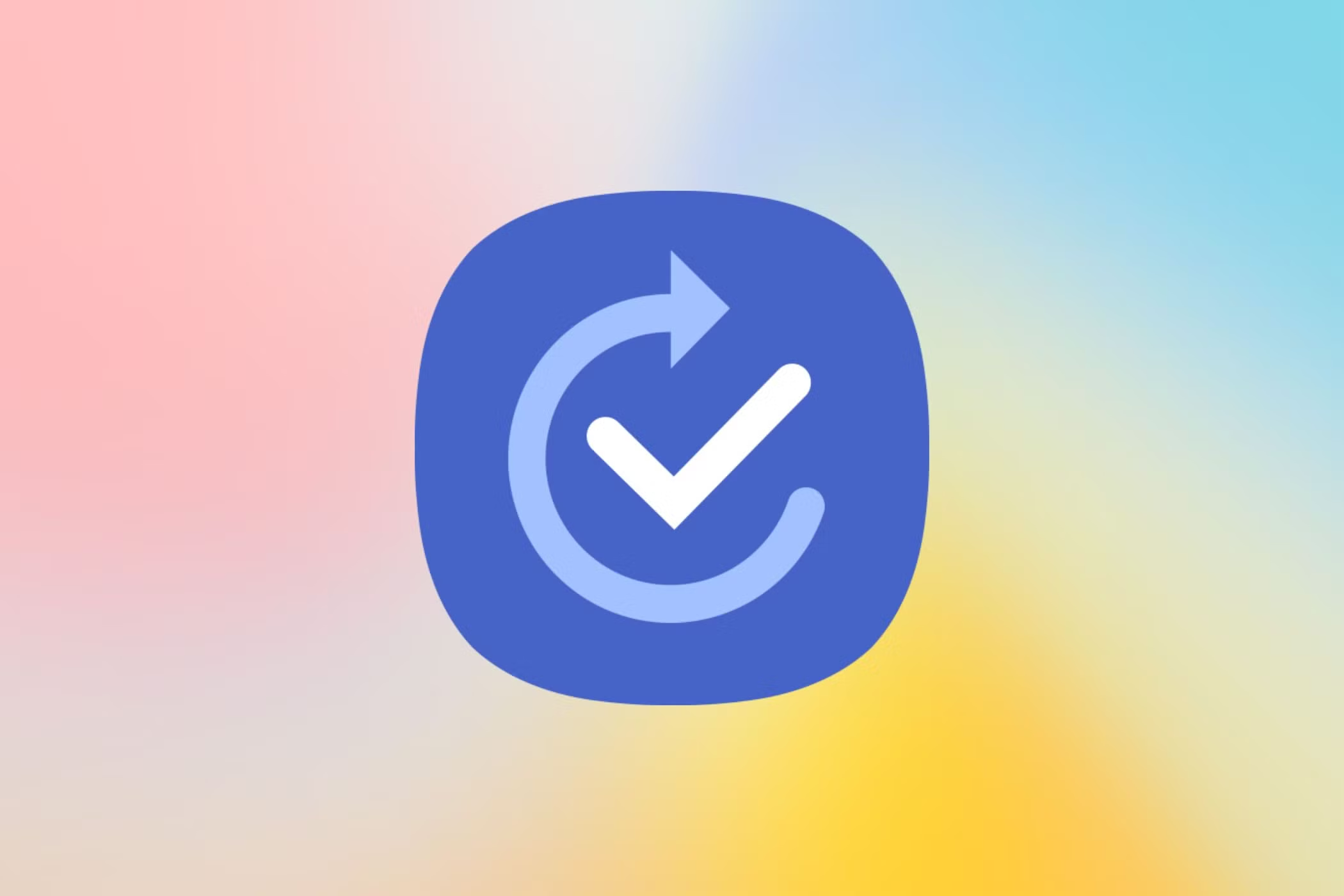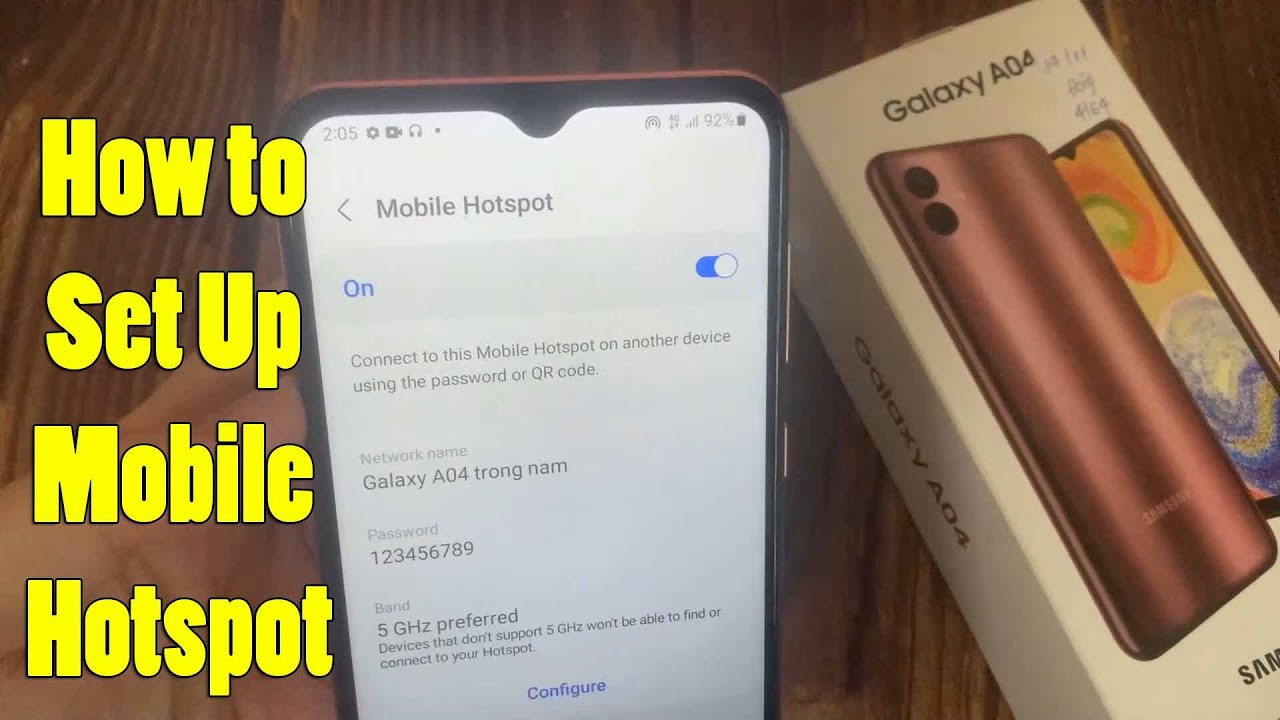Your Samsung Galaxy phone is more than just a communication device; it’s a powerful personal assistant capable of learning your habits and automating countless tasks. At the heart of this intelligence are Modes and Routines, a sophisticated feature that allows your phone to automatically adjust its settings, launch apps, and perform actions based on specific conditions. Forget manually silencing your phone at work or turning on Wi-Fi when you get home – Modes and Routines can handle it all, saving you time and enhancing your daily experience.
Initially launched as “Bixby Routines” with the Galaxy S10, this feature has evolved significantly. While still leveraging Samsung’s machine intelligence, it has been rebranded to Modes and Routines in later One UI versions (starting with One UI 5.0), signifying its expanded capabilities beyond just Bixby-related actions. It essentially brings an “If This, Then That” (IFTTT) logic directly into your phone’s system, allowing for incredible customization.
Understanding Modes vs. Routines
While often grouped, Modes and Routines serve slightly different purposes, though they work together seamlessly:
- Modes: Think of Modes as pre-defined sets of settings for specific situations or activities. They represent a “state” your phone can be in. Samsung provides several preset modes like Sleep, Driving, Exercise, Work, and Relax. You can also create Custom Modes. When a mode is active, it applies a comprehensive set of changes – from Do Not Disturb settings and app usage restrictions to wallpaper changes and specific sound profiles. Only one Mode can be active at a time.
- Routines: These are automated “If This, Then That” commands. A Routine is triggered by a specific Condition (the “If” part) and then performs one or more Actions (the “Then” part). Routines are highly granular and can run simultaneously and independently of Modes. For example, “If it’s 10 PM, then turn on Dark Mode.” Routines allow for precise automation based on time, location, device status, app usage, and much more.
The beauty of Modes and Routines lies in their ability to eliminate repetitive manual adjustments, conserve battery life, and personalize your phone’s behavior to fit your lifestyle perfectly.
How to Access Modes and Routines
You can access the Modes and Routines feature in a few ways on your Samsung Galaxy phone:
- Via Settings (Most Common):
- Open the Settings app (⚙).
- Scroll down and tap on Modes and Routines.
- Via Quick Settings Panel:
- Swipe down twice from the top of your screen to fully expand the Quick Settings panel.
- Look for the Modes icon (often a crescent moon, car, or bed icon depending on the active mode) and the Routines icon (often a circle with two arrows or a play button). You might need to swipe left on the Quick Settings panel to find them, or tap the plus (+) button to add them if they’re not visible.
- From App Drawer (Optional):
- You can add an icon for Modes and Routines to your Apps screen for quick access.
- Go to Settings > Modes and Routines.
- Tap the three vertical dots (⋮) in the top right corner.
- Tap Settings.
- Toggle Show Modes and Routines on Apps screen (or similar wording) On. A new “Modes and Routines” app icon will now appear in your app drawer.
How to Set Up a Mode
Let’s create a “Work” mode as an example:
- Open Modes and Routines: Access the feature as described above.
- Navigate to Modes Tab: Ensure you are on the Modes tab at the bottom of the screen.
- Add a New Mode:
- You’ll see a list of preset modes (Sleep, Driving, Exercise, Relax, Work). You can tap on any of these to customize them, or tap Add mode (or the + icon if creating a completely custom mode) to start from scratch. For this example, let’s select “Work.”
- Configure Mode Triggers (When to Turn On):
- Tap on Turn on automatically (if setting up a preset mode) or choose your conditions if creating a custom mode.
- Select your desired triggers. Common triggers include:
- Time period: Set specific start and end times (e.g., 9:00 AM to 5:00 PM).
- Place: Select your work location. Your phone uses GPS and Wi-Fi to detect when you arrive or leave.
- Wi-Fi network: Connects when you join your office Wi-Fi.
- Bluetooth device: Activates when connected to your work headset or car’s Bluetooth.
- Opening an app: Turns on when you open a specific work app.
- You can often combine multiple conditions (e.g., “If at Work location AND between 9 AM and 5 PM”). Tap Done when finished.
- Configure Mode Actions (What This Mode Does):
- Under “Choose what this mode does,” select the actions you want your phone to perform when this mode is active.
- Common actions for a “Work” mode might include:
- Do not disturb: Turn on DND, with exceptions for priority contacts.
- Sound mode and volume: Set to mute or vibrate.
- Restrict app usage: Prevent access to distracting social media or gaming apps.
- Wi-Fi/Mobile data: Turn on Wi-Fi and turn off mobile data.
- Display settings: Adjust brightness, turn off Always On Display (AOD).
- Wallpaper: Change your lock screen or home screen wallpaper to a work-themed one.
- App actions: Open specific work apps.
- Tap Done once you’ve selected all desired actions.
- Review and Save:
- Review the summary of your mode.
- Tap Done or Save.
- You can now manually activate this mode from the Quick Settings panel, or it will activate automatically based on your set conditions.
How to Create a Custom Routine
Let’s create a routine to automatically turn on Dark Mode at sunset:
- Open Modes and Routines: Access the feature.
- Navigate to Routines Tab: Tap the Routines tab at the bottom of the screen.
- Add a New Routine: Tap the + icon at the top right.
- Set the “If” Condition (Trigger):
- Tap on Add what will trigger this routine (or the + icon under “If”).
- Select Time period.
- Choose Sunset to sunrise (or set a custom time range like 10:00 PM to 7:00 AM).
- Set Repeat for “Every day” or specific days of the week.
- Tap Done.
- Set the “Then” Action (What the Routine Will Do):
- Tap on Add what this routine will do (or the + icon under “Then”).
- Select Display.
- Tap Dark mode.
- Choose On.
- Tap Done.
- You can add multiple actions here (e.g., turn on Eye comfort shield, lower brightness).
- Save the Routine:
- Tap Next or Save.
- Give your routine a name (e.g., “Night Mode Automation”).
- Choose an icon and color if desired.
- Tap Done.
Your routine is now active and will automatically turn on Dark Mode every day from sunset until sunrise.
Useful Examples of Modes and Routines
The possibilities are vast, limited only by your imagination and the available triggers/actions. Here are some popular and useful examples:
Common Modes:
- Sleep Mode:
- If: Time (e.g., 10 PM to 7 AM) OR Bedtime detected.
- Then: Turn on Do Not Disturb, turn on Eye comfort shield, turn on Extra Dim, activate Power saving, set sound mode to mute, change lock screen wallpaper.
- Driving Mode:
- If: Bluetooth connection (to car’s Bluetooth) OR Android Auto launched.
- Then: Open Google Maps, launch Spotify, turn on Do Not Disturb (with exceptions for important calls), activate full media volume, read out notifications.
- Exercise Mode:
- If: When opening a fitness app (e.g., Samsung Health, Strava) OR connecting to Bluetooth earbuds.
- Then: Start music playback, turn on Do Not Disturb, keep screen on, prevent accidental touches, change watch face (if paired with a Galaxy Watch).
- Relax Mode:
- If: Time (e.g., Weekends after 6 PM) OR when leaving work location.
- Then: Mute work notifications, open a meditation app, dim screen brightness, turn off specific work apps.
Common Routines:
- Charging Optimization:
- If: Charging status is charging AND Battery level is 85%.
- Then: Turn off Fast charging. (To protect battery longevity).
- Low Battery Action:
- If: Battery level is below 20%.
- Then: Turn on Power saving mode, turn off 5G, turn off Always On Display, set screen timeout to 15 seconds.
- At Home Wi-Fi:
- If: Wi-Fi network connected (select your home Wi-Fi).
- Then: Turn off Mobile data, set media volume, unlock phone via fingerprint (if enabled), activate SmartThings scenes (e.g., turn on smart lights).
- Out of Home Wi-Fi:
- If: Wi-Fi network disconnected (select your home Wi-Fi).
- Then: Turn on Mobile data, turn off Wi-Fi (if not connected to any other Wi-Fi), display a custom notification.
- Camera Silent Mode (Region Dependent):
- If: App opened (Camera app).
- Then: Set Sound mode to Mute. (Note: Camera shutter sound disablement is legally restricted in some regions and may not be fully muted by this routine).
- Earbuds Connection:
- If: Bluetooth device connected (select your earbuds).
- Then: Launch Spotify, set media volume to 70%, turn on Dolby Atmos.
Managing and Editing Modes and Routines
- Editing: To edit an existing Mode or Routine, go to the Modes or Routines tab, tap on the one you want to change, and then tap Edit.
- Disabling: To temporarily disable a Mode or Routine, go to the Modes or Routines tab and toggle off the switch next to its name.
- Deleting: To delete a Mode or Routine, tap on it, then tap the three vertical dots (⋮) or “More” options, and select Delete.
- Order of Operations: If multiple routines have overlapping triggers, the one with more specific conditions or the one created first might take precedence. Samsung’s system is designed to handle these conflicts intelligently.
Modes and Routines are among the most powerful and underrated features on Samsung Galaxy phones. Investing a little time to set them up can drastically improve your phone’s efficiency and seamlessly integrate it into your daily life.
FAQ (Frequently Asked Questions)
Q1: What is the main difference between “Modes” and “Routines” on Samsung Galaxy phones?
Modes are comprehensive sets of settings tailored for specific situations (like Sleep, Work, Driving). Only one Mode can be active at a time, and they typically make broad changes to your phone’s behavior. Routines are “If This, Then That” automations that perform specific actions based on triggers (e.g., “If it’s 10 PM, then turn on Dark Mode”). Multiple routines can run simultaneously.
Q2: Is “Modes and Routines” the same as “Bixby Routines”?
Yes, Modes and Routines is the rebranded and enhanced version of what was originally known as “Bixby Routines.” While the underlying technology and automation logic remain similar and benefit from Samsung’s machine intelligence, the new name reflects its expanded capabilities and less direct reliance on the Bixby voice assistant.
Q3: Do I need Bixby Voice enabled to use Modes and Routines?
No, you do not need Bixby Voice enabled or active to use Modes and Routines. They function independently. While initially branded under Bixby, the automation feature is a core part of One UI and does not rely on voice commands to operate.
Q4: Can I set a Mode or Routine to turn on automatically?
Yes, both Modes and Routines are designed for automation. You can set them to turn on automatically based on various conditions (triggers) such as:
- Time of day
- Location (arriving at home/work)
- Connecting to a specific Wi-Fi network or Bluetooth device
- Opening a particular app
- Charging status
- Device events (e.g., alarm sounding, headset connected)
Q5: What if I forget to turn off a Mode? Does it revert settings automatically?
Yes, by default, when a Mode ends (either manually, or when its automatic trigger condition is no longer met, like leaving a location or ending a time period), your phone’s settings will automatically revert to their previous state before the Mode was activated. This ensures your phone returns to its normal configuration. The same applies to most actions within a Routine, which also typically revert when the “If” condition is no longer met.
Q6: Can I create a routine that activates only when two conditions are met (e.g., at home and after sunset)?
Yes! When creating a Routine, you can add multiple “If” conditions. For Routines, these conditions are typically treated as an “AND” relationship, meaning the routine will only trigger if all specified conditions are met. For example, “If (Location is Home) AND (Time is Sunset to Sunrise), Then (Turn on Dark Mode).”
Q7: Can Modes and Routines help with battery life?
Absolutely. By automating settings like turning off Wi-Fi when you leave home, enabling power-saving mode when your battery is low, or dimming your screen at night, Modes and Routines can significantly help conserve battery life by ensuring your phone only uses necessary resources at specific times.
Q8: Where can I find more examples of useful Modes and Routines?
You can find many example routines within the Discover tab inside the Modes and Routines app itself. Online communities (like Reddit forums for Samsung Galaxy or Bixby Routines) and tech websites also frequently share popular and creative routine ideas. Experimenting with different triggers and actions is the best way to discover what works for your unique needs.