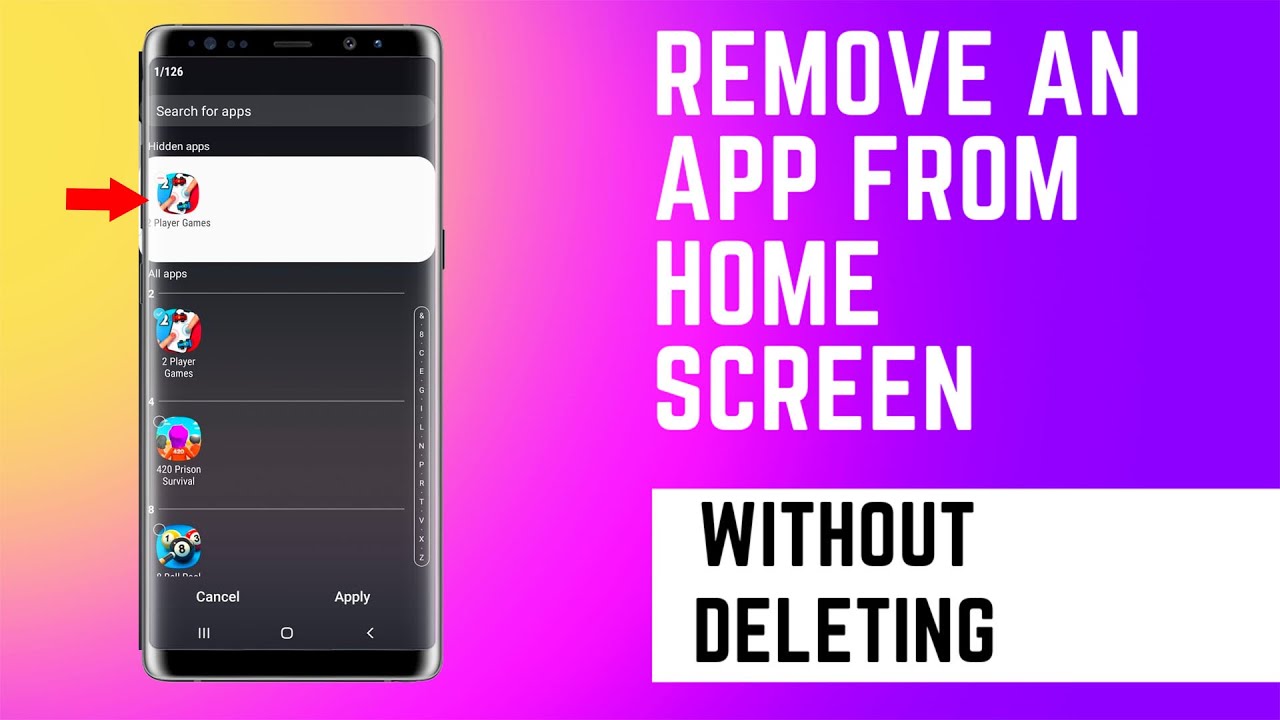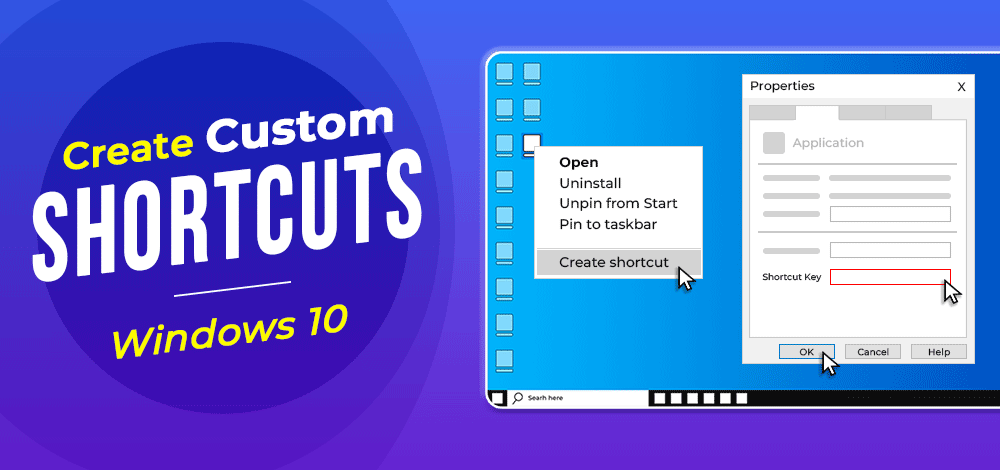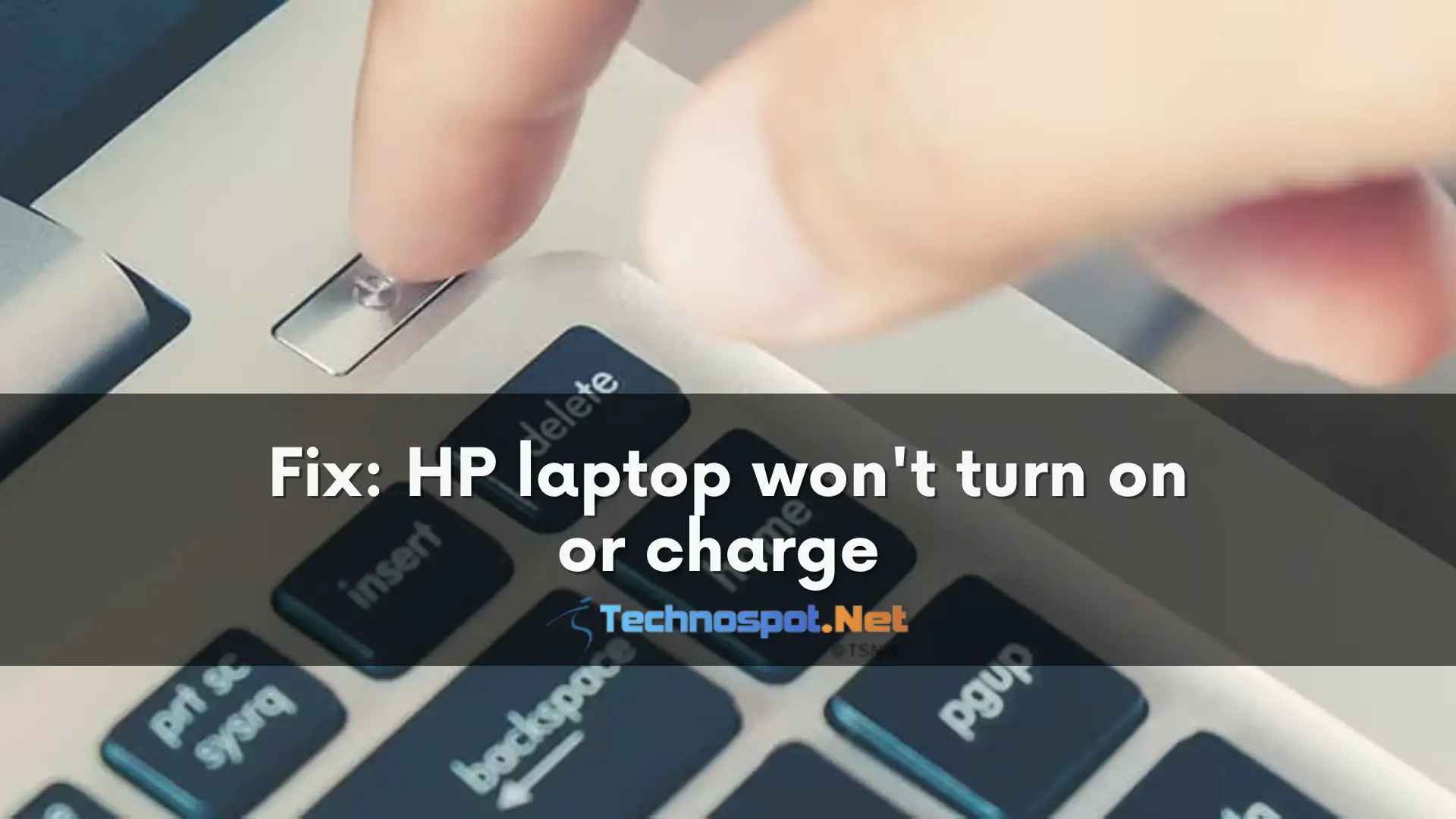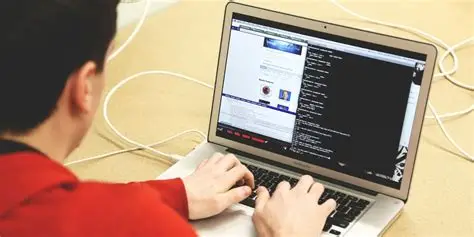Tired of the same old ringtone? Setting a custom ringtone on your Samsung Galaxy phone is a fun and easy way to make your device feel more personal—and instantly know who’s calling without even looking. Whether it’s your favorite song or a unique sound clip, this guide will walk you through several simple methods to make it happen.
Method 1: Using a Song from Your Phone’s Storage
If you already have the audio file saved on your device, this is probably the quickest way.
- Open Settings: Swipe down from the top and tap the gear icon, or find the “Settings” app in your drawer.
- Go to Sounds and Vibration: Scroll down and tap Sounds and vibration.
- Tap Ringtone: Here you’ll see your ringtone options.
- Choose SIM Card: If you have dual SIMs, pick which one you want to assign the ringtone to.
- Add Your Custom Ringtone: Tap the “+” icon at the top of the ringtone list.
- Pick Your Audio File: Browse your files by Tracks, Albums, Artists, or Folders. Tip: The “Folders” view can be easiest if you know your song’s location.
- Select and Confirm: Tap your chosen file, preview it, then tap Done or OK.
And voilà—your new ringtone is set!
Method 2: Using the Samsung Music App
If you prefer managing music through Samsung Music, you can set your ringtone directly from the app.
- Open Samsung Music from your app drawer.
- Find Your Song: Browse and select your favorite track.
- Access More Options: Tap the three dots (⋮) near the song.
- Set as Ringtone: Choose Set as ringtone from the menu.
- Pick Ringtone Type: Select Phone ringtone.
- Edit (Optional): You might be able to trim the song to your favorite part.
- Confirm: Tap Done or Set.
Method 3: Assign a Custom Ringtone to a Specific Contact
Want to know who’s calling just by the ringtone? Assign unique tones per contact!
- Open Contacts and pick a contact.
- Edit Contact: Tap the pencil icon.
- More Options: Scroll and tap More or View more.
- Find Ringtone: Look for the Ringtone option.
- Add Custom Ringtone: Tap the “+” icon and select your song from storage.
- Save Changes: Don’t forget to tap Save to apply the new ringtone.
Now that contact will ring with their special tone every time!
Troubleshooting Tips
- File Format: Make sure your audio is in MP3, WAV, or M4A format.
- File Location: Files should be stored on your phone or SD card, not just in the cloud.
- Permissions: Check if your Settings or Samsung Music app has permission to access storage.
- Restart: A quick reboot can fix minor hiccups.
Setting custom ringtones on your Samsung Galaxy is a small tweak that makes a big difference in how your phone feels. Try it out and enjoy that personal touch every time your phone rings!
How to Set Custom Ringtones on Your Samsung Galaxy Phone
Tired of the same old ringtone? Setting a custom ringtone on your Samsung Galaxy phone is a fun and easy way to make your device feel more personal—and instantly know who’s calling without even looking. Whether it’s your favorite song or a unique sound clip, this guide will walk you through several simple methods to make it happen.
Method 1: Using a Song from Your Phone’s Storage
If you already have the audio file saved on your device, this is probably the quickest way.
- Open Settings: Swipe down from the top and tap the gear icon, or find the “Settings” app in your drawer.
- Go to Sounds and Vibration: Scroll down and tap Sounds and vibration.
- Tap Ringtone: Here you’ll see your ringtone options.
- Choose SIM Card: If you have dual SIMs, pick which one you want to assign the ringtone to.
- Add Your Custom Ringtone: Tap the “+” icon at the top of the ringtone list.
- Pick Your Audio File: Browse your files by Tracks, Albums, Artists, or Folders. Tip: The “Folders” view can be easiest if you know your song’s location.
- Select and Confirm: Tap your chosen file, preview it, then tap Done or OK.
And voilà—your new ringtone is set!
Method 2: Using the Samsung Music App
If you prefer managing music through Samsung Music, you can set your ringtone directly from the app.
- Open Samsung Music from your app drawer.
- Find Your Song: Browse and select your favorite track.
- Access More Options: Tap the three dots (⋮) near the song.
- Set as Ringtone: Choose Set as ringtone from the menu.
- Pick Ringtone Type: Select Phone ringtone.
- Edit (Optional): You might be able to trim the song to your favorite part.
- Confirm: Tap Done or Set.
Method 3: Assign a Custom Ringtone to a Specific Contact
Want to know who’s calling just by the ringtone? Assign unique tones per contact!
- Open Contacts and pick a contact.
- Edit Contact: Tap the pencil icon.
- More Options: Scroll and tap More or View more.
- Find Ringtone: Look for the Ringtone option.
- Add Custom Ringtone: Tap the “+” icon and select your song from storage.
- Save Changes: Don’t forget to tap Save to apply the new ringtone.
Now that contact will ring with their special tone every time!
Troubleshooting Tips
- File Format: Make sure your audio is in MP3, WAV, or M4A format.
- File Location: Files should be stored on your phone or SD card, not just in the cloud.
- Permissions: Check if your Settings or Samsung Music app has permission to access storage.
- Restart: A quick reboot can fix minor hiccups.
Setting custom ringtones on your Samsung Galaxy is a small tweak that makes a big difference in how your phone feels. Try it out and enjoy that personal touch every time your phone rings!