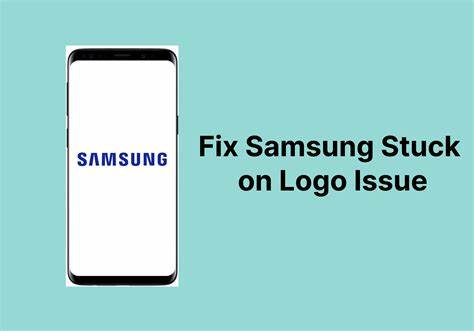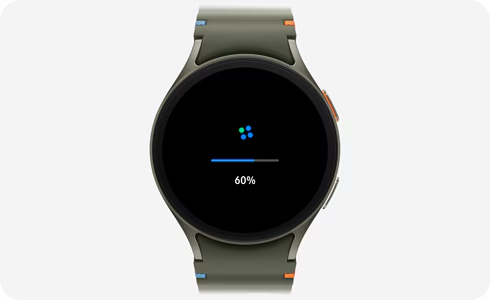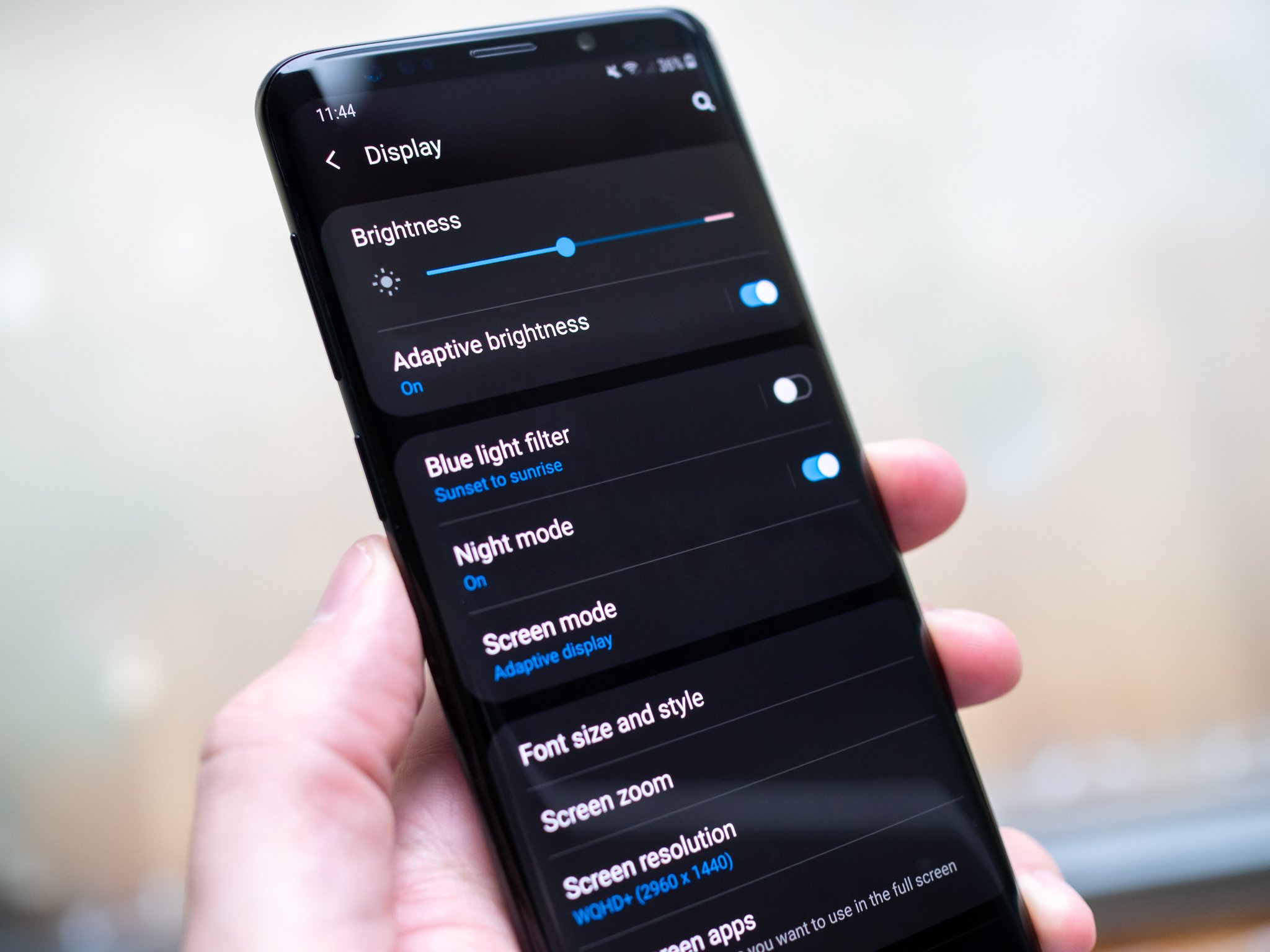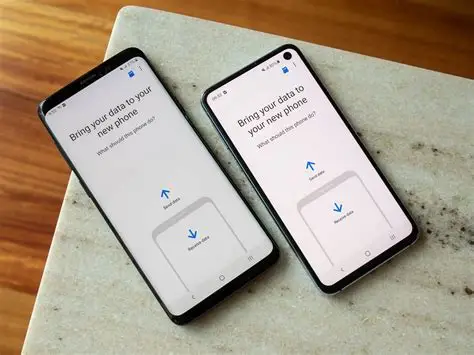A Samsung Galaxy phone stuck on its logo during startup is frustrating, but not uncommon. This issue, known as a “boot loop,” typically points to a software problem, though hardware faults can occasionally be the cause. If your device is frozen on the Samsung logo, don’t worry—there are several methods to get it back up and running.
Step 1: Force Restart (Soft Reset)
This is your first line of defense against minor software hiccups.
How to do it:
- Press and hold Volume Down + Power simultaneously for 10-20 seconds.
- The device should vibrate and restart. If it boots successfully, you’re good.
Why it works: It forces the device to reboot, clearing temporary glitches without data loss.
Step 2: Charge and Retry
Sometimes, the phone might simply be too drained to complete the boot process.
Steps:
- Plug into a wall charger using the original cable.
- Let it charge for at least 30 minutes.
- Try the force restart again.
Tip: A critically low battery might not show a charging icon immediately.
Step 3: Boot into Safe Mode
This disables third-party apps that could be causing the issue.
How to enter Safe Mode:
- Force restart the phone.
- When the Samsung logo appears, release Power but keep holding Volume Down.
- Release once the phone fully boots. You should see “Safe mode” on the screen.
Next steps:
- Uninstall any recently installed or updated apps.
- Reboot normally.
Step 4: Wipe Cache Partition
Corrupted cache files can prevent normal boot.
To wipe cache:
- Boot into Recovery Mode:
- For older phones: Volume Up + Home + Power.
- For newer ones: Volume Up + Power (or + Bixby).
- Navigate with Volume keys > Select “Wipe cache partition” with Power button.
- Confirm and reboot.
Note: This won’t delete your personal data.
Step 5: Factory Reset (Warning: Data Loss)
This should be your last resort if nothing else works.
Steps:
- Enter Recovery Mode (see Step 4).
- Choose “Wipe data/factory reset.”
- Confirm action.
- Select “Reboot system now.”
Caution: All your data will be erased.
Step 6: Flash Stock Firmware (Advanced)
This method reinstalls the operating system using a PC and Odin.
You’ll need:
- Odin tool
- Samsung USB Drivers
- Correct firmware (SamMobile or Frija are good sources)
Steps:
- Boot into Download Mode:
- Most models: Volume Down + Bixby + Power.
- Press Volume Up to continue.
- Connect to PC. Odin should detect the phone.
- Load firmware files into Odin (BL, AP, CP, CSC).
- Use the CSC file (not HOME_CSC).
- Click “Start.”
- Wait for the “PASS!” message. Phone will reboot.
When to Seek Help
If none of these steps work, the problem could be hardware-related.
Consider:
- Contacting Samsung Support if under warranty.
- Visiting a trusted repair technician for diagnosis.
A stuck logo doesn’t mean your phone is dead. Most boot loops can be resolved with patience and the right steps. And don’t forget—regular backups are a lifesaver.