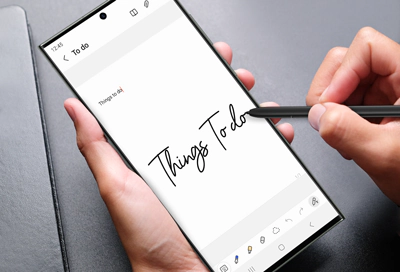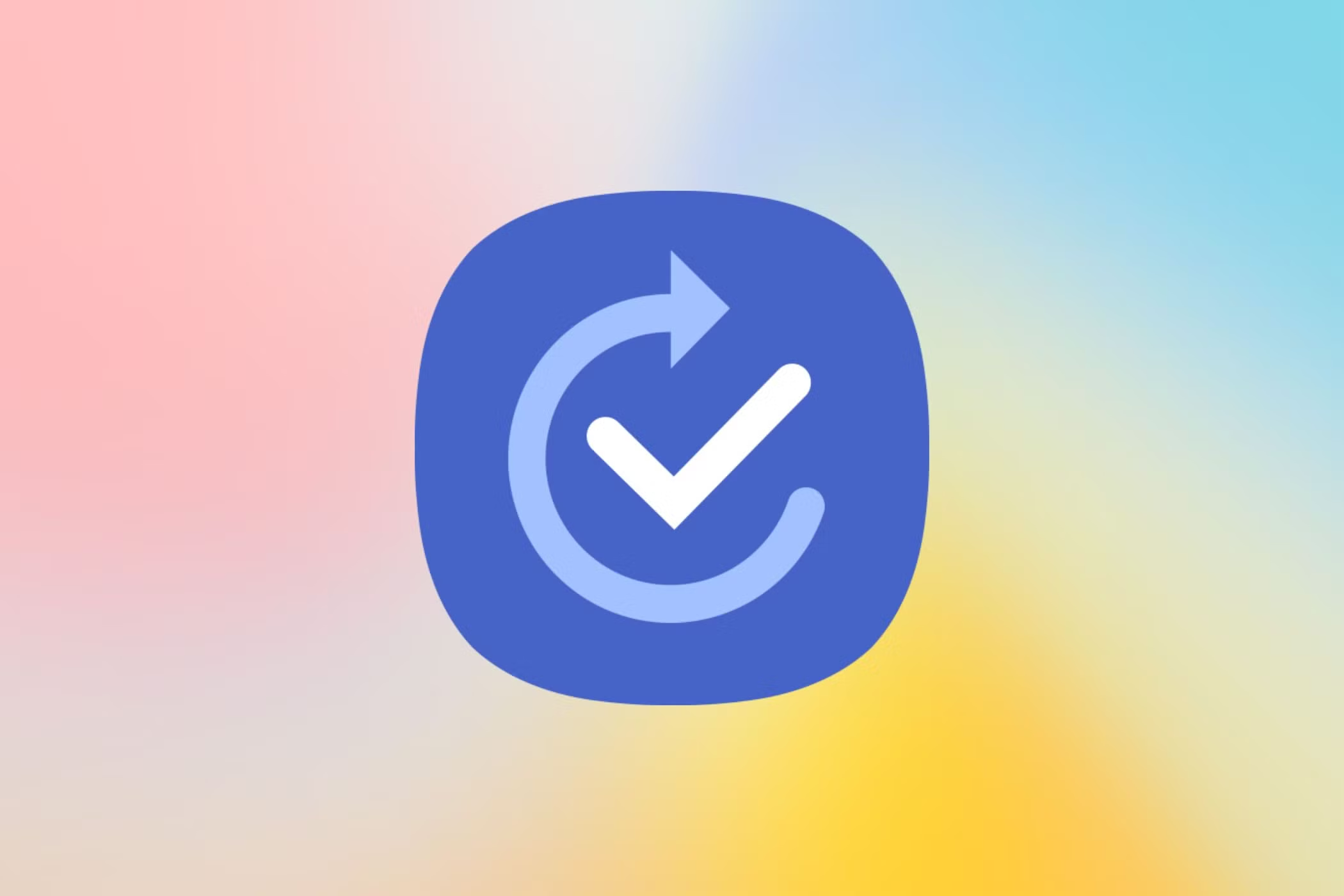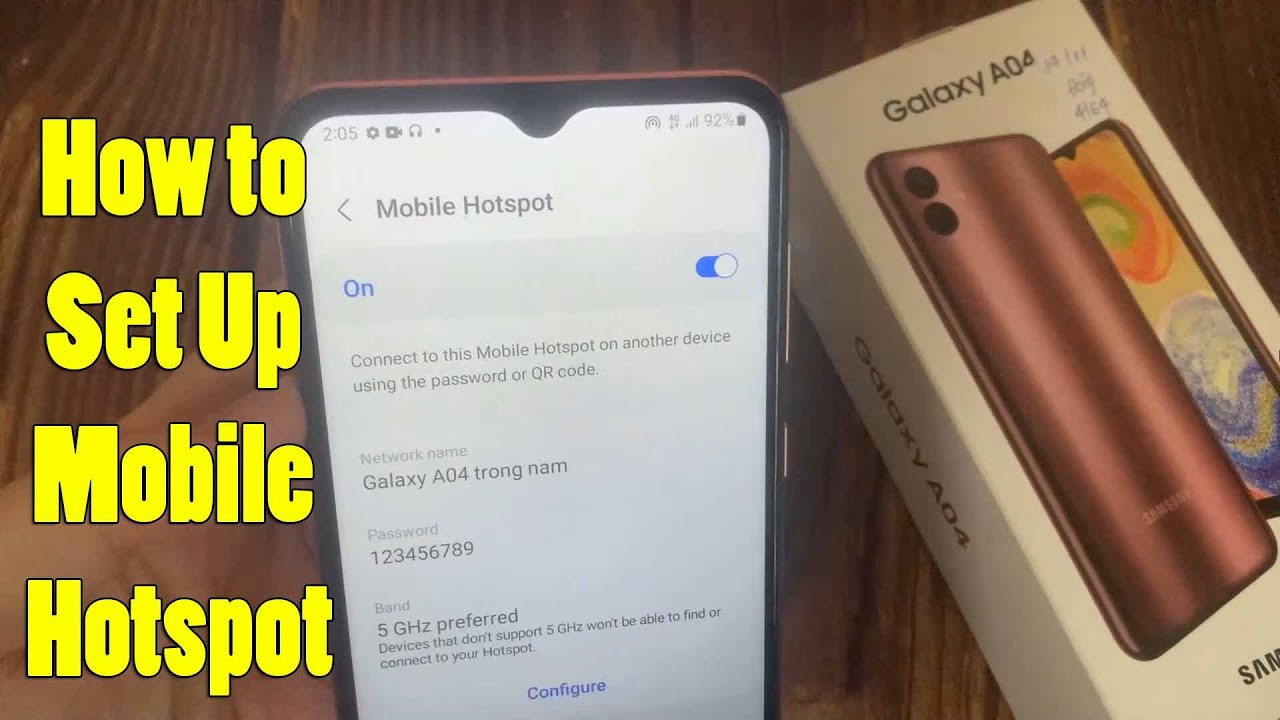You don’t need an S Pen to take effective and organized notes on your Samsung phone. Modern Samsung Galaxy devices, running One UI, offer a rich suite of built-in tools and a vast ecosystem of third-party apps that allow you to capture information in various formats.
Method 1: Using Samsung Notes (The Primary Built-in App)
Samsung Notes is the default and most comprehensive note-taking application on Samsung Galaxy phones. It’s designed to be versatile, supporting text, images, voice recordings, and even basic drawings (with your finger, if not an S Pen).
Step 1: Open Samsung Notes
- Locate the App: Look for the “Samsung Notes” app icon on your home screen or in your app drawer. It often has a purple icon with a white notepad.
- Open the App: Tap on the icon to launch it.
Step 2: Create a New Note
- Tap the Create Note Icon: In the main Samsung Notes screen, tap the plus icon (usually a pencil icon or just a “+” symbol) located in the bottom right corner of the screen. This will open a new, blank note.
Step 3: Choose Your Note-Taking Method
Samsung Notes offers multiple ways to input information without an S Pen:
Option A: Typing with the Keyboard (Most Common)
- Tap to Type: When a new note opens, the keyboard will typically appear automatically. Simply start typing your note.
- Formatting Options:
- Text Formatting: Use the toolbar above the keyboard (or at the bottom of the screen) to access options like bold, italics, underline, font size, color, bullet points, numbering, and alignment.
- Headers and Bullets (AI Assist): On newer Galaxy phones with Galaxy AI features, you can tap the Notes assist icon (three stars) above the keyboard, then tap “Auto format” to convert your text into structured headers and bullet points.
- Spell Check & Translate (AI Assist): The Notes assist icon also offers “Correct spelling” and “Translate” features to refine your typed notes.
- Add Hyperlinks: Select text, then look for a “Link” icon or option to insert a web address.
Option B: Adding Voice Recordings (Audio Notes)
Samsung Notes allows you to embed voice memos directly into your notes.
- Tap the Attachment Icon: In the new note, tap the paperclip icon (or a “+” symbol) at the top or bottom of the screen.
- Select Voice Recordings: From the pop-up menu, choose “Voice recordings” or “Audio.”
- Start Recording: The built-in voice recorder will open. Tap the Record button (red circle) to start recording your voice memo.
- Save and Embed: Tap the Stop button when finished. The recording will be saved and embedded as an audio file within your note. You can play it back directly from the note.
- Transcription (Galaxy AI): On compatible devices, you can even transcribe your voice recordings into text within the Voice Recorder app, then add the transcript to Samsung Notes.
Option C: Inserting Images and Files (Visual Notes)
You can add visual context to your notes.
- Tap the Attachment Icon: Tap the paperclip icon (or “+” symbol) in your note.
- Select Image or File: Choose “Image” to insert photos from your gallery or take a new one, or “File” to attach documents (PDFs, Word files, etc.).
- Adjust and Annotate: Once inserted, you can resize images. While the S Pen offers precise annotation, you can still use your finger to draw basic shapes or highlight using the drawing tools within Samsung Notes.
Option D: Finger Drawing (Basic Handwritten Notes)
While not as precise as an S Pen, you can still use your finger for quick sketches or signatures.
- Tap the Pen Icon: In the note’s toolbar, tap the pen icon (or a brush icon).
- Select Pen/Highlighter: Choose your desired pen type, thickness, and color.
- Draw with Finger: Use your finger directly on the screen to draw or write.
- Erase/Undo: Use the eraser tool or the undo/redo arrows for corrections.
Step 4: Organize and Share Your Notes
- Saving: Your notes automatically save as you type or make changes. Simply tap the Back arrow to exit the note.
- Folders: In the main Samsung Notes screen, you can create folders to categorize your notes (e.g., “Work,” “Personal,” “Shopping Lists”). Tap the three vertical dots or “More” option, then “Edit,” select notes, and choose “Move.”
- Sharing: Open a note, tap the three vertical dots, then “Share.” You can share as a Samsung Notes file, PDF, Microsoft Word/PowerPoint, Image, or Text file via various apps (email, messaging, cloud storage).
Method 2: Using Samsung Reminders (for Quick Tasks & Location-Based Notes)
For short, actionable notes or reminders tied to time or location, the Samsung Reminders app is very effective.
Step 1: Open Samsung Reminders
- Locate the App: Find the “Reminders” app icon on your home screen or in your app drawer (it often has a blue icon with a white checkbox).
Step 2: Create a New Reminder
- Tap Plus Icon: Tap the plus icon (“+”) to create a new reminder.
- Type Your Note/Reminder: Enter your task or note.
- Add Details:
- Time/Date: Set a specific time or date for the reminder.
- Location: Set a location-based reminder (e.g., “remind me when I arrive at the grocery store”).
- Image/Checklist: Attach an image or create a checklist.
- Save: Tap “Save” to store your reminder.
Method 3: Using Google Keep (Cross-Platform Versatility)
Google Keep is a popular, free, and highly versatile note-taking app that syncs across all your devices (Android, iOS, web). It’s excellent for quick notes, lists, and collaborative efforts.
Step 1: Download Google Keep
- Open Play Store: Go to the Google Play Store on your Samsung phone.
- Search & Install: Search for “Google Keep” and install the app.
Step 2: Create a Note in Google Keep
- Open Google Keep: Launch the app.
- Tap Plus Icon: Tap the plus icon (“+”) in the bottom right corner to start a new note.
- Choose Input Type:
- Text Note: Tap “Take a note” to start typing.
- List: Tap the “checkbox” icon to create a checklist.
- Voice Memo: Tap the “microphone” icon to record an audio note, which Google Keep will automatically transcribe into text.
- Drawing: Tap the “drawing” icon to use your finger for a quick sketch.
- Image: Tap the “image” icon to add a photo.
- Add Labels/Reminders: You can color-code notes, add labels (tags) for organization, and set time or location-based reminders.
- Auto-Save: Google Keep notes save automatically.
Method 4: Other Notable Third-Party Note-Taking Apps
The Android ecosystem offers a plethora of note-taking apps, each with unique strengths. Some popular options include:
- Microsoft OneNote: A powerful, free digital notebook organized into sections and pages. Ideal for comprehensive notes, integrating with other Microsoft services. Supports rich text, images, and audio.
- Evernote: A feature-rich app for capturing notes, web clippings, photos, and tasks. Offers robust organization with tags and notebooks. A free tier is available with limitations.
- Simplenote: As its name suggests, a minimalist, fast, and simple app for plain text notes and lists. Great for quick jotting without distractions.
- Notion: More than just a note-taking app, Notion is a versatile workspace for notes, tasks, wikis, and databases. It allows for highly customized organization.
- Obsidian: Favored by users who prefer a “second brain” approach, allowing you to link notes together like a personal wiki.
How to Use Third-Party Apps:
- Download: Install the app from the Google Play Store.
- Sign In/Setup: Follow the app’s initial setup instructions, which may include creating an account or signing in.
- Explore Features: Each app has its own interface and features. Spend some time exploring to find the best workflow for your needs. Most will have a clear “New Note” or “Add” button to get started.
By leveraging these various methods, you can effectively take notes on your Samsung phone without ever needing an S Pen, choosing the best tool for the specific type of information you need to capture.
FAQ: How to Take Notes on Samsung Without S Pen
Q1: Can I still draw or handwrite notes on Samsung Notes without an S Pen?
Yes, you can still draw or handwrite basic notes in Samsung Notes using your finger. While it won’t have the pressure sensitivity or precision of an S Pen, it’s perfectly adequate for simple sketches, diagrams, or quick signatures. Just tap the pen/brush icon within a note to access the drawing tools.
Q2: What is the best app for typing notes on a Samsung phone?
Samsung Notes is an excellent built-in option with robust text formatting, organization, and integration with Galaxy AI features for auto-formatting and summaries. Other popular choices for typing notes include Google Keep (for quick, colorful notes and lists that sync across devices) and Microsoft OneNote (for more structured, multi-page notebooks, especially if you use Microsoft Office).
Q3: How do I take voice notes on my Samsung phone?
You can take voice notes in a few ways:
- Samsung Notes: Open a note, tap the attachment (paperclip or “+”) icon, and select “Voice recordings.”
- Samsung Voice Recorder App: Use the dedicated “Voice Recorder” app (often found in the Samsung folder) to record memos. On some newer Galaxy phones, you can even transcribe these recordings into text.
- Google Keep: When creating a new note, tap the microphone icon to record a voice memo that will be automatically transcribed.
Q4: Can I sync my notes across different devices if I don’t use an S Pen?
Yes, absolutely. Most modern note-taking apps, including Samsung Notes (via Samsung Cloud and Microsoft OneNote sync), Google Keep (via your Google Account), Evernote, and Microsoft OneNote, offer cloud synchronization. This means your notes will be accessible on your Samsung phone, tablet, computer, and other devices as long as you’re logged into the same account.
Q5: Are there any AI features for note-taking on Samsung phones without an S Pen?
Yes! On newer Samsung Galaxy phones with Galaxy AI features (e.g., Galaxy S24 series), the Samsung Notes app offers AI-powered tools that work with typed text:
- Auto format: Automatically structures notes with headers and bullet points.
- Summarize: Generates concise summaries of long notes.
- Correct spelling: Identifies and corrects spelling and grammar errors.
- Translate: Translates note content into different languages.
- Generate covers: Creates unique thumbnail icons for notes based on content. These features enhance note-taking efficiency regardless of S Pen usage.