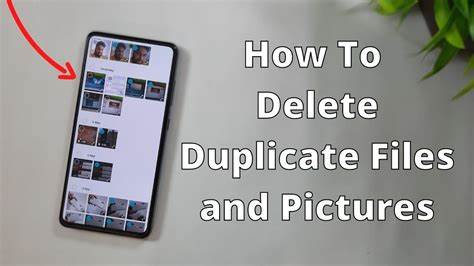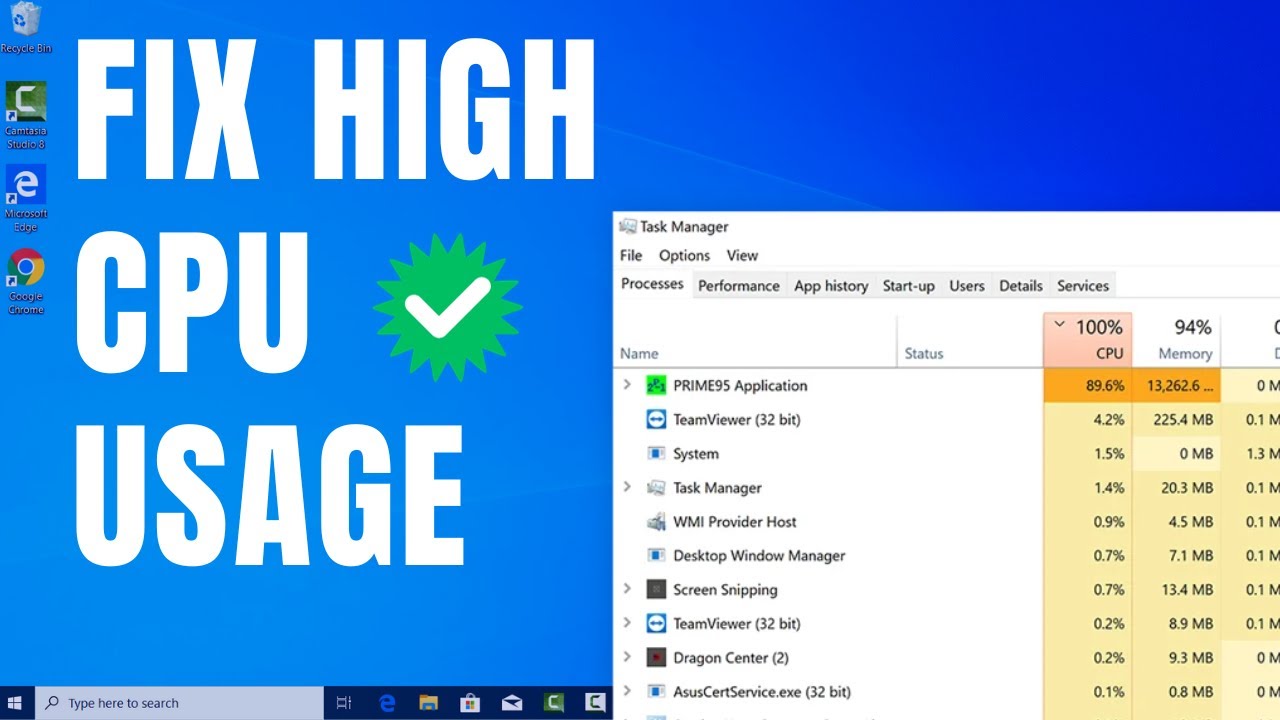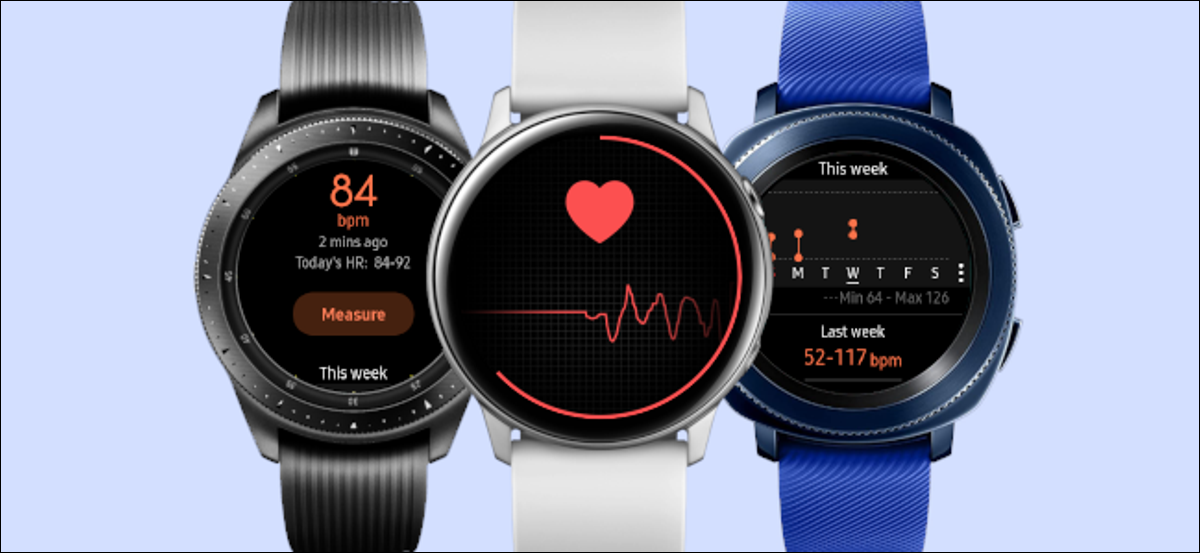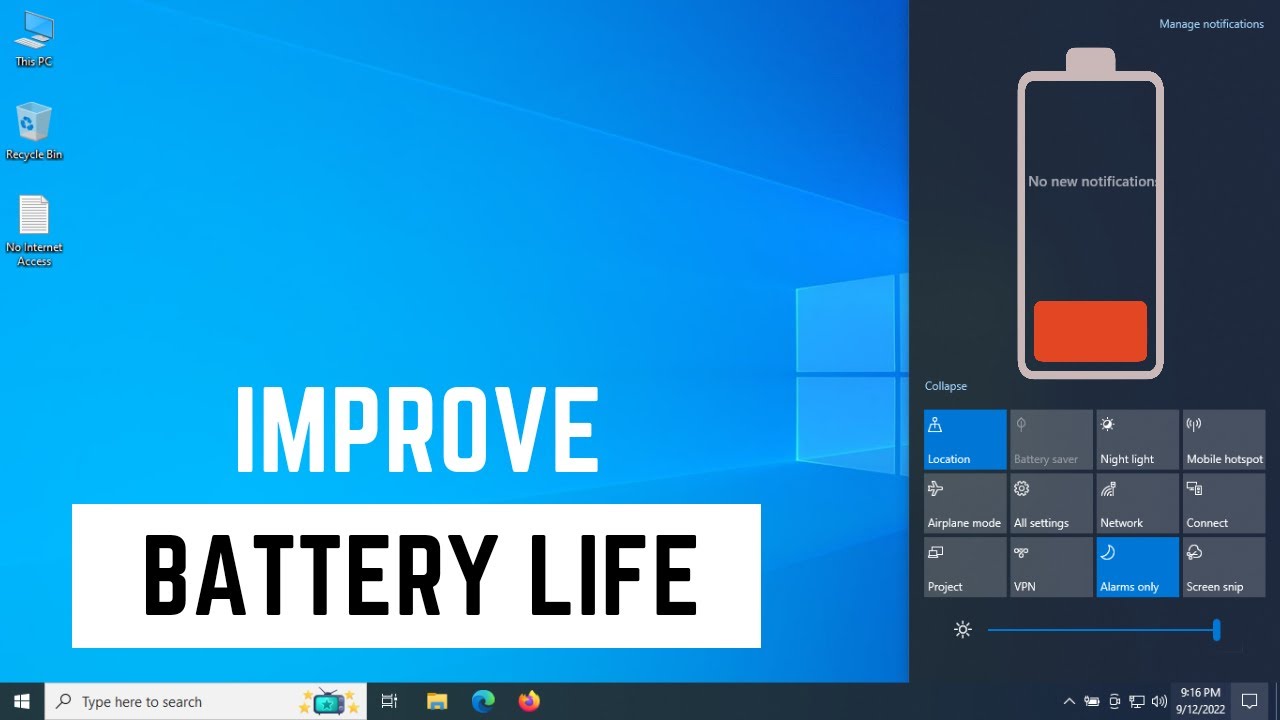Duplicate files can quickly clutter your Samsung phone’s storage, leading to slower performance and a frustrating lack of space for new photos, apps, and videos. These redundant copies often arise from downloaded attachments, multiple photo edits, or file transfers. Learning how to delete duplicate files on your Samsung phone is a crucial step in maintaining a clean, efficient device. This guide will walk you through the most effective methods, from built-in tools to reliable third-party apps.
Understanding Duplicate Files
Duplicate files are exact copies of existing files (photos, videos, documents, audio) that take up unnecessary storage space. They can originate from various sources:
- Messaging apps: Saving the same image multiple times from different chats.
- Downloads: Downloading the same file more than once.
- Photo editing: Some editors save a new copy for every edit.
- Cloud syncing: If not set up correctly, syncing can create duplicates.
- Copy-pasting: Manually creating copies inadvertently.
- Using Samsung’s Built-in “My Files” App
Samsung’s native file manager, “My Files,” offers a basic but useful feature to identify and delete duplicate images, which are often the most common culprits.
- Step 1: Open “My Files.”
- Find and tap the “My Files” app icon on your home screen or in your app drawer.
- Step 2: Access “Storage analysis.”
- On the main “My Files” screen, scroll down and tap on “Storage analysis” (or “Analyze storage”). This feature scans your phone’s storage.
- Step 3: Locate and Delete Duplicates.
- Within “Storage analysis,” you’ll see categories like “Large files,” “Unused apps,” etc. Look for a section explicitly labeled “Duplicate files” or “Duplicate images”.
- Tap on this section.
- You’ll see a list of detected duplicates. Carefully review them. The app usually groups identical files together, allowing you to select and keep one original while deleting the copies.
- Select the duplicate files you want to delete.
- Tap the “Delete” or “Move to Trash” button. Confirm the deletion.
- Utilizing Google Files App (Recommended)
Google Files is a free, highly effective app for managing storage and identifying duplicates. It’s often pre-installed on Samsung phones as part of Google’s suite, or you can download it from the Google Play Store.
- Step 1: Install and Open Google Files.
- Download “Files by Google” from the Google Play Store if you don’t have it.
- Open the app.
- Step 2: Go to the “Clean” Tab.
- At the bottom of the screen, tap the “Clean” tab.
- Step 3: Find “Duplicates” Section.
- Scroll down in the “Clean” tab until you see the “Duplicates” card.
- Tap “Select files” (or “Select & free up”).
- Step 4: Review and Delete Duplicates.
- Google Files will display groups of duplicate files, often showing the original and its copies.
- It typically pre-selects the duplicates for deletion, keeping one original. Always review these selections carefully before proceeding.
- If you’re satisfied with the selection, tap “Delete X files” (where X is the number of selected duplicates).
- Confirm the deletion.
- Manually Deleting Duplicate Photos/Videos in Gallery
Sometimes, duplicates are obvious in your gallery, especially after editing. The Samsung Gallery app has a “Suggestions” feature that can help.
- Step 1: Open Samsung Gallery.
- Tap the “Gallery” app icon.
- Step 2: Look for “Suggestions” or “Optimizations.”
- On the main Gallery screen, look for a “Suggestions” tab or an option like “Optimizations” or “Analyze Gallery” (this varies slightly by One UI version). It might appear as a prompt at the top.
- Tap on it.
- Step 3: Delete Redundant Copies.
- Within “Suggestions,” you might find an option like “Redundant copies” or “Duplicate images”.
- Tap on it, and the Gallery will show you photos that appear to be duplicates (e.g., edited versions alongside originals).
- Carefully select the copies you want to remove.
- Tap “Delete” (or “Move to Trash”).
- Step 4: Manual Inspection (for precise control).
- If the automatic suggestions aren’t enough, manually browse your photo albums (e.g., Camera, Downloads, Screenshots).
- Look for sequences of identical or near-identical photos.
- Long-press one photo to select it, then tap additional duplicate photos to select them.
- Tap the “Delete” icon (usually a trash can).
- Preventing Future Duplicates
Taking preventative measures can reduce the occurrence of duplicates.
- Be Mindful of Downloads:
- Avoid downloading the same file multiple times from messages or web pages.
- Check Photo Editor Settings:
- Some photo editing apps have an option to “overwrite original” or “save as new.” Choose “overwrite original” if you don’t need the unedited version, or manually delete the original if you save a new copy.
- Configure Cloud Sync Wisely:
- If you use multiple cloud backup services (e.g., Google Photos and OneDrive), ensure they aren’t both backing up the same folders, as this can lead to redundancy. Stick to one primary backup service.
- Avoid Excessive Copy-Pasting:
- When moving files, use the “Move” option instead of “Copy” whenever possible to prevent leaving an original behind.
By regularly employing these methods, particularly utilizing Samsung’s “My Files” or Google Files, you can effectively delete duplicate files on your Samsung phone, freeing up valuable storage space and ensuring your device runs smoothly.