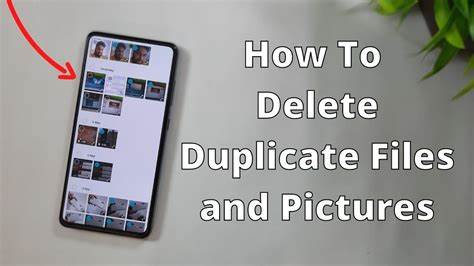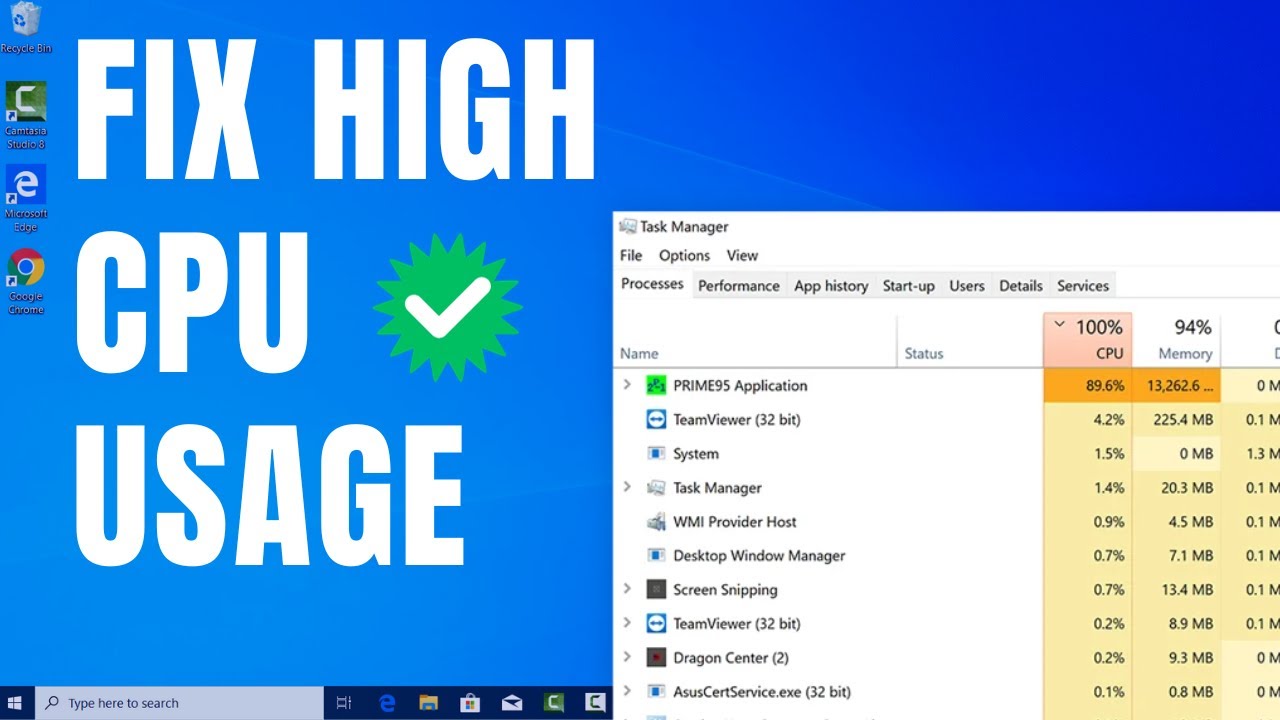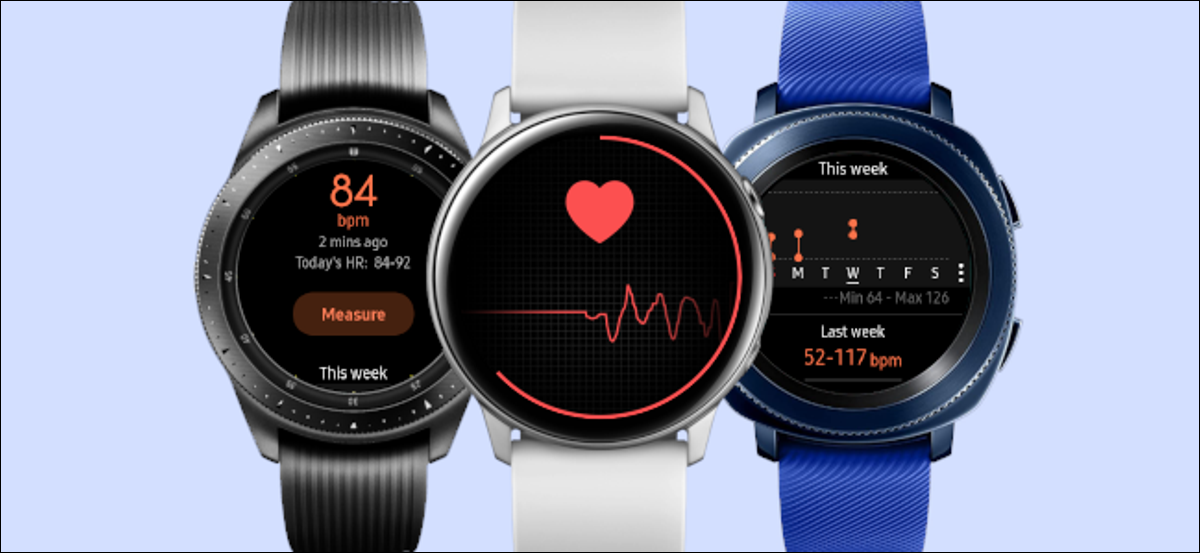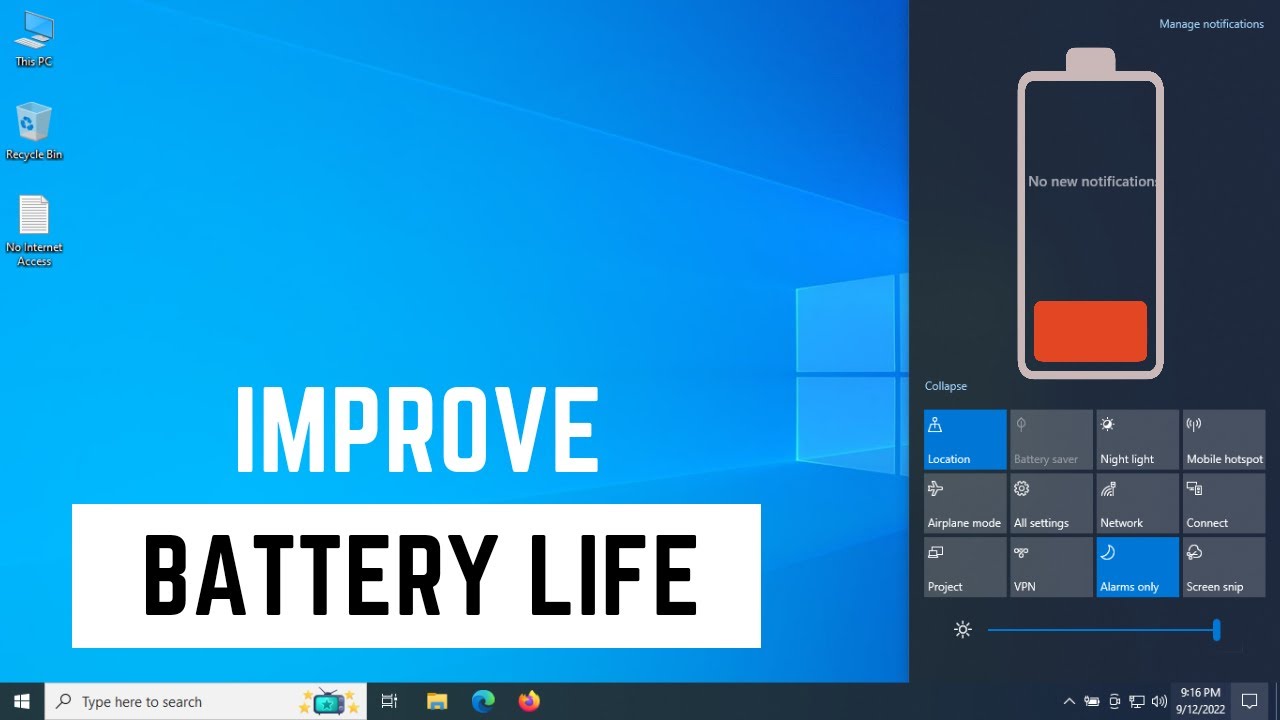Your Samsung Galaxy phone is designed to be a reliable device, but sometimes, a misbehaving app can cause problems like crashing, freezing, excessive battery drain, or general system instability. When you encounter such issues, Safe Mode is an invaluable troubleshooting tool. Safe Mode on Samsung allows you to start your phone with only essential system apps running, temporarily disabling all third-party applications. This helps you determine if a recently installed app is the root cause of your phone’s issues.
This guide will walk you through the process of enabling Safe Mode on Samsung and how to use it effectively for app troubleshooting.
What is Safe Mode and Why Use It?
Safe Mode is a diagnostic startup mode for Android devices. When activated:
- Only pre-installed system apps are loaded.
- All third-party apps you’ve downloaded are temporarily disabled.
- “Safe mode” appears as a watermark on the bottom left corner of your screen.
Why use Safe Mode to troubleshoot apps? If your phone performs normally in Safe Mode but experiences issues in regular mode, it strongly indicates that a third-party app is the culprit. You can then systematically identify and remove the problematic app.
Method 1: Enabling Safe Mode via the Power Off Menu (Most Common Method)
This is the most widely used and effective method for activating Safe Mode on modern Samsung Galaxy phones.
- Press and Hold the Power Button:
- Press and hold the Power button (or Side key) on your Samsung phone until the Power Off menu appears on the screen. This is the menu that usually shows “Power off,” “Restart,” and “Emergency mode.”
- Tap and Hold “Power off”:
- Crucially, tap and hold your finger on the “Power off” option on the screen. Do not just tap it.
- After a few seconds, a pop-up dialog box will appear, asking if you want to “Turn on Safe mode.”
- Tap “Safe mode” or “Restart”:
- Tap the “Safe mode” or “Restart” button within the pop-up to confirm.
- Your phone will then restart.
- Verify Safe Mode:
- Once your phone restarts, you will see “Safe mode” written in the bottom left corner of your screen. This confirms you are in Safe Mode.
Method 2: Enabling Safe Mode During Startup (Older/Alternative Method)
This method is less common on newer Samsung devices but can sometimes work as an alternative or on older models if Method 1 doesn’t.
- Power Off Your Phone:
- Completely power off your Samsung Galaxy phone.
- Power On and Watch for Samsung Logo:
- Press and hold the Power button to turn on your phone.
- As soon as the Samsung logo appears on the screen, immediately release the Power button.
- Press and Hold Volume Down:
- Immediately after releasing the Power button, press and hold the Volume Down button.
- Keep Holding Until Boot Up:
- Continue holding the Volume Down button until your phone fully boots up.
- Verify Safe Mode:
- If successful, you will see “Safe mode” written in the bottom left corner of your screen.
Troubleshooting Apps in Safe Mode
Once your Samsung Galaxy phone is in Safe Mode, here’s how to identify and deal with a problematic app:
- Observe Phone Behavior:
- Use your phone for a while in Safe Mode. Does it still exhibit the issues you were experiencing (e.g., crashing, freezing, battery drain)?
- If the problem disappears in Safe Mode, it confirms a third-party app is the cause.
- If the problem persists in Safe Mode, the issue is likely with the phone’s operating system, hardware, or a core system app. In this case, you might consider clearing system cache, performing a software update, or, as a last resort, a factory reset.
- Identify Recently Installed Apps:
- Think about apps you’ve installed or updated recently, especially just before the issues started. These are often the culprits.
- Go to Settings > Apps. You can see your list of apps. Disabled third-party apps will appear greyed out or with a disabled icon.
- Uninstall Suspect Apps:
- Start by uninstalling the most recently installed apps one by one.
- To uninstall, tap on the problematic app in the Apps list, then tap “Uninstall.”
- Alternatively, from your app drawer in Safe Mode, you can often long-press an app icon and drag it to an “Uninstall” option.
- Exit Safe Mode and Test:
- After uninstalling an app, exit Safe Mode (see next section).
- Use your phone normally to see if the issue is resolved.
- If the problem persists, re-enter Safe Mode and uninstall another suspect app. Repeat this process until you find the problematic app.
How to Exit Safe Mode
Exiting Safe Mode is usually very simple:
- Simply Restart Your Phone: The easiest way to exit Safe Mode is to restart your Samsung Galaxy phone normally.
- Press and hold the Power button (or Side key) until the Power Off menu appears.
- Tap “Restart.”
- Wait for Battery Drain (Last Resort): If your phone is stuck in Safe Mode and you cannot restart it normally, let the battery completely drain. Once the phone powers off due to low battery, charge it and power it on normally. It should boot into regular mode.
Important Note: If your Samsung phone continuously boots into Safe Mode even after multiple restarts, it could indicate a more serious software corruption or a hardware issue with one of the volume buttons. In such cases, contact Samsung support or a qualified technician.
By understanding and utilizing Safe Mode, you gain a powerful tool for diagnosing and resolving app-related issues on your Samsung Galaxy phone, saving you time and potentially preventing unnecessary factory resets.