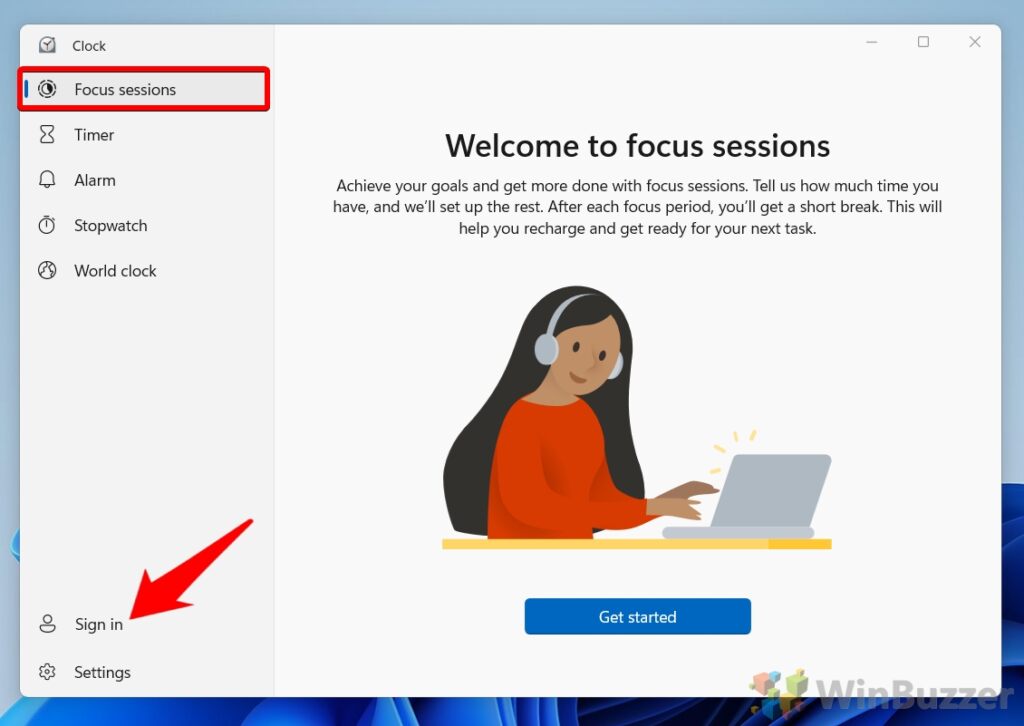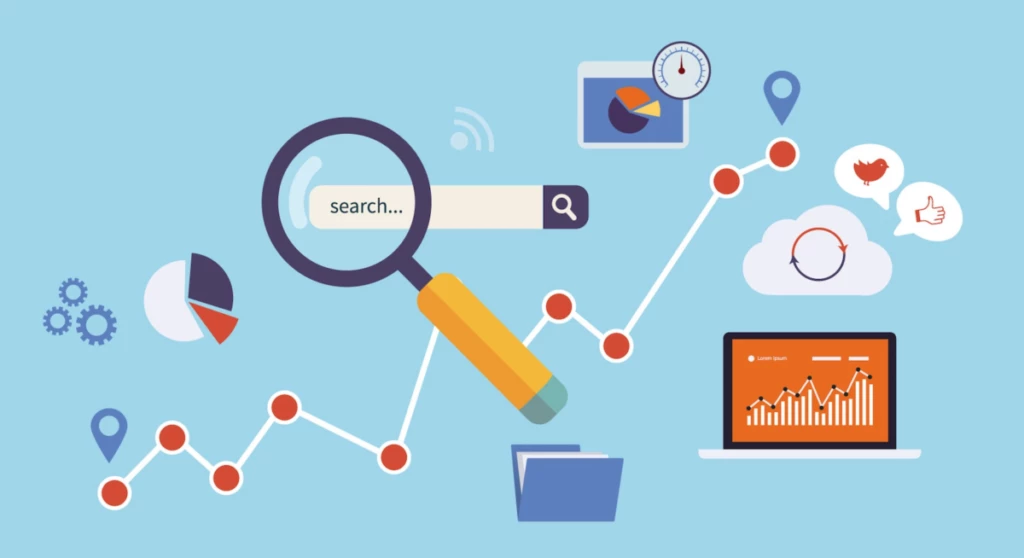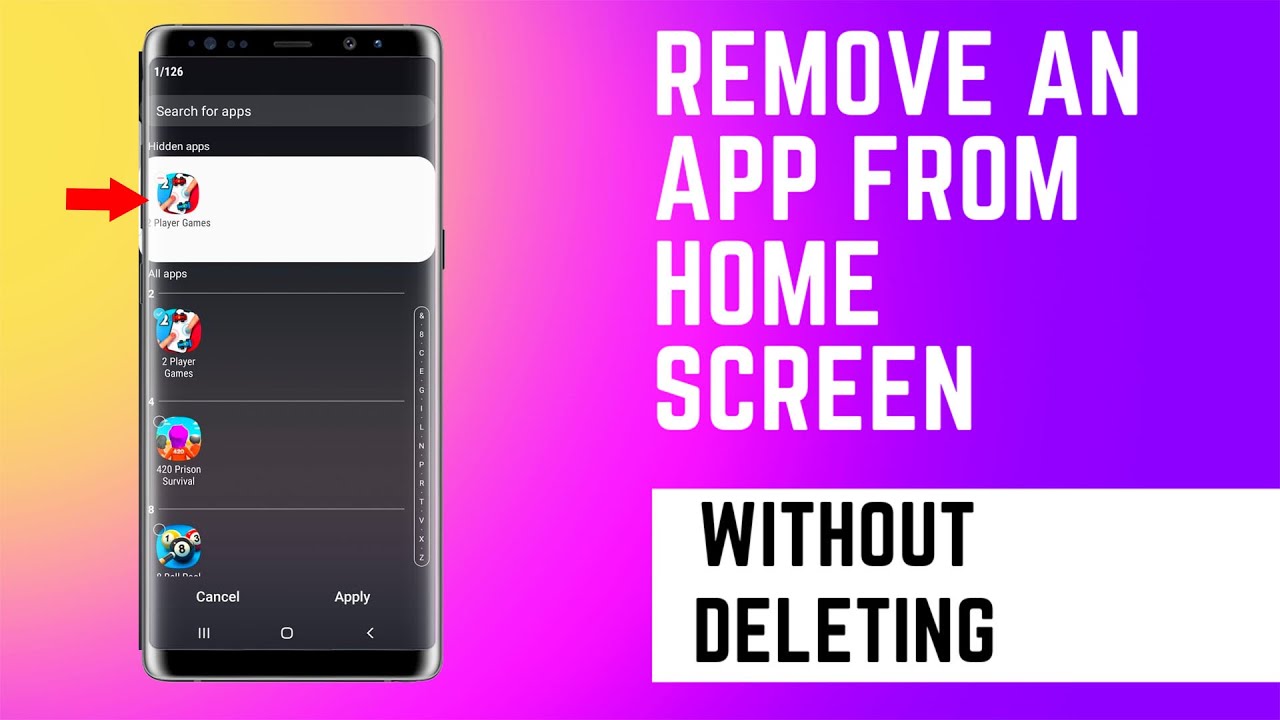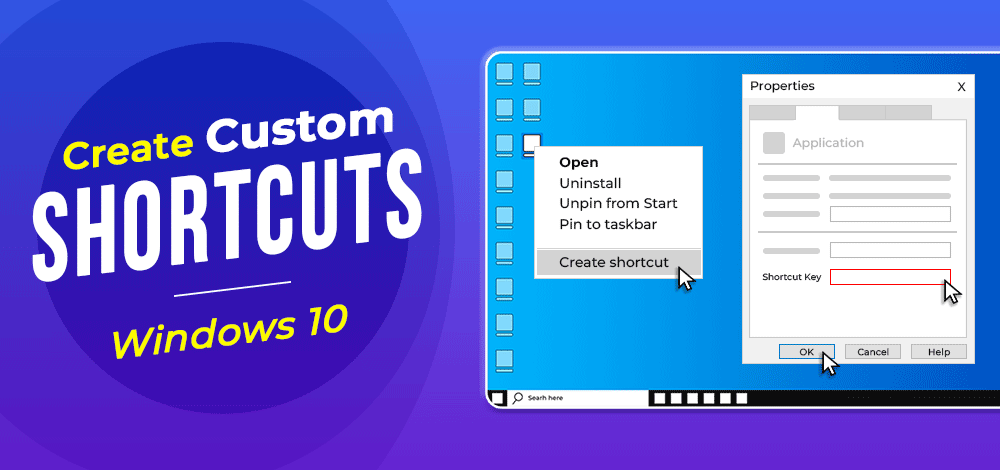In today’s digitally connected world, staying focused can be a challenge. Notifications, emails, and constant digital pings often disrupt concentration, making it hard to dedicate uninterrupted time to important tasks. Recognizing this, Windows 11 introduced Focus Sessions within its built-in Clock app. This feature is designed to help you minimize distractions, apply principles of time management, and ultimately boost your productivity.
Focus Sessions are inspired by the Pomodoro Technique, a popular time management method developed by Francesco Cirillo in the late 1980s. The Pomodoro Technique typically involves breaking down work into 25-minute intervals (called “pomodoros”), separated by short breaks. This structured approach helps in improving focus, preventing burnout, and making daunting tasks feel more manageable. Microsoft’s implementation brings this proven method directly to your desktop, integrating it with system-wide notifications and even popular productivity and media apps like Microsoft To Do and Spotify.
This guide will walk you through setting up and effectively using Focus Sessions in your Windows 11 Clock app to create a more productive work environment.
Getting Started: Accessing Focus Sessions
Focus Sessions are integrated directly into the Clock app in Windows 11. Ensure your Windows 11 is up to date to have access to the latest features.
Step-by-Step Guide:
- Open the Clock App:
- Click the Start button on your taskbar.
- Type “Clock” in the search bar and select the Clock app from the results.
- Alternatively, you can typically find it pinned to your Start Menu or All Apps list.
- Navigate to Focus Sessions:
- Once the Clock app opens, look for the “Focus sessions” tab in the left-hand navigation pane. Click on it.
Setting Up Your First Focus Session
The Focus Sessions interface is straightforward, designed for quick setup and initiation.
Step-by-Step Guide:
- Choose Your Focus Duration:
- On the main Focus sessions screen, you’ll see a default time for your focus period (commonly 30 minutes).
- Use the up and down arrows next to the time to adjust the duration of your focus session. The Clock app will automatically calculate and suggest break times based on the Pomodoro Technique principles (e.g., a 30-minute session might include a 5-minute break).
- If you prefer to work without breaks, you can check the “Skip breaks” option.
- Set Your Daily Goal (Optional but Recommended):
- To the right of the timer, you’ll see a “Daily progress” section.
- Click the pencil icon in the upper-right corner of this section to set a daily goal for how many minutes you want to focus. This helps you track your overall productivity.
- You can also configure when your daily progress resets and if weekends should be included in your streaks.
- Start Your Focus Session:
- Once you’ve set your desired duration, click the “Start focus session” button.
- A focus timer will appear on your screen, often as a floating mini-window, counting down your session.
- Do not disturb mode will automatically turn on to silence notifications, and taskbar app badges and flashing will be temporarily suppressed, helping to minimize distractions.
Enhancing Your Focus Sessions with Integrations
The true power of Focus Sessions lies in its seamless integration with other Microsoft services and popular apps.
- Integrating with Microsoft To Do (Task Management)
Connecting your Microsoft To Do account allows you to link specific tasks to your focus sessions, helping you stay organized and track progress.
How to Integrate:
- Sign in to Microsoft To Do (if not already): In the Focus sessions tab of the Clock app, look for a “Sign in” button in the Microsoft To Do section (usually bottom-left).
- Select Your Account: Choose the Microsoft account you use with To Do and sign in.
- Add and Select Tasks:
- Once signed in, your task lists from Microsoft To Do will appear.
- You can add new tasks directly within the Clock app or select existing tasks you want to work on during your current focus session.
- Checking off a task in the Clock app will also mark it as complete in your Microsoft To Do app.
- Integrating with Spotify (Background Music)
For many, ambient music can aid concentration. Focus Sessions allows you to link your Spotify account to play background music without switching apps.
How to Integrate:
- Link Your Spotify Account: In the Focus sessions tab, locate the Spotify section. Click the “Link your Spotify” button.
- Sign In: You’ll be prompted to sign in to your Spotify account (even if you’re already logged in to the Spotify desktop app).
- Agree to Permissions: Grant the necessary permissions for the Clock app to access your Spotify account.
- Choose Playlists/Music:
- After linking, your top playlists and “Focus” specific playlists (e.g., Lo-Fi Beats, Peaceful Piano, Deep Focus) will appear directly in the Clock app.
- Select the playlist or podcast you wish to listen to during your session. Your chosen audio will automatically start playing when you begin a focus session.
- Note: You can use this feature with or without a Spotify Premium subscription, though ads may play for free users.
Customizing and Managing Focus Sessions
You can fine-tune Focus Sessions to better suit your workflow.
Accessing Settings:
- In the Clock app, click the Settings icon (gear icon) in the bottom-left corner.
- Select “Focus periods” to adjust the default lengths of your focus and break periods.
- You can also enable/disable sounds for the end of focus sessions and breaks.
- Control the visibility of Spotify and To Do integrations.
Managing an Active Focus Session:
- Pause/Resume: The floating focus timer window will have controls to pause or resume your session.
- Skip Break/Restart: During a break, you can choose to skip it and jump directly back into the next focus period, or restart the session.
- End Session Early: To end a focus session before the timer completes, click on the Notifications bar (time and date) in the bottom-right of your taskbar, then click “End session.”
Benefits of Using Focus Sessions
- Minimized Distractions: Automatic Do Not Disturb activation and taskbar suppression help create a distraction-free environment.
- Structured Work Intervals: Encourages working in focused bursts with built-in breaks, preventing burnout and improving sustained attention.
- Goal Tracking: The daily progress tracker provides a visual representation of your dedicated focus time, motivating you to meet your goals.
- Task Integration: Linking with Microsoft To Do keeps your work organized and helps you assign specific tasks to your focus time.
- Ambient Music: Spotify integration provides a convenient way to play focus-enhancing music without breaking your concentration to manage a separate music app.
By consistently utilizing Focus Sessions, you can cultivate better work habits, reduce procrastination, and significantly enhance your daily productivity on your Windows 11 PC.
FAQ
Q1: What is the Pomodoro Technique, and how does Focus Sessions relate to it? A1: The Pomodoro Technique is a time management method where you work in focused intervals (traditionally 25 minutes), followed by short breaks (typically 5 minutes). After four “pomodoros,” you take a longer break. Focus Sessions in the Windows Clock app implements this technique by providing timed focus periods and breaks, helping users to maintain concentration and prevent mental fatigue.
Q2: Will Focus Sessions mute all notifications on my Windows 11 PC? A2: When you start a Focus Session, Do not disturb mode automatically turns on, which silences most notifications. It also hides taskbar app badges and stops app flashing. However, you can configure Focus Assist settings (which Focus Sessions leverages) to allow certain priority notifications, calls, or reminders to come through if needed.
Q3: Can I use Focus Sessions without a Microsoft To Do or Spotify account? A3: Yes, you can absolutely use Focus Sessions without linking your Microsoft To Do or Spotify accounts. These integrations are optional enhancements. The core timer functionality and distraction-minimizing features will still work independently.
Q4: My Focus Sessions isn’t working or the timer isn’t appearing. What should I do? A4: First, ensure your Windows 11 and the Clock app are fully updated via the Microsoft Store and Windows Update. If issues persist, you can try repairing or resetting the Clock app. Go to Settings > Apps > Installed apps, find “Clock,” click the three dots, select “Advanced options,” and then choose “Repair” or “Reset.” Resetting will clear app data, so note any alarms or timers you have set.
Q5: How do I track my progress over time with Focus Sessions? A5: The “Daily progress” section within the Focus sessions tab of the Clock app tracks your focused minutes. You can set a daily goal, and the app will keep a streak if you meet it consistently. While it’s primarily for daily tracking, you can monitor your accumulated focus time over weeks or months by regularly checking this section.