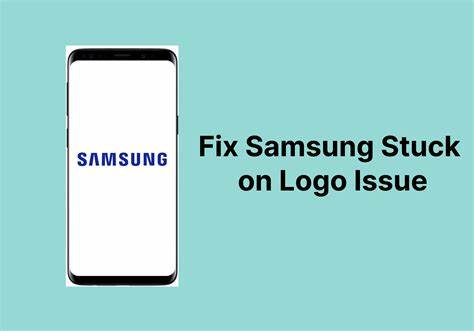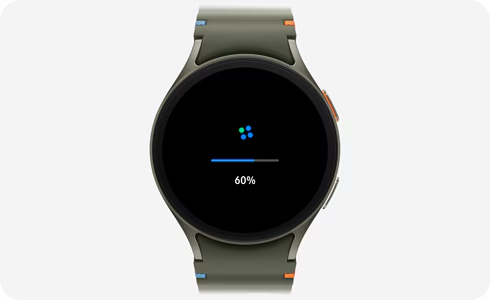If you have an old Samsung Galaxy phone that has started to feel slow, you are not alone. Over time, smartphones can lose their performance due to software bloat, outdated apps, and accumulated data. In this guide, I will walk you through practical steps to speed up your old Samsung Galaxy device. These methods are based on tested solutions and personal experience, and they cover a wide range of approaches to help restore your phone’s responsiveness.
Why Do Old Samsung Galaxy Phones Slow Down?
Before diving into solutions, it’s important to understand why older phones get slower:
- Accumulated Cache and Junk Files: Temporary files build up and clog system storage.
- Outdated Software: Older software versions may not run efficiently.
- Too Many Background Apps: Apps running in the background consume RAM and processing power.
- Full Storage: A nearly full storage slows down overall system performance.
- Aging Hardware: Over time, hardware performance can degrade.
Knowing these factors helps target the right fixes.
Step 1: Restart Your Phone Regularly
One of the simplest yet effective methods is restarting your phone. Restarting closes all background processes and clears temporary system caches, which can help your phone run smoother. I recommend restarting your phone at least once every day or two if you use it heavily.
Step 2: Update Your Software and Apps
Make sure your Samsung Galaxy’s software and all installed apps are up to date:
- Go to Settings > Software Update > Download and install to check for system updates.
- Open Google Play Store, tap your profile icon, then select Manage apps & device > Update all.
Updated software often includes performance improvements and bug fixes that can enhance speed.
Step 3: Clear Cache and Unnecessary Files
Cached data helps apps load faster, but excess cache can slow your phone.
- To clear cache for specific apps, go to Settings > Apps, select the app, then tap Storage > Clear Cache.
- You can also clear system cache by booting into recovery mode and selecting Wipe Cache Partition (procedure varies by model).
Additionally, use Samsung’s built-in Device Care tool under Settings > Battery and device care to clean junk files.
Step 4: Uninstall or Disable Unused Apps
Having many apps installed drains system resources, even if you don’t use them.
- Go to Settings > Apps.
- Review apps you rarely use.
- Tap on an app and choose Uninstall or Disable for pre-installed apps that cannot be removed.
Removing bloatware can free up storage and reduce background activity.
Step 5: Reduce Animations and Visual Effects
Animations make the user interface look smooth but can slow down older hardware.
- Enable Developer Options by going to Settings > About phone and tapping Build number seven times.
- Go back to Settings > Developer options.
- Scroll down and reduce or turn off Window animation scale, Transition animation scale, and Animator duration scale by setting them to 0.5x or off.
This makes UI transitions quicker and feels more responsive.
Step 6: Limit Background Processes and Auto-Start Apps
Too many background apps consume RAM and CPU cycles.
- In Developer Options, scroll to Background process limit and set it to 3 or fewer.
- Alternatively, use Device Care > Battery > Background usage limits to restrict apps from running in the background.
- Also, check for apps that auto-start and disable them in Settings > Apps > [App name] > Battery > Allow background activity.
These steps help free up resources for active apps.
Step 7: Use Lite Versions of Apps
Many popular apps have “Lite” versions that use less memory and data, such as Facebook Lite, Messenger Lite, and Twitter Lite. Switching to these can reduce load on your phone’s hardware and improve speed.
Step 8: Free Up Storage Space
Low storage negatively affects performance.
- Delete old photos, videos, and files you don’t need.
- Move media files to cloud storage or an external SD card.
- Use Device Care > Storage to identify large files and apps consuming storage.
Aim to keep at least 15-20% of your total storage free.
Step 9: Factory Reset as a Last Resort
If performance is still poor after trying all steps, a factory reset can restore your phone to its original state.
- Backup important data first.
- Go to Settings > General management > Reset > Factory data reset.
- Follow the prompts to reset the device.
This removes all apps, settings, and data, potentially eliminating software issues causing lag.
Additional Tips From Experience
- Avoid using heavy live wallpapers and widgets that consume CPU.
- Disable unnecessary notifications.
- Keep your phone cool; overheating can throttle performance.
- Avoid installing too many custom launchers or modifications.
Summary
By following these steps — restarting regularly, updating software, clearing cache, uninstalling unused apps, reducing animations, limiting background processes, freeing storage, and possibly resetting your phone — you can speed up your old Samsung Galaxy phone. Each step contributes to improving responsiveness and extending the device’s useful life.