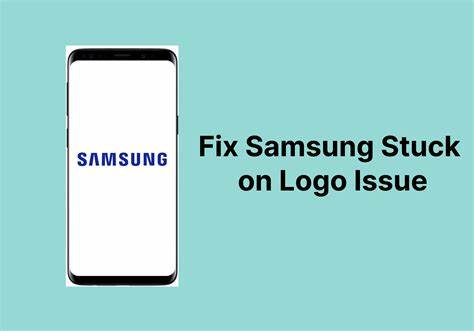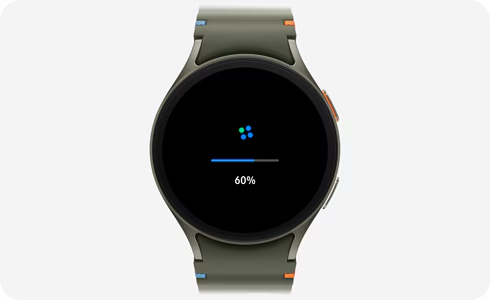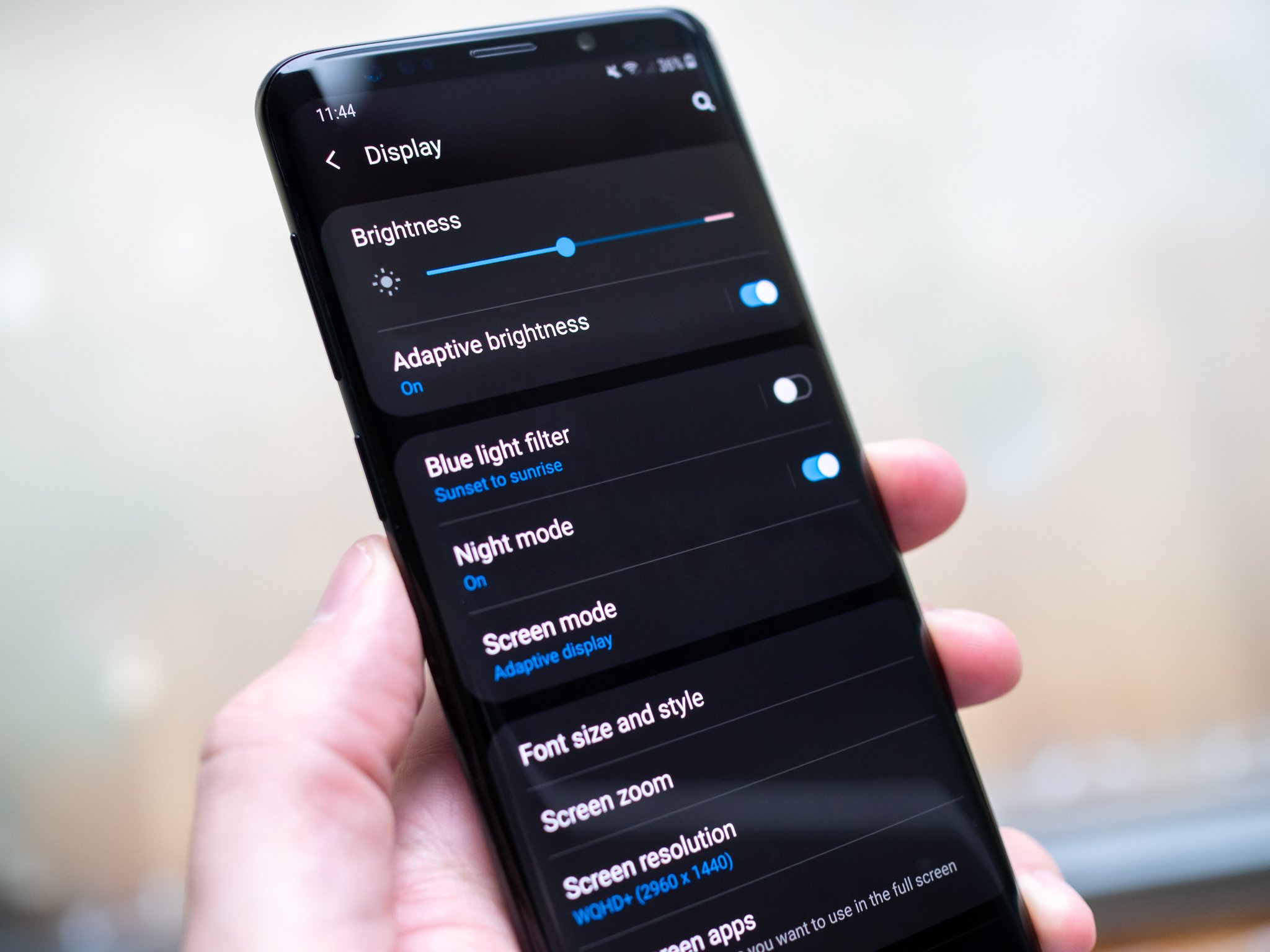If your iPhone was reset—either accidentally or during troubleshooting—you may have lost access to your photos. This can be stressful, especially if the pictures were personal or irreplaceable. I’ve personally helped friends and family in similar situations, and I’ve gone through multiple recovery methods to restore data after an iPhone reset.
The good news is that recovering photos after an iPhone reset is possible, depending on how your device was set up before the reset. In this guide, I’ll walk you through multiple methods to recover your photos, from using iCloud backups to third-party recovery tools—in simple, easy-to-understand steps.
What Happens When an iPhone Is Reset?
When your iPhone is reset to factory settings, all data on the device is wiped. This includes:
- Photos and videos
- Messages
- Contacts
- Apps and settings
However, this does not delete data from iCloud or iTunes backups, and if your photos were backed up or synced, you can recover them.
Method 1: Restore Photos from iCloud Backup
If you had iCloud Backup enabled before the reset, you can restore your photos along with all other data.
What You Need:
- The same Apple ID used on the iPhone before reset
- A stable Wi-Fi connection
Steps:
- Turn on your iPhone and start the initial setup.
- On the Apps & Data screen, select Restore from iCloud Backup.
- Sign in with your Apple ID and password.
- Choose the most recent backup that was created before the reset.
- Wait for the restore process to complete.
This will restore everything, including your Photos, Messages, Notes, and Settings.
Tip: You can check your iCloud backup status at iCloud or through another Apple device.
Method 2: Recover from iCloud Photos
If you used iCloud Photos instead of iCloud Backup, your photos are stored in the cloud, not the backup.
How to Check:
- Go to iCloud.com and log in with your Apple ID.
- Click on Photos.
- Browse your photo library. If you see your old photos, you can recover them.
To Get Photos Back on iPhone:
- Go to Settings > [your name] > iCloud > Photos.
- Turn on iCloud Photos.
- Wait for the photos to sync back to your iPhone over Wi-Fi.
Note: This only works if iCloud Photos was enabled before the reset. If not, this method won’t apply.
Method 3: Restore Photos from iTunes or Finder Backup
If you made a local backup using iTunes (Windows/macOS Mojave) or Finder (macOS Catalina and later) before the reset, you can recover everything from that backup.
What You Need:
- A computer where the backup was saved
- A USB cable to connect your iPhone
Steps:
- Connect the iPhone to your computer.
- Open iTunes or Finder (depending on macOS version).
- Select your device when it appears.
- Click Restore Backup.
- Choose the relevant backup (preferably before the reset date).
- Wait for the process to complete.
This method will restore all your previous data, including your photo library.
Method 4: Check Third-Party Cloud Services
Sometimes users unknowingly or intentionally back up their photos to other cloud services like:
- Google Photos
- OneDrive
- Dropbox
- Amazon Photos
Steps:
- Download the relevant app (e.g., Google Photos) from the App Store.
- Sign in with the email account previously linked to that app.
- Check the photo library within the app.
If auto-backup was enabled in any of these apps, you might find your missing photos there.
Tip: I once recovered an entire trip’s photos for a friend from Google Photos even though their iCloud was full.
Method 5: Use Third-Party Data Recovery Software
If none of the above methods work, you can try iPhone data recovery tools. These tools attempt to recover deleted files from your iPhone’s internal storage—even after a reset—but the chances of success depend on how the reset was done and if new data has been written.
Popular Tools:
- Dr.Fone – Data Recovery (iOS)
- iMobie PhoneRescue
- Tenorshare UltData
- iMyFone D-Back
What You Need:
- A computer
- A USB cable
- The iPhone you want to recover from
Steps (General Overview):
- Download and install the software on your PC or Mac.
- Connect your iPhone to the computer.
- Launch the tool and select Recover from iOS Device.
- Start scanning. This may take time depending on storage size.
- Once the scan completes, preview and select the photos to recover.
- Save recovered files to your computer or directly to the phone (if supported).
Warning: Most tools offer a free trial with limited recovery. Full recovery usually requires a paid license.
Note: If your iPhone was fully erased and overwritten, recovery chances drop sharply.
Method 6: Restore Shared Albums from iCloud or Messages
Sometimes, photos are saved in Shared Albums or sent via iMessage. If those are synced, you might get access again.
For Shared Albums:
- Go to Photos > Albums > Shared Albums.
- If enabled in iCloud, your shared photos may appear again.
For iMessage:
- Open Messages.
- Tap on the conversation with the person who shared the photo.
- Tap the contact name > Info > scroll down to find shared media.
This can help retrieve specific lost photos.
Prevention Tips for the Future
After helping several people recover data, here are some habits I recommend to avoid permanent loss:
- Enable iCloud Photos and iCloud Backup.
- Use Google Photos or another cloud service for extra backup.
- Regularly back up your iPhone using Finder or iTunes.
- Avoid factory resets unless absolutely necessary.
Final Thoughts
Recovering photos after an iPhone reset depends entirely on how well the data was backed up before the reset. If iCloud Photos or a local iTunes/Finder backup was in place, recovery is fairly straightforward. Without any prior backup, your only real hope lies in third-party recovery software, which has mixed results depending on the situation.
I’ve successfully recovered photos using iCloud and iTunes backups multiple times, and the key takeaway is this—always back up your data. Prevention is the most reliable form of recovery.