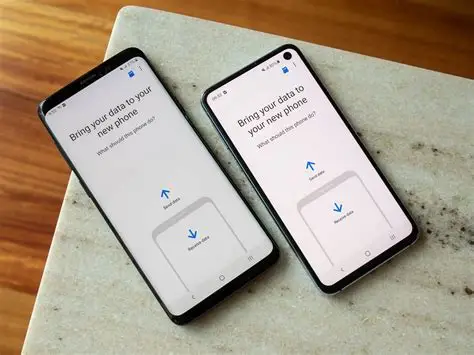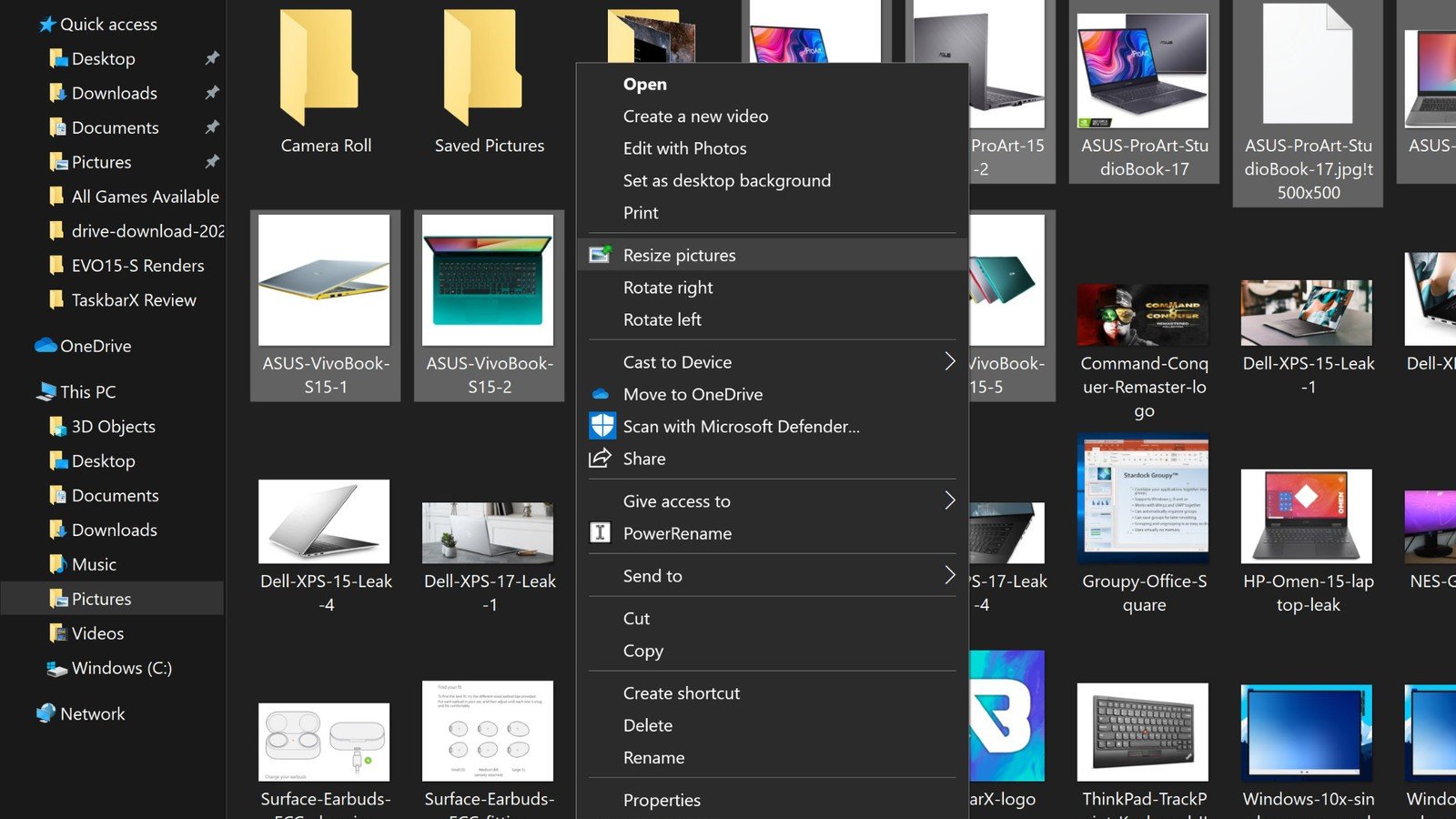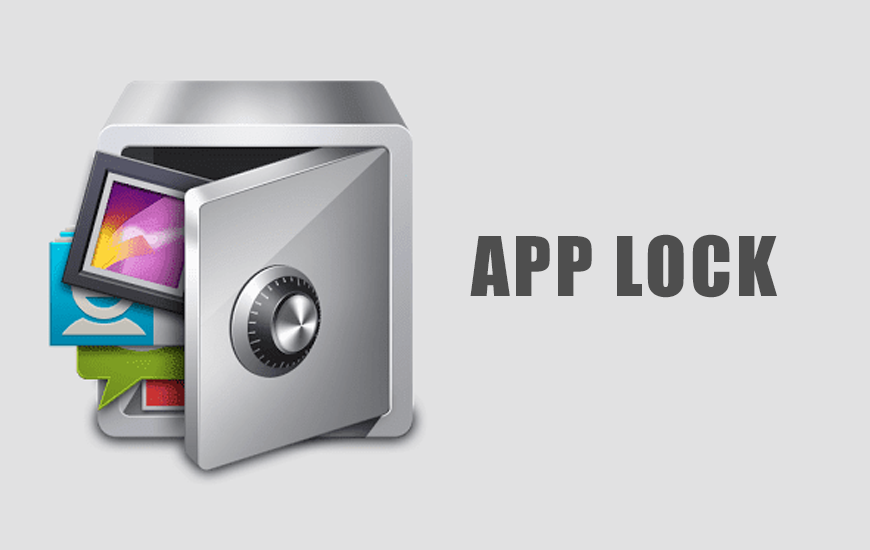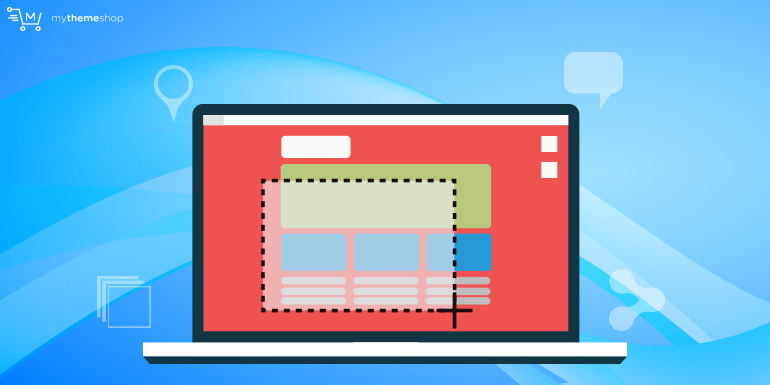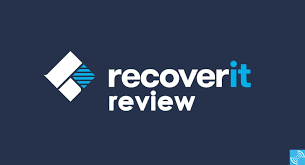When you get a new Samsung Galaxy phone, Samsung Smart Switch is the go-to recommendation for transferring all your data seamlessly. It’s designed to move contacts, messages, photos, videos, apps, settings, and even home screen layouts with ease. However, there might be situations where Smart Switch isn’t an option for you. Perhaps you’re transferring to a non-Samsung Android phone, facing compatibility issues, or simply prefer alternative methods.
Fortunately, the Android ecosystem offers several robust ways to “clone” or migrate your data from an old Samsung phone to a new one, or even to a different Android brand, without relying on Smart Switch. These methods leverage cloud services, direct file transfers, or specialized third-party applications. Understanding these alternatives gives you flexibility and control over your data migration process.
Historically, phone data transfer was a cumbersome task, often involving manual copying of files, re-downloading apps, and manually re-entering contacts. The advent of cloud backups and dedicated transfer tools like Smart Switch revolutionized this process, making device upgrades much more user-friendly. Even without manufacturer-specific tools, the underlying Android framework and various third-party solutions provide powerful capabilities for data migration.
What Does “Cloning” a Phone Mean?
When we talk about “cloning” a phone, we mean transferring as much of your existing data and setup from your old device to a new one as possible. This typically includes:
- Contacts: Phone numbers, email addresses, etc.
- Messages: SMS and MMS conversations.
- Photos and Videos: Your entire media gallery.
- Apps: The applications you have installed (though usually not their internal data unless specifically backed up).
- Call Logs: History of your incoming, outgoing, and missed calls.
- Calendar Events: Appointments and reminders.
- Wi-Fi Settings: Saved Wi-Fi networks and passwords.
- Device Settings: Some system settings and preferences.
- Documents and Files: Files stored in your internal storage.
While a true “clone” (a bit-for-bit copy of the entire storage) is generally not feasible or desirable for consumer devices, these methods aim to recreate your familiar phone environment on the new device.
Method 1: Using Google Backup & Restore (The Most Universal Android Method)
This is the most widely compatible method for transferring data between any Android devices, including Samsung phones. It relies on your Google Account and Google Drive for cloud backup.
What it transfers: Contacts, Wi-Fi networks, installed apps (will re-download from Play Store), some device settings, call history, and SMS messages (on newer Android versions). Photos and videos are often handled separately by Google Photos.
Requirements:
- Both phones logged into the same Google Account.
- Active internet connection (Wi-Fi recommended) on both devices.
- Sufficient space in your Google Drive if backing up large amounts of data.
Step 1: Back Up Your Old Samsung Phone to Google Drive
- On your old Samsung phone, open Settings.
- Navigate to Google > Backup (or System > Backup on some Android versions, or search for “Backup” in settings).
- Ensure “Backup by Google One” (or “Back up to Google Drive”) is turned ON.
- Tap “Back up now” to initiate a fresh backup. Ensure the backup completes successfully. This can take some time depending on your data size and internet speed.
Step 2: Restore Data to Your New Samsung Phone (During Setup)
- Factory Reset (if already set up): If your new Samsung phone has already been set up, you will need to perform a factory reset to access the restore option. Go to Settings > General management > Reset > Factory data reset.
- Initial Setup: Turn on your new Samsung phone and begin the initial setup process.
- Connect to Wi-Fi: Connect your new phone to a stable Wi-Fi network.
- Copy Apps & Data: When you reach the “Copy apps & data” screen, select “Next” or “Don’t copy” initially if you want to perform a manual restore. Then choose “Restore from a cloud backup” or “Can’t use old device?” (which prompts for Google login).
- Sign In: Sign in with the same Google Account you used to back up your old phone.
- Choose Backup: A list of available backups will appear. Select the most recent backup from your old Samsung phone.
- Select Data to Restore: Choose which types of data you want to restore (apps, call history, device settings, SMS messages).
- Restore: Tap “Restore” or “Next” and wait for the data to transfer. Your apps will begin downloading from the Google Play Store.
Step 3: Sync Media with Google Photos
- On your old Samsung phone, ensure Google Photos is installed and “Backup & sync” is enabled in its settings. All your photos and videos will upload to your Google Photos library.
- On your new Samsung phone, sign into the same Google Account in the Google Photos app. Your photos and videos will automatically sync to the new device once they are in the cloud.
Step 4: WhatsApp Chat History
- On your old Samsung phone: Open WhatsApp > Settings > Chats > Chat backup. Ensure you have a recent backup to Google Drive linked to the same Google Account you’ll use on the new phone.
- On your new Samsung phone: Install WhatsApp. During setup, it will detect the Google Drive backup and ask if you want to restore your chat history. Select “Restore.”
Method 2: Manual File Transfer (for Media and Documents)
For photos, videos, music, and documents, you can manually transfer files using a computer or an SD card. This method offers granular control over what gets moved.
What it transfers: Photos, videos, music, documents, downloads, and any other files stored in accessible folders.
Requirements:
- A computer with a USB cable for each phone.
- (Optional) An SD card (if both phones have an SD card slot).
Option A: Using a Computer
Step 1: Connect Old Phone to Computer
- Connect your old Samsung phone to your computer using a USB cable.
- On your phone, pull down the notification shade and tap the USB connection notification. Select “File transfer / Android Auto” or “MTP (Media Transfer Protocol).”
- Your phone’s internal storage and SD card (if applicable) will appear as drives on your computer.
Step 2: Copy Files to Computer
- Navigate to folders like “DCIM” (for photos/videos), “Downloads,” “Music,” “Documents,” etc.
- Copy (do not cut) all the desired files from your old phone’s storage to a folder on your computer.
Step 3: Connect New Phone to Computer
- Disconnect your old phone and connect your new Samsung phone to the computer.
- Again, select “File transfer / MTP” on the phone.
Step 4: Transfer Files to New Phone
- Copy the files from the computer folder you created in Step 2 into the appropriate folders on your new phone’s internal storage (e.g., photos to DCIM/Camera, music to Music).
Option B: Using an SD Card (If Applicable)
Step 1: Transfer Files to SD Card (Old Phone)
- Insert a sufficiently large SD card into your old Samsung phone.
- Using your phone’s “My Files” app (or any file manager), navigate to your internal storage.
- Move or copy your photos, videos, music, and documents to the SD card.
Step 2: Insert SD Card into New Phone
- Safely eject the SD card from your old phone.
- Insert the SD card into your new Samsung phone.
Step 3: Transfer Files from SD Card (New Phone)
- On your new phone, use the “My Files” app to navigate to the SD card.
- Move or copy the files from the SD card to the internal storage of your new phone (e.g., back into the “DCIM/Camera” folder for photos).
Method 3: Using Third-Party Phone Clone Apps
Several apps in the Google Play Store are designed specifically for phone-to-phone data transfer, acting as alternatives to Smart Switch. They often create a direct Wi-Fi connection between the two devices.
What it transfers: Varies by app, but commonly includes contacts, messages, photos, videos, music, call logs, and sometimes app data (though rarely all app data due to Android restrictions).
Requirements:
- Both phones have the chosen third-party app installed.
- Both phones connected to the same Wi-Fi network (or the app creates a direct Wi-Fi hotspot).
Popular Third-Party Apps (Examples – research for specific features and reviews):
- CLONEit: A popular free app that claims to transfer up to 12 types of mobile data, including contacts, SMS, call logs, apps, photos, videos, music, and calendars. It connects wirelessly without needing a computer.
- SHAREit: Known for high-speed file transfers, including apps, games, and media. It creates a direct Wi-Fi connection.
- Send Anywhere: Allows quick and easy file transfer using a one-time 6-digit key. It works across devices and doesn’t always require an internet connection for direct transfer.
- Wondershare MobileTrans (Desktop/App): A professional tool (often paid) that offers comprehensive data transfer between various mobile devices and operating systems. The desktop version typically connects both phones to a computer.
How-To (General Steps – varies slightly by app):
- Install the App: Download and install the chosen phone clone app on both your old and new Samsung phones from the Google Play Store.
- Launch and Grant Permissions: Open the app on both devices and grant all necessary permissions (storage, contacts, SMS, etc.).
- Designate Sender/Receiver: On the old phone, select “Sender” or “Source.” On the new phone, select “Receiver” or “Target.”
- Connect Devices: The app will guide you to connect, often via a QR code scan, a PIN, or by finding each other on the same Wi-Fi network. Some apps create a direct Wi-Fi hotspot between the phones.
- Select Data: Once connected, the app will scan your old phone and present a list of data types you can transfer. Select what you want to move.
- Start Transfer: Tap “Send” or “Transfer” on the old phone, and “Receive” or “Confirm” on the new phone.
- Wait for Completion: Keep both phones close and the app open until the transfer is finished.
Method 4: Using Samsung Cloud (Selective Data Transfer)
While Smart Switch is Samsung’s flagship transfer tool, Samsung Cloud offers a way to back up and restore certain types of data to your Samsung Account. This can be a good alternative for specific data types if you prefer cloud backups over direct transfers.
What it transfers: Contacts, Calendar, Notes, Call logs, SMS, Device settings, Home screen layout, Apps (list of installed apps, not app data), Clock, Bixby Routines, Secure Folder data (if enabled for backup). It generally does not include photos/videos unless specifically enabled or moved to Samsung Cloud Drive.
Requirements:
- Both phones logged into the same Samsung Account.
- Active internet connection (Wi-Fi recommended).
- Sufficient Samsung Cloud storage (free tier has limitations, paid upgrades available).
Step 1: Back Up Your Old Samsung Phone to Samsung Cloud
- On your old Samsung phone, go to Settings.
- Tap Accounts and backup > Samsung Cloud.
- Tap “Back up data.”
- Select the data types you want to back up (e.g., Contacts, Calendar, Messages, Device settings).
- Tap “Back up now.”
Step 2: Restore Data to Your New Samsung Phone
- On your new Samsung phone, go to Settings.
- Tap Accounts and backup > Samsung Cloud.
- Tap “Restore data.”
- Select the backup you wish to restore from (usually the most recent one from your old phone).
- Choose the specific data types you want to restore.
- Tap “Restore.”
Essential Considerations for Any Transfer Method
- Battery Levels: Ensure both phones are sufficiently charged (ideally over 50%) before starting any transfer process, especially for large amounts of data.
- Internet Connection: For cloud-based or Wi-Fi direct methods, a stable and fast internet connection (or local Wi-Fi network) is crucial.
- Storage Space: Verify that your new phone has enough storage space to accommodate all the data you wish to transfer.
- App Data: Most methods (except Smart Switch for some Samsung apps, or specific third-party tools) will re-download apps but won’t transfer their internal data (like game progress, app specific settings). For app-specific data, check if the app itself offers cloud backup, or if you can use Android’s built-in “Backup by Google One” which saves some app data.
- Security: When using third-party apps, download them only from the Google Play Store and check reviews to ensure their legitimacy and privacy practices.
- Patience: Transferring large amounts of data can take a significant amount of time. Be patient and avoid interrupting the process.
While Samsung Smart Switch is optimized for cloning Samsung phones, these alternative methods provide robust solutions to ensure your data seamlessly transitions to your new device, regardless of whether you’re sticking with Samsung or exploring other Android options.
FAQ Section
Q1: Can I clone my Samsung phone to a non-Samsung Android phone without Smart Switch?
A1: Yes, absolutely. Methods like using Google Backup & Restore are universal for Android devices. You can also use manual file transfer via a computer or SD card, or utilize many third-party phone clone apps that support cross-brand Android transfers.
Q2: What’s the best method for transferring contacts and messages without Smart Switch?
A2: The most reliable and easiest method for contacts and messages is often Google Backup & Restore. Contacts are synced directly with your Google Account, and newer Android versions include SMS and call history in the Google Drive backup. For WhatsApp, ensure you back up your chats within the WhatsApp app to Google Drive.
Q3: How do I transfer all my photos and videos without Smart Switch?
A3: The best way to transfer photos and videos without Smart Switch is by using Google Photos (with “Backup & sync” enabled) for cloud synchronization, or by manually transferring them via a computer and USB cable or by copying to an SD card and then inserting it into the new phone.
Q4: Will using Google Backup & Restore transfer all my app data, including game progress?
A4: Google Backup & Restore typically re-downloads your installed apps from the Play Store and saves some associated app data (like login information or settings). However, it often does not transfer all internal app data such as game progress or specific app configurations. For critical app data, check if the individual app offers its own cloud backup or export feature.
Q5: Is it safe to use third-party phone clone apps?
A5: When using third-party apps, it’s crucial to download them only from the Google Play Store and to read user reviews carefully. Verify the app’s permissions and developer reputation. While many are legitimate and helpful, always exercise caution when granting access to your data.
Q6: Can I use Samsung Cloud to transfer all my data to a new phone if I don’t use Smart Switch?
A6: Samsung Cloud can back up and restore various data types like contacts, messages, call logs, device settings, and some apps. However, it often has storage limitations on the free tier and may not comprehensively cover all data types like photos and videos (which are often pushed to Google Photos instead) as thoroughly as Smart Switch. It’s a good supplementary backup, but for a full “clone,” other methods might be more complete.