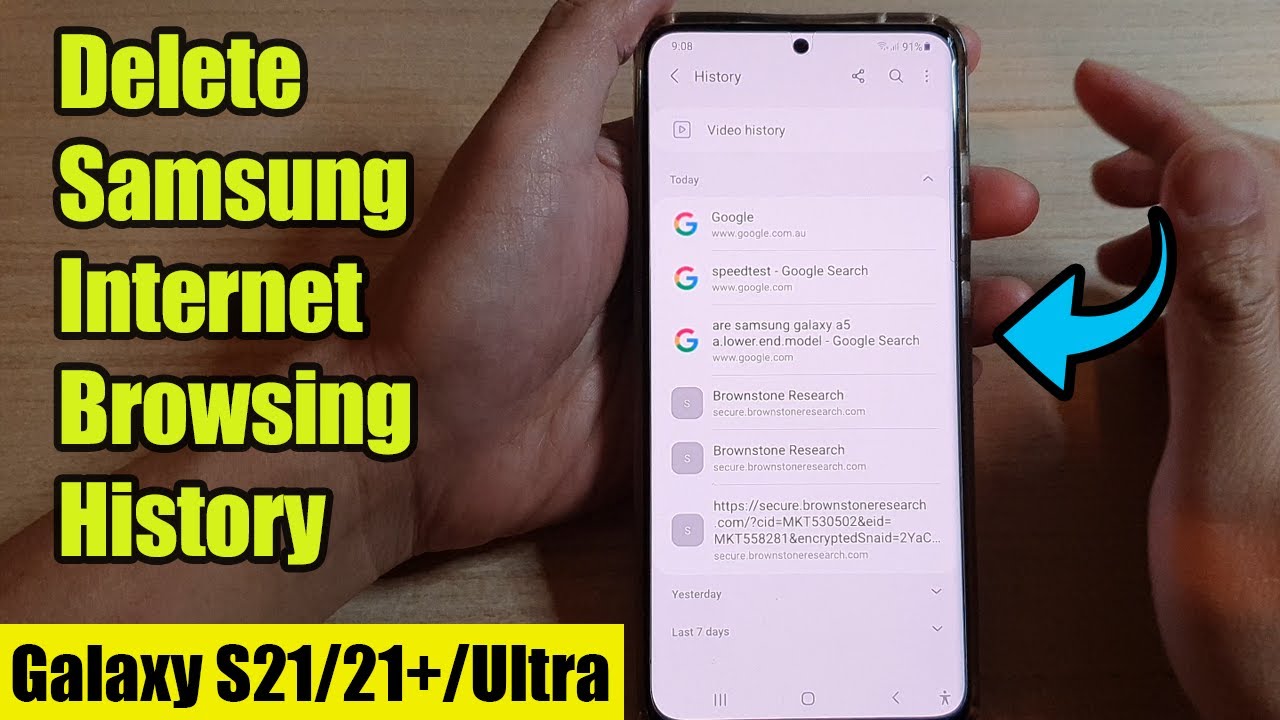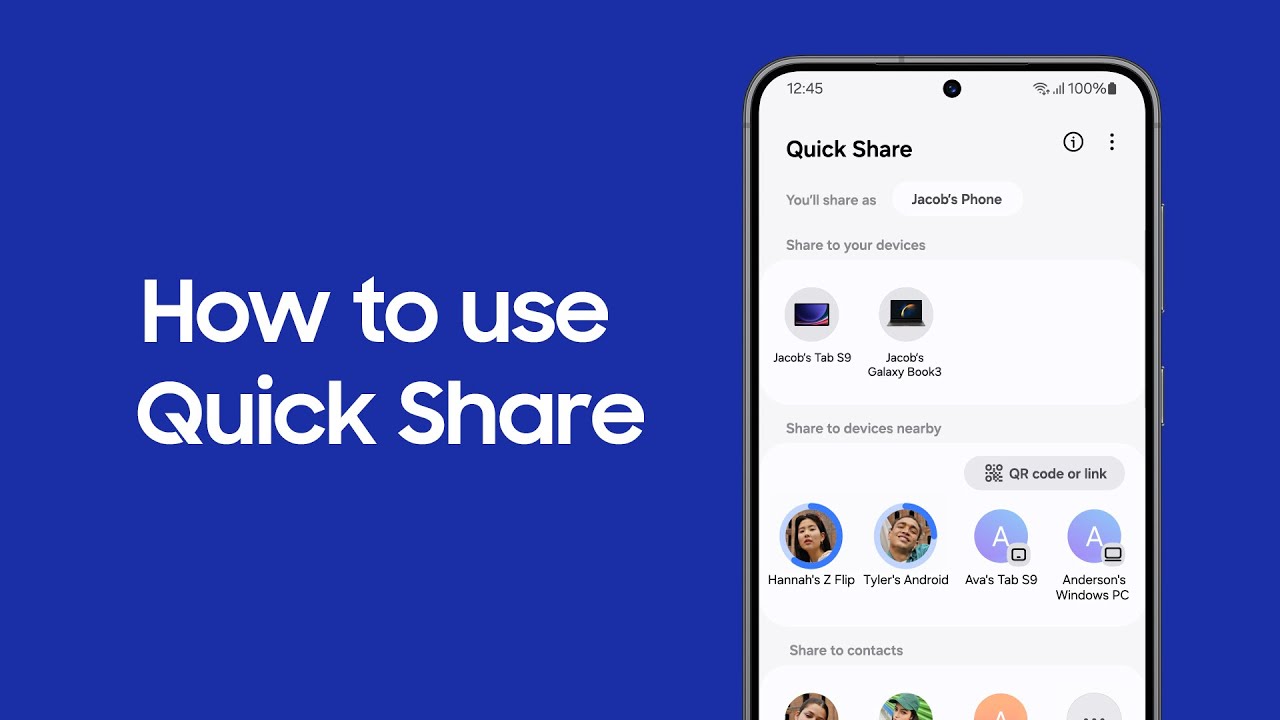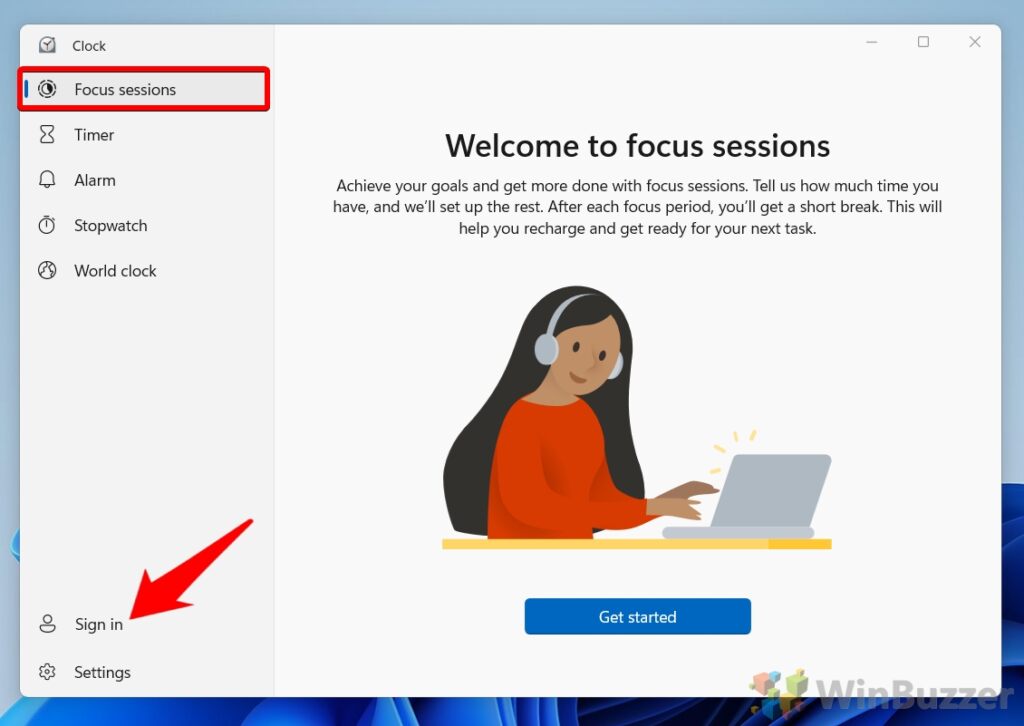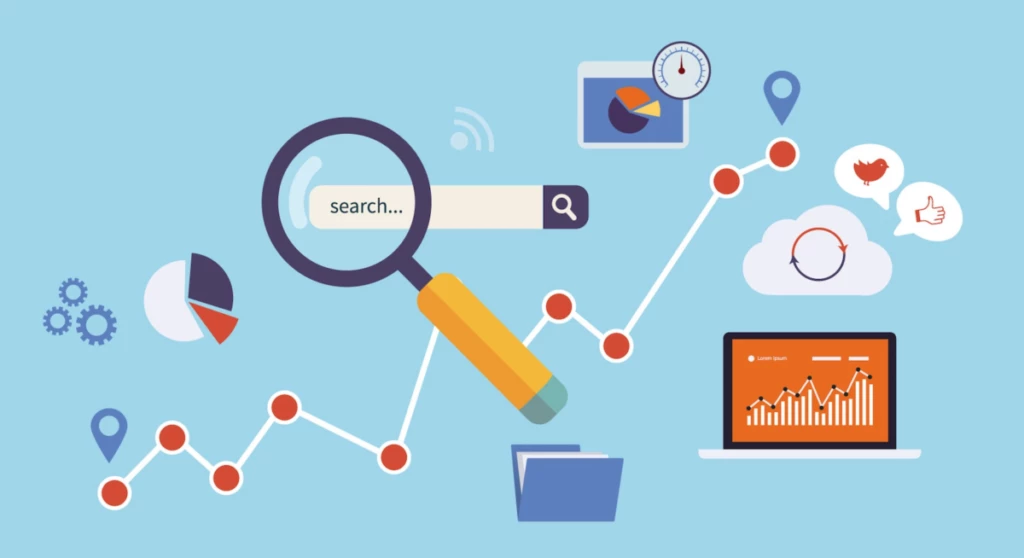Maintaining your digital privacy often involves managing your Browse data. Samsung Internet provides robust options to clear your search history, Browse history, cookies, and cached images and files. While “permanently” deleting digital data can sometimes involve complexities beyond user control (e.g., data recovery tools, server-side logs of websites you visit), for all practical purposes on your device, the methods outlined below will remove your Browse data effectively.
Understanding What “Permanently” Means on Your Device
When you delete Browse data from Samsung Internet, it removes the records stored on your device. This prevents others using your device from seeing your past activities. It’s important to note:
- Local Deletion: This process deletes data from your phone.
- Website Logs: The websites you visit may still log your activity on their servers, regardless of what you delete on your device.
- ISP Data: Your Internet Service Provider (ISP) might also retain records of your Browse activity.
- Cloud Sync: If you use Samsung Cloud Sync for Samsung Internet data, ensure you manage that as well (covered in a later section).
Method 1: Deleting History and Browse Data Within Samsung Internet App
This is the most direct and comprehensive way to clear your Browse history and related data.
Step 1: Open Samsung Internet Browser
- Locate and tap the Samsung Internet app icon on your Galaxy phone.
Step 2: Access Settings
- Tap the Menu icon (three horizontal lines) in the bottom right corner of the browser window.
- From the pop-up menu, tap Settings.
Step 3: Navigate to Personal Browse Data
- In the Settings menu, scroll down and tap Personal Browse data (or sometimes just Privacy then Personal Browse data).
Step 4: Delete Browse Data
- Tap Delete Browse data.
- A list of data types will appear, often including:
- Browse history: Records of websites you’ve visited.
- Form and search history: Data you’ve typed into forms and search bars.
- Cookies and site data: Small files websites store on your device to remember you, your preferences, etc.
- Cached images and files: Temporary files (images, scripts, etc.) stored to make websites load faster on subsequent visits.
- Passwords: Saved login credentials (if you chose to save them).
- Autofill forms: Information saved for auto-filling forms (e.g., name, address).
- Select the data you want to delete:
- To permanently delete search history and all other related data, check all the boxes.
- Note: If you only want to clear search history without losing saved passwords or autofill data, carefully select only “Browse history” and “Form and search history.”
- Tap Delete data.
- A confirmation pop-up will appear. Tap Delete again to confirm.
The selected data will now be cleared from your Samsung Internet browser. This process can take a moment if you have a large amount of data.
Method 2: Clearing App Data and Cache via Phone Settings (More Drastic)
This method clears all data associated with the Samsung Internet app, including preferences, settings, and all Browse data. It’s akin to reinstalling the app. Use this if the in-app deletion doesn’t seem to work or for a complete fresh start.
Step 1: Go to Phone Settings
- Open your Galaxy phone’s Settings app.
Step 2: Navigate to Apps
- Scroll down and tap Apps.
Step 3: Find Samsung Internet
- Scroll through the list of apps and tap Samsung Internet. (You might need to tap “See all apps” or use the search bar if you have many apps).
Step 4: Access Storage
- Tap Storage.
Step 5: Clear Cache and Clear Data
- Tap Clear cache. This will immediately clear temporary files and typically doesn’t require further confirmation.
- Then, tap Clear data (or Clear storage). A warning message will appear, stating that all app data, including settings, accounts, databases, etc., will be permanently deleted.
- Tap OK or Delete to confirm.
This method will essentially reset Samsung Internet to its default state, deleting all Browse history, saved passwords, bookmarks (if not synced), and any customized settings.
Method 3: Using Secret Mode for Private Browse
While not a deletion method, Secret Mode (Samsung Internet’s private Browse feature) is essential for preventing search history and other data from being saved in the first place.
Step-by-Step:
- Open Samsung Internet.
- Tap the Tabs icon (a square with a number, usually at the bottom).
- Tap Turn on Secret mode.
- If it’s your first time, you might be prompted to set a password or use biometrics (fingerprint/face recognition) for added security.
- Browse as usual. Any websites visited or searches made in Secret Mode will not be saved to your Browse history or search history once all Secret Mode tabs are closed.
Key Aspects of Secret Mode:
- No History Saved: Browse history, search history, and cookies are not saved.
- Separate Bookmarks/Saved Pages: Bookmarks and saved pages within Secret Mode are kept separate and encrypted.
- Ad Blocking & Smart Anti-Tracking: Secret Mode often leverages Samsung Internet’s built-in privacy features like Smart Anti-Tracking and support for ad blockers, further enhancing privacy.
- Screenshots Blocked: For enhanced privacy, screenshots are usually blocked in Secret Mode.
Method 4: Managing Samsung Cloud Sync for Samsung Internet Data
If you have Samsung Cloud Sync enabled for Samsung Internet, your Browse history and other data might be synced across your Samsung devices. Deleting data from one device won’t necessarily delete it from the cloud or other synced devices unless you manage the sync settings.
Step-by-Step:
- Go to Phone Settings: Open your Galaxy phone’s Settings app.
- Access Samsung Account: Tap your Samsung account name at the very top of the Settings menu.
- Go to Samsung Cloud: Tap Samsung Cloud.
- Manage Synced Data:
- Find Samsung Internet in the list of apps.
- You can toggle off sync for Samsung Internet here if you no longer wish for your data to be synced.
- To manage cloud-stored data, you might need to tap on “Synced apps with Cloud” or “View data” for Samsung Internet within Samsung Cloud settings to see options for deleting cloud data. The exact wording can vary slightly by MIUI version.
Disabling sync before deleting local data is a good practice if you want to ensure that historical data isn’t re-downloaded from the cloud after you clear it locally.
Frequently Asked Questions (FAQ)
Q1: What is the difference between “Browse history” and “Form and search history” in Samsung Internet?
A1:
- Browse history refers to the list of specific web pages (URLs) you have visited.
- Form and search history refers to the words or phrases you’ve typed into search bars on websites or in the Samsung Internet address bar, as well as information you’ve entered into online forms.
Q2: Will deleting my Samsung Internet history delete my Google search history?
A2: No. Deleting your Samsung Internet search history only removes the record from your Samsung Internet browser on your device. Your Google search history, which is typically stored on your Google account’s servers (My Activity), will remain unless you specifically delete it from your Google account settings.
Q3: Does using “Secret Mode” guarantee complete anonymity online?
A3: No. While Secret Mode prevents your Browse history, cookies, and site data from being saved on your device, it does not make you anonymous online. Your IP address is still visible, and websites you visit can still track your activity on their end. Your Internet Service Provider (ISP) can also see your online activity. For higher levels of anonymity, you would need to use a Virtual Private Network (VPN) or the Tor browser.
Q4: If I delete my Samsung Internet history, will it also delete my saved passwords or bookmarks?
A4: When you use the “Delete Browse data” option within Samsung Internet, you can choose which types of data to delete. If you only select “Browse history” and “Form and search history,” your saved passwords and bookmarks will remain. However, if you select “Passwords” or “Autofill forms” along with history, those will also be deleted. If you choose to “Clear data” for the entire Samsung Internet app via phone settings, it will delete all app data, including saved passwords and potentially unsynced bookmarks.
Q5: How often should I clear my Samsung Internet history and cache?
A5: The frequency depends on your personal privacy preferences and how often you browse.
- For privacy, you might clear it daily or weekly.
- To free up space or resolve minor Browse issues (like slow loading or weird website behavior), clearing cached images and files once every few weeks or months is usually sufficient.
- Using Secret Mode for sensitive Browse sessions can reduce the need for frequent manual deletion.