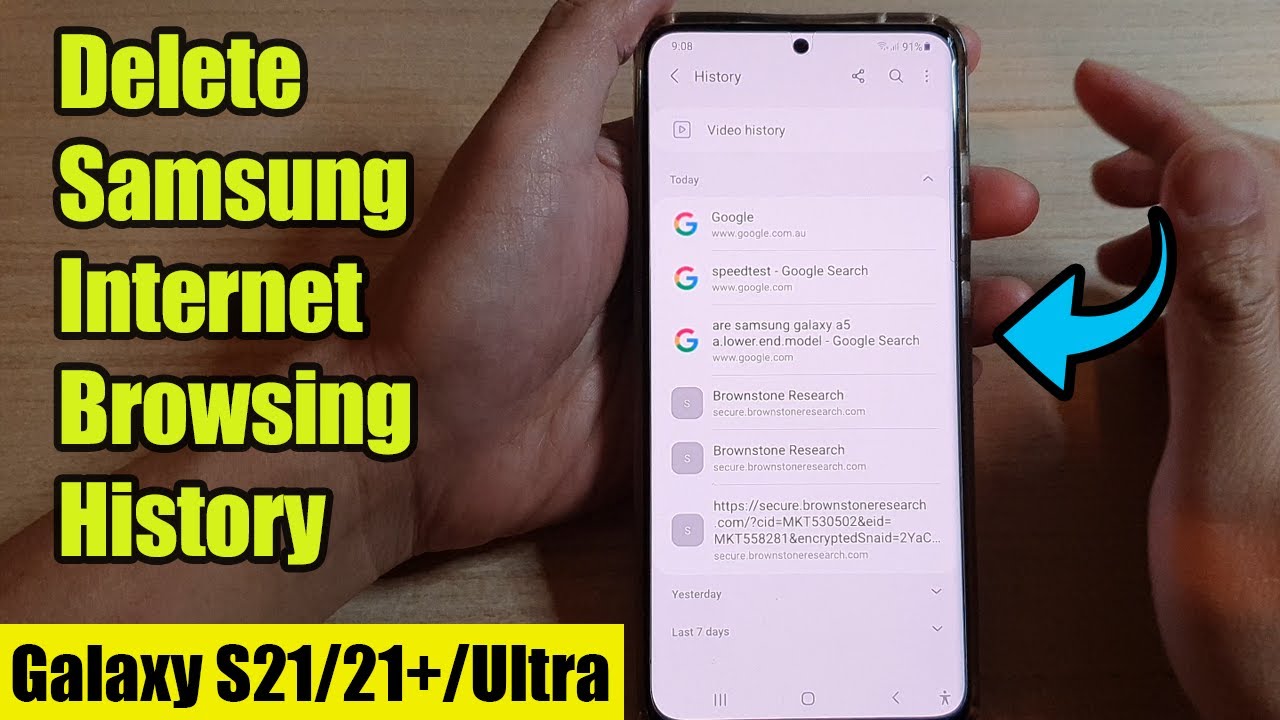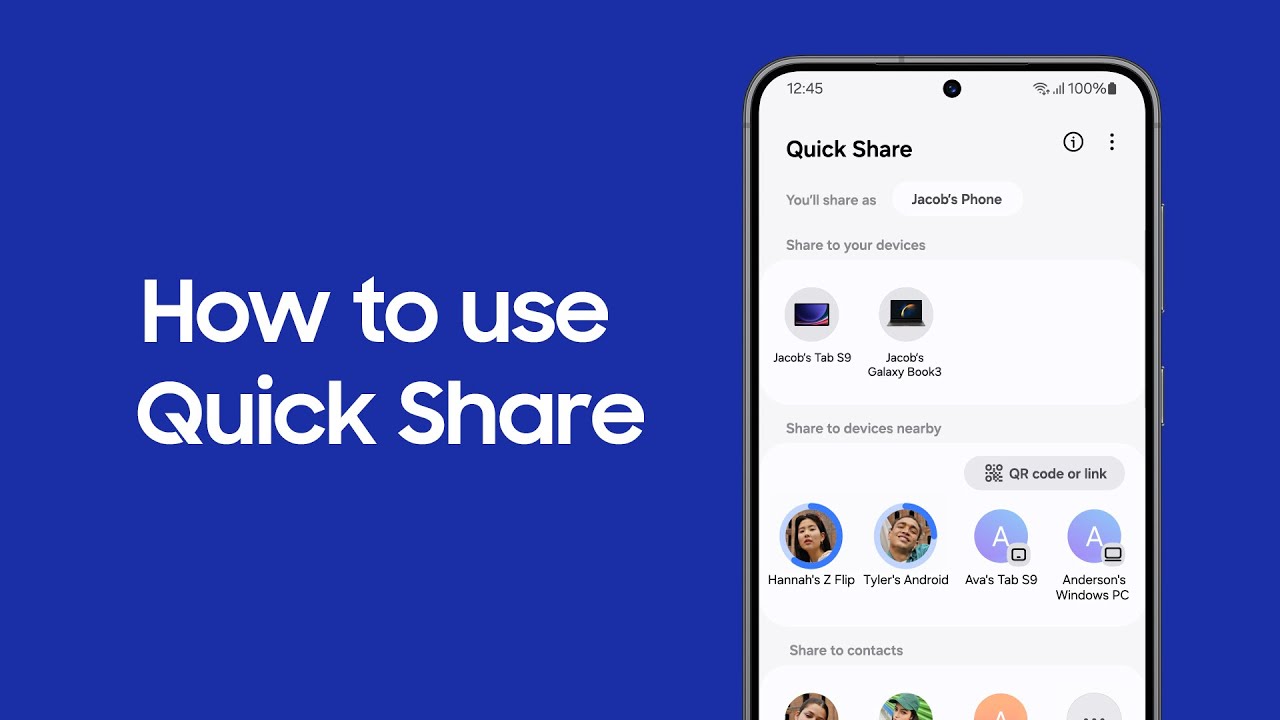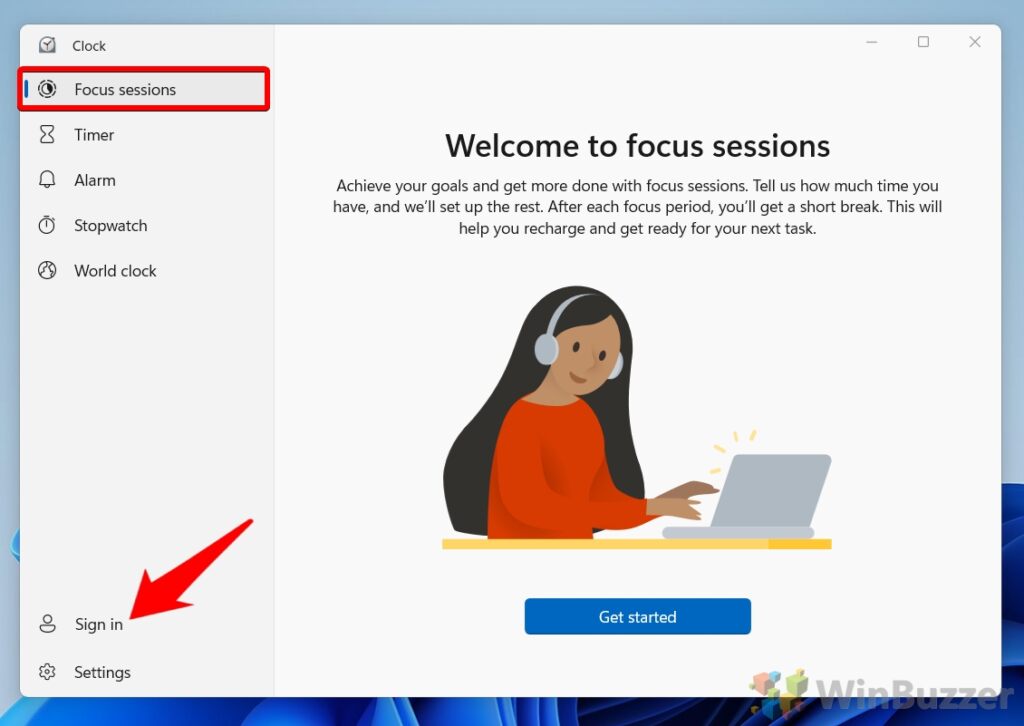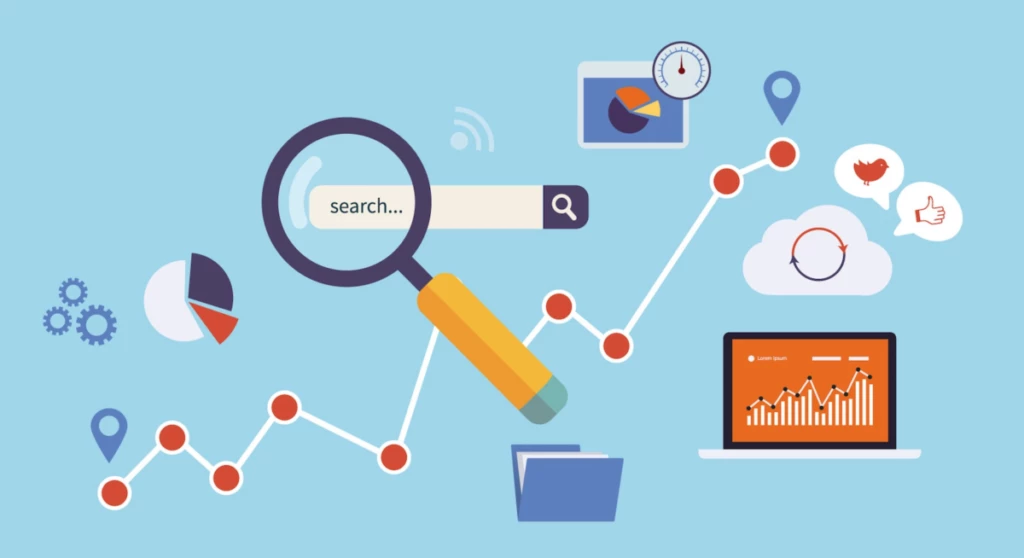Traditional ad blockers typically work as browser extensions, only blocking ads within that specific web browser. System-wide ad blocking, on the other hand, aims to block ads across your entire device – in all apps, games, and any web browser you use. This is achieved by preventing your device from connecting to known ad and tracking servers.
On Android, especially without root access, this is primarily accomplished through two main techniques:
- Private DNS (DNS-over-TLS/DNS-over-HTTPS): This method re-routes your device’s DNS queries through a specific server that filters out known ad-serving domains. Because DNS is fundamental to how your device connects to the internet, changing it at this level provides system-wide blocking without requiring special app permissions or a local VPN. This feature was introduced with Android 9 Pie and is available on most modern Samsung devices.
- Local VPN-based Ad Blockers: These applications create a local Virtual Private Network (VPN) on your device. All your internet traffic passes through this local VPN, allowing the app to filter out ad requests before they reach their destination. This method doesn’t send your data to an external VPN server (unless you configure it to), meaning your privacy is maintained while ads are blocked.
Both methods are effective, but Private DNS is often preferred for its simplicity and minimal impact on battery life, as it doesn’t require a constantly running app.
Method 1: Using Private DNS (Recommended for Simplicity and Efficiency)
This method leverages Android’s built-in Private DNS feature to block ads by using a DNS server that filters advertising domains. It’s incredibly easy to set up and has a negligible impact on battery or performance.
Step-by-Step Guide
- Access Private DNS Settings:
- Open Settings on your Samsung Galaxy phone.
- Tap on Connections.
- Tap on More connection settings (or sometimes “More connections” or “Advanced network settings”).
- Tap on Private DNS.
- Select Private DNS Provider Hostname:
- You will usually see three options: “Off,” “Automatic,” and “Private DNS provider hostname.”
- Select Private DNS provider hostname.
- Enter the Ad-Blocking DNS Hostname:
- In the text field that appears, enter the hostname of a reputable ad-blocking DNS server. Some popular and reliable options include:
- AdGuard DNS: dns.adguard.com (blocks ads and trackers)
- Cloudflare for Families (Security): security.cloudflare-dns.com (blocks malware and some ads)
- NextDNS (requires setup on their website): A custom hostname provided after you configure your desired filters on the NextDNS website. For example: [your_id].dns.nextdns.io
- In the text field that appears, enter the hostname of a reputable ad-blocking DNS server. Some popular and reliable options include:
For comprehensive ad blocking, dns.adguard.com is a widely used and highly effective choice.
- Save the Setting:
- Tap Save.
How it Works: DNS Explained
DNS (Domain Name System) acts like the internet’s phonebook. When you type a website address (like google.com) or when an app tries to load content from a server (like an ad server), your device first asks a DNS server for the corresponding IP address.
By setting a Private DNS provider hostname like dns.adguard.com, you’re telling your Samsung phone to use AdGuard’s DNS servers for all its domain lookups. AdGuard’s DNS servers maintain a constantly updated list of known ad and tracking domains. When your phone requests an IP address for an ad server, AdGuard’s DNS server responds with a “null” address or an address that leads nowhere, effectively preventing the ad from loading. This works silently in the background, across all apps and browsers.
Method 2: Using a Local VPN-based Ad Blocker App
For users who might want more control, custom filtering, or if Private DNS doesn’t catch all ads, a local VPN-based ad blocker app is an excellent alternative. These apps create a VPN on your device to filter traffic locally, without routing your data through an external server.
Step-by-Step Guide (Using AdGuard for Android as an Example)
AdGuard for Android is one of the most comprehensive ad-blocking solutions available without root. It’s a paid app, but offers a free trial and unparalleled filtering capabilities.
- Download AdGuard for Android:
- AdGuard is not available on the Google Play Store (due to Google’s policies regarding ad blockers that operate system-wide).
- Go to the official AdGuard website (adguard.com) from your Samsung phone’s browser.
- Download the AdGuard for Android APK file.
- You may need to grant permission to your browser to install apps from “unknown sources.” Go to Settings > Apps > Special app access > Install unknown apps, then find your browser (e.g., Chrome) and allow it.
- Install and Launch AdGuard:
- Locate the downloaded APK file (usually in your “Downloads” folder) and tap it to install.
- Open the AdGuard app.
- Grant Permissions and Enable Protection:
- AdGuard will guide you through an initial setup.
- It will request permission to set up a VPN connection. This is a local VPN, meaning your internet traffic is filtered on your device itself, not routed through an external server. Tap OK or Allow.
- It will likely ask for permission to run in the background and disable battery optimization for the app. Grant these to ensure continuous protection.
- Toggle the main Power button within the AdGuard app to On.
- Configure Filters and Settings (Optional, but Recommended):
- AdGuard comes with default filters that are highly effective. However, you can customize them:
- Tap the Settings icon (gear icon) in the bottom navigation bar.
- Go to Content blocking > Filters.
- Here, you can enable additional filter lists (e.g., Spyware filters, Social media filters, Annoyances filters) for even more comprehensive blocking.
- You can also manage App management to control which apps AdGuard filters or if you want to whitelist specific apps.
Other Local VPN-based Ad Blockers:
- Blokada: An open-source, free alternative that also uses a local VPN. It’s available on F-Droid and its official website (blokada.org). Blokada offers a user-friendly interface and various blocklists.
- DNS66: Another free and open-source option available on F-Droid. It also creates a local VPN for DNS-based ad blocking.
Important Consideration for Local VPNs:
- Only One VPN at a Time: Android’s operating system only allows one active VPN connection at a time. If you use a separate VPN service for privacy or geo-unblocking, you won’t be able to run both your ad blocker VPN and your external VPN simultaneously. In such cases, the Private DNS method (Method 1) is usually the preferred choice.
- Battery Usage: While generally efficient, local VPN ad blockers can consume slightly more battery than the Private DNS method, as they are actively filtering traffic.
Method 3: Using Ad Blockers for Samsung Internet Browser
While not system-wide, it’s worth mentioning that Samsung Internet Browser, the default browser on Samsung devices, supports dedicated content blockers. This is an excellent addition if you use Samsung Internet for most of your Browse.
Step-by-Step Guide
- Open Samsung Internet Browser:
- Launch the Samsung Internet app on your phone.
- Access Ad Blockers:
- Tap the three horizontal lines (menu icon) in the bottom-right corner.
- Tap Ad blockers.
- Install an Ad Blocker:
- You’ll see a list of recommended ad-blocking extensions (e.g., AdBlock for Samsung Internet, Adblock Plus for Samsung Internet, Crystal).
- Tap the Download icon next to your preferred ad blocker. This will take you to the Galaxy Store or Google Play Store to install it.
- Once installed, return to the “Ad blockers” section in Samsung Internet.
- Enable the Ad Blocker:
- Toggle the switch next to the installed ad blocker to On.
This method only blocks ads within the Samsung Internet browser, not in other apps or browsers.
Optimizing Your Ad-Blocking Experience
- Regular Updates: Ensure your chosen ad-blocking solution (whether it’s Private DNS blocklists or an app’s filters) is regularly updated to catch new ad domains.
- Whitelisting: Most ad blockers allow you to whitelist specific websites or apps if you encounter issues or wish to support certain content creators by allowing their non-intrusive ads.
- Check Performance: If you notice any unusual network slowdowns or connectivity issues, temporarily disable your ad blocker to see if it’s the cause.
- VPN Compatibility: If you frequently use a traditional VPN, the Private DNS method is generally more compatible as it doesn’t conflict with VPN apps.
By implementing one of these non-root methods, you can significantly enhance your Samsung Galaxy phone experience by reducing intrusive advertisements and improving your overall privacy.
Frequently Asked Questions (FAQ)
Q1: Is it safe to block ads system-wide on my Samsung phone without root?
Yes, using methods like Private DNS or reputable local VPN-based ad blockers (like AdGuard or Blokada) is generally safe. They do not require root access, which means they don’t compromise your device’s security or void your warranty. Always download apps from official sources (developer websites or F-Droid for open-source apps) to avoid malicious software.
Q2: Will system-wide ad blocking affect my phone’s battery life?
- Private DNS: This method has a minimal to no impact on battery life because it’s handled at the operating system level and doesn’t require a constantly running application in the foreground or background.
- Local VPN-based Apps: These apps might have a slight impact on battery life as they create a local VPN and actively filter traffic. However, reputable apps are optimized to be as power-efficient as possible, and the impact is usually negligible for most users.
Q3: Why can’t I find AdGuard or Blokada on the Google Play Store?
Google’s Play Store policies restrict apps that interfere with other apps’ functionality, including blocking ads system-wide. Because AdGuard and Blokada achieve system-wide ad blocking, they are not available on the Play Store. You must download their APK files directly from their official websites or from alternative app stores like F-Droid (for Blokada).
Q4: Will blocking ads save my mobile data?
Yes, absolutely. Advertisements often consist of images, videos, and scripts that consume data. By blocking these ads, your device downloads less content, which can lead to noticeable savings in your mobile data usage, especially if you spend a lot of time in ad-heavy apps or websites.
Q5: Can these methods block ads within YouTube or other video streaming apps?
- Private DNS: It can block some in-app ads by preventing connection to known ad servers, but it’s less effective against ads embedded directly into video streams (like YouTube’s pre-roll or mid-roll ads), as these are often served from the same domain as the video content itself.
- Local VPN-based Ad Blockers (e.g., AdGuard): These are generally more effective at blocking in-app ads and often succeed at blocking YouTube ads by applying more sophisticated filtering rules. However, 100% ad blocking on YouTube without a premium subscription or a modified client (which is against YouTube’s terms of service) is challenging.
Q6: Can I use a regular VPN and an ad blocker at the same time?
If your ad blocker operates by setting up a local VPN (like AdGuard or Blokada), you generally cannot use it simultaneously with an external VPN service (e.g., NordVPN, ExpressVPN) because Android only allows one active VPN connection at a time. In this scenario, the Private DNS method is the ideal solution, as it operates at a different layer and does not conflict with external VPN services.