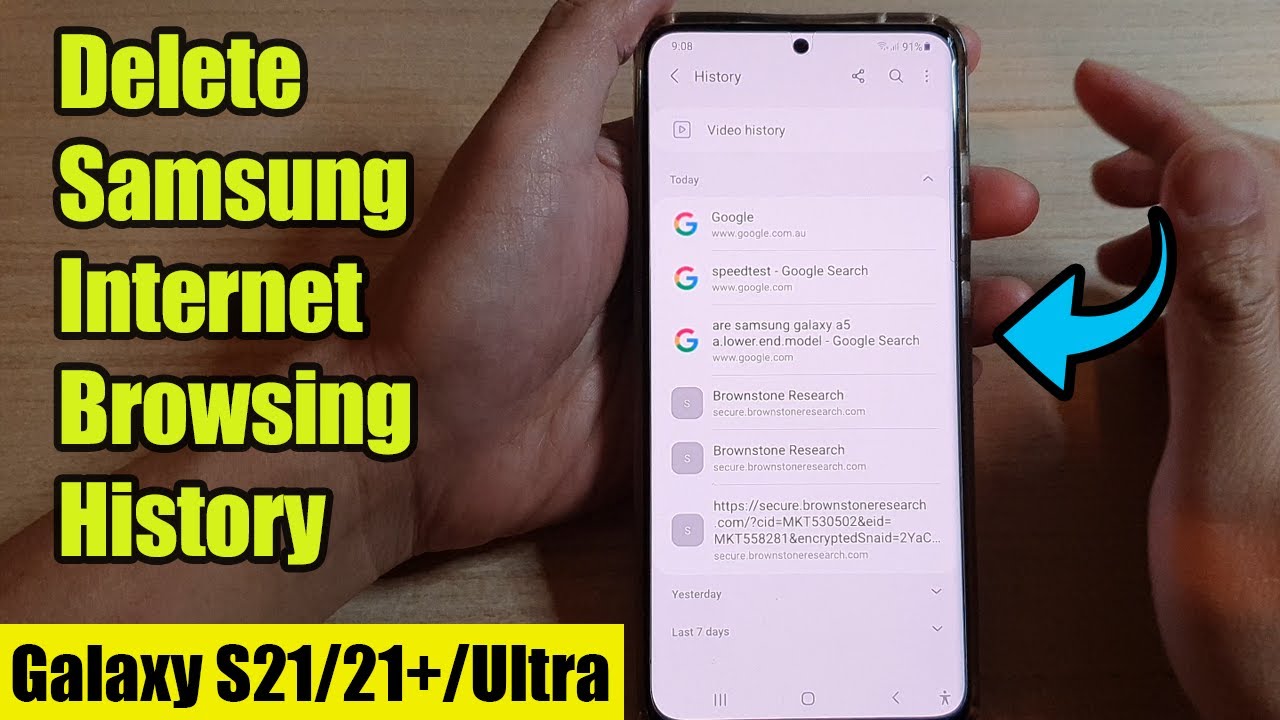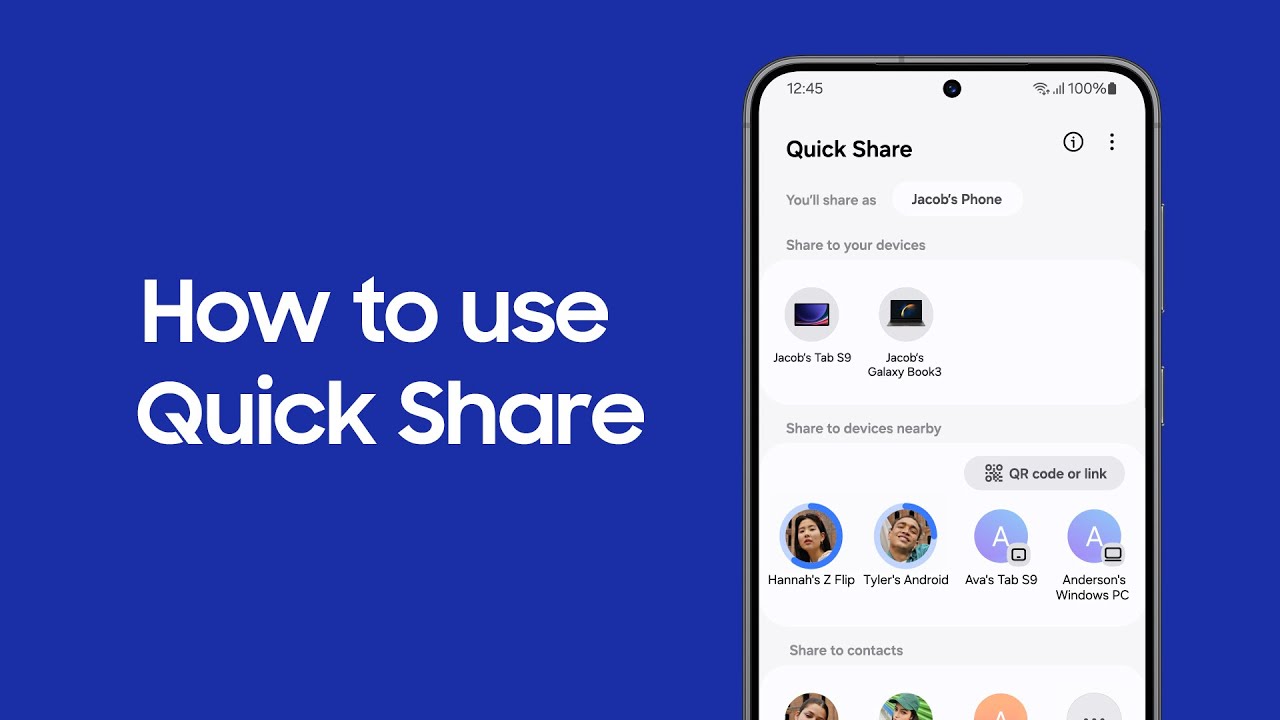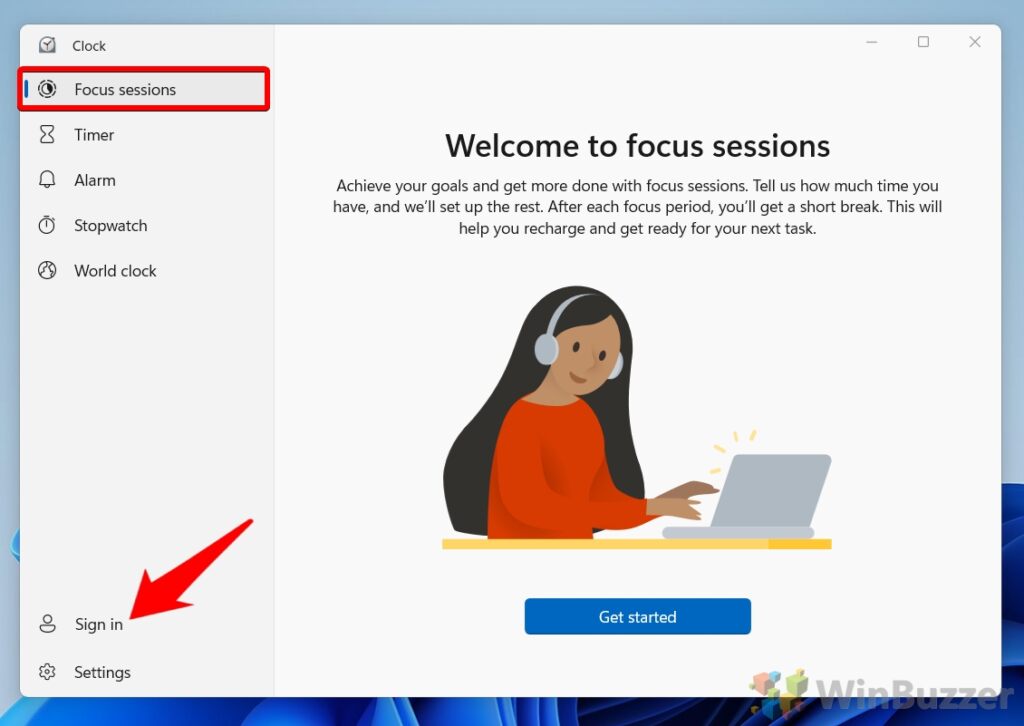In today’s fast-paced digital world, a slow laptop can be a major roadblock. Windows 11, with its sleek new interface and advanced features, can sometimes feel sluggish if not properly optimized. While many third-party tools promise to boost performance, you can achieve significant improvements using only the built-in features of your operating system. This guide will walk you through various methods to speed up your Windows 11 laptop without software, focusing on practical, actionable steps.
Historically, optimizing a Windows PC often involved registry edits or complex system configurations. However, Windows 11 has streamlined many of these processes, making it easier for average users to improve their system’s responsiveness. The goal is to reduce unnecessary background processes, free up system resources, and ensure your hardware is being utilized efficiently.
Understanding Why Your Laptop Might Be Slow
Before diving into solutions, it’s helpful to understand common culprits behind a slow Windows 11 laptop. These often include:
- Too many startup programs: Applications configured to launch automatically when you boot your laptop consume valuable RAM and CPU cycles.
- Insufficient storage space: When your main drive (usually the C: drive) is nearly full, Windows struggles to perform essential tasks like creating temporary files or updating the system.
- Visual effects: Windows 11’s animations and transparencies can be resource-intensive, especially on older hardware.
- Outdated drivers: Graphics drivers, chipset drivers, and other hardware drivers are crucial for optimal performance. Outdated versions can lead to bottlenecks.
- Background processes and apps: Many applications continue to run in the background, consuming resources even when not actively in use.
- Power settings: Your laptop’s power plan can significantly impact performance, with “Power Saver” modes often throttling your CPU.
Now, let’s explore how to address these issues directly within Windows 11.
Step-by-Step Guide to Speed Up Windows 11 Laptop
This section outlines practical, actionable steps you can take to speed up your Windows 11 laptop without resorting to third-party software.
- Manage Startup Apps
One of the most effective ways to speed up Windows 11 is to control which applications launch automatically when you turn on your laptop. Many programs, when installed, configure themselves to start with Windows, often without your explicit permission.
How to do it:
- Press Ctrl + Shift + Esc to open the Task Manager. This crucial Windows utility provides information about processes, performance, app history, startup apps, users, details, and services.
- Click on the “Startup apps” tab.
- You’ll see a list of applications and their “Startup impact.” Identify apps with a “High” impact that you don’t need immediately after booting.
- Right-click on the unwanted app and select “Disable.” This doesn’t uninstall the app; it simply prevents it from launching at startup.
Tip: Focus on disabling applications that are not critical for your daily workflow, such as chat clients, update checkers, or less frequently used tools.
- Adjust Visual Effects for Best Performance
Windows 11 features a visually appealing interface with many animations, shadows, and transparency effects. While these make the operating system look modern, they can consume system resources, especially on laptops with integrated graphics or less powerful CPUs.
How to do it:
- Search for “Adjust the appearance and performance of Windows in the Start menu and open it. This will open the Performance Options window.
- In the “Visual Effects” tab, select “Adjust for best performance.”
- Click “Apply” and then “OK.”
This will disable most visual enhancements, such as fade effects, smooth edges for screen fonts, and animations. You might notice a slightly less flashy interface, but the performance gain, particularly on older hardware, can be significant.
- Clean Up Your Disk Space
A cluttered hard drive can significantly slow down your Windows 11 laptop. When your primary drive (usually C:) is nearly full, Windows struggles to create temporary files, run updates, and manage system processes efficiently. Disk Cleanup is a built-in utility that helps remove unnecessary files.
How to do it:
- Search for “Disk Cleanup” in the Start menu and open it.
- Select the drive you want to clean up (usually C:) and click “OK.”
- The tool will scan for files you can safely delete, such as temporary internet files, recycle bin contents, temporary files, and system error memory dump files.
- Review the list and check the boxes next to the file types you want to remove.
- For a more thorough clean, click “Clean up system files.” This will allow you to delete previous Windows installation files, Windows Update cleanup files, and more, which can take up many gigabytes of space.
- Once you’ve selected all the files, click “OK” and then “Delete Files” to confirm.
Historical context: Disk Cleanup has been a staple utility in Windows operating systems for decades, proving its effectiveness in maintaining system health and performance.
- Optimize Drive Performance (Defragment and Optimize Drives)
While modern Solid State Drives (SSDs) don’t require defragmentation, traditional Hard Disk Drives (HDDs) can benefit from it. Defragmentation rearranges fragmented data on your hard drive, allowing it to access information more efficiently. Windows 11 has a built-in tool called “Optimize Drives.”
How to do it:
- Search for “Defragment and Optimize Drives” in the Start menu and open it.
- Select the drive you want to optimize.
- If it’s an HDD, click “Optimize” to defragment it.
- For SSDs, the tool will perform a TRIM command, which helps maintain the SSD’s performance by telling it which blocks of data are no longer in use. This is also beneficial.
Important Note: Do not manually defragment an SSD. The “Optimize Drives” tool correctly handles SSDs by performing TRIM instead of defragmentation.
- Disable Unnecessary Background Apps
Many applications continue to run in the background, consuming CPU cycles, RAM, and even network bandwidth, even when you’re not actively using them. This can significantly impact your laptop’s overall performance and battery life.
How to do it:
- Go to Settings (Win + I).
- Navigate to Apps > Apps & features.
- Scroll through the list of installed applications. For each app you suspect is running in the background unnecessarily, click the three dots next to its name and select “Advanced options.”
- Under “Background apps permissions,” select “Never” from the dropdown menu.
Consideration: Be cautious when disabling background permissions for essential system apps or apps you rely on for real-time notifications (e.g., messaging apps).
- Adjust Power Plan Settings
Your laptop’s power plan significantly influences its performance. While “Power Saver” mode conserves battery life, it often does so by reducing CPU speed and other performance-related settings. For maximum performance when plugged in, a “High performance” or “Balanced” plan is recommended.
How to do it:
- Search for “Choose a power plan” in the Start menu and open it.
- You will likely see “Balanced” (recommended) and “Power saver.” If you don’t see “High performance,” click “Show additional plans.”
- Select “High performance” for maximum speed (when plugged in) or “Balanced” for a good compromise between performance and power consumption.
Note: Using “High performance” mode will consume more power and drain your battery faster when unplugged.
- Use Storage Sense
Storage Sense is a powerful feature in Windows 11 that automatically frees up space by deleting temporary files, content in your Recycle Bin, and items in your Downloads folder that haven’t changed in a while.
How to do it:
- Go to Settings (Win + I).
- Navigate to System > Storage.
- Toggle “Storage Sense” to “On.”
- Click on “Storage Sense” (the text itself) to configure its settings, such as how often it runs and what it cleans. You can customize it to delete files from your Recycle Bin and Downloads folder after a certain number of days.
Benefit: Storage Sense automates the cleanup process, preventing your drive from getting cluttered over time without you having to manually intervene.
- Update Drivers Regularly
Outdated or corrupted drivers can lead to performance issues, system instability, and even hardware not functioning correctly. While Windows Update often handles driver updates, it’s a good practice to occasionally check for updates manually, especially for critical components like your graphics card, chipset, and network adapter.
How to do it:
- Search for “Device Manager” in the Start menu and open it. The Device Manager is a control panel applet in Microsoft Windows operating systems. It allows users to view and control the hardware attached to the computer.
- Expand categories like “Display adapters,” “Network adapters,” and “Sound, video and game controllers.”
- Right-click on your hardware component and select “Update driver.”
- Choose “Search automatically for drivers.” Windows will then search your computer and the internet for the latest driver software.
Pro Tip: For graphics drivers, it’s often beneficial to visit the manufacturer’s website (NVIDIA, AMD, Intel) directly to download the latest drivers, as these are often released more frequently than through Windows Update.
- Reduce Search Indexing Locations
Windows Search Indexing helps you find files and folders quickly, but it constantly scans your drives for changes. If you have many files or external drives connected, this process can consume significant system resources. You can limit the locations Windows indexes.
How to do it:
- Search for “Indexing Options” in the Start menu and open it.
- Click “Modify.”
- Uncheck locations that you don’t frequently search or that contain a large number of files (e.g., entire data drives, backup drives).
- Click “OK” to save your changes.
Impact: While reducing indexed locations might slightly slow down search results for those specific areas, it can free up CPU and disk I/O, leading to better overall system responsiveness.
- Uninstall Unused Programs
Every program installed on your laptop takes up disk space, and some might even have background processes or services running without your knowledge. Regularly uninstalling programs you no longer use is a good habit.
How to do it:
- Go to Settings (Win + I).
- Navigate to Apps > Apps & features.
- Scroll through the list, identify programs you don’t need, click the three dots next to their name, and select “Uninstall.”
- Follow the on-screen prompts to complete the uninstallation.
Recommendation: Be thorough but cautious. Do not uninstall programs you are unsure about, especially those related to system drivers or hardware.
- Perform a SFC Scan
Corrupted system files can lead to various issues, including slow performance. The System File Checker (SFC) is a command-line utility that scans for and restores corrupted Windows system files.
How to do it:
- Search for “Command Prompt” in the Start menu, right-click on it, and select “Run as administrator.”
- In the Command Prompt window, type sfc /scannow and press Enter.
- The scan will take some time. Do not close the window until the verification is 100% complete.
- If it finds corrupted files, it will attempt to repair them. You might see messages like “Windows Resource Protection did not find any integrity violations” or “Windows Resource Protection found corrupt files and successfully repaired them.”
Underlying principle: This tool directly interacts with core Windows components to ensure their integrity, a fundamental aspect of system stability and performance.
- Check for Windows Updates
Microsoft regularly releases updates that include performance improvements, bug fixes, and security patches. Keeping your Windows 11 system up to date is crucial for optimal performance and security.
How to do it:
- Go to Settings (Win + I).
- Navigate to Windows Update.
- Click “Check for updates.”
- If updates are available, download and install them. You may need to restart your laptop.
Importance: Neglecting updates can leave your system vulnerable and prevent it from benefiting from the latest performance enhancements.
By systematically going through these steps, you can significantly speed up your Windows 11 laptop without relying on external software. These built-in tools and settings are designed to keep your system running smoothly and efficiently.
Frequently Asked Questions (FAQ)
Q1: Can optimizing my Windows 11 laptop without software really make a big difference?
Yes, absolutely. Many performance bottlenecks in Windows 11 stem from misconfigured settings, too many background processes, or cluttered storage. By addressing these issues using built-in tools, you can often achieve significant improvements in responsiveness and overall speed, sometimes comparable to or even better than what third-party optimization software offers, as these often just automate the very same built-in functions.
Q2: Will disabling visual effects make my Windows 11 look bad?
Disabling visual effects will make the interface less flashy, removing animations, shadows, and transparency. While some users might prefer the modern aesthetics, the impact on visual appeal is subjective. The primary benefit is a noticeable performance boost, especially on systems with less powerful graphics capabilities.
Q3: Is it safe to disable startup apps? What if I disable something important?
It’s generally safe to disable most startup apps that are not directly related to your operating system’s core functions or essential security software (like your antivirus). If you’re unsure about an app, you can search its name online to understand its purpose. Disabling an app only prevents it from launching at startup; you can still open it manually whenever you need it. You can always re-enable it in Task Manager if needed.
Q4: How often should I perform these optimization steps?
Many of these steps, like managing startup apps and uninstalling unused programs, are “set and forget” or need infrequent attention. However, regular disk cleanup (monthly) and checking for Windows and driver updates (monthly or bi-monthly) are good practices to maintain optimal performance. Using Storage Sense automates much of the cleanup process.
Q5: My laptop still feels slow after trying all these steps. What else could be the issue?
If your laptop remains slow after extensive software-based optimization, the issue might be hardware-related.
- Insufficient RAM: If you have 4GB of RAM or less, upgrading to 8GB or more can drastically improve performance.
- Slow Storage: If your laptop still uses a traditional Hard Disk Drive (HDD), upgrading to a Solid State Drive (SSD) is arguably the single most impactful upgrade you can make for overall speed and responsiveness.
- Aging CPU: Older processors may simply struggle with the demands of modern software and operating systems.
- Overheating: Dust buildup in cooling vents can cause your laptop to overheat, leading to thermal throttling (where the CPU intentionally slows down to prevent damage). Cleaning the vents can help.