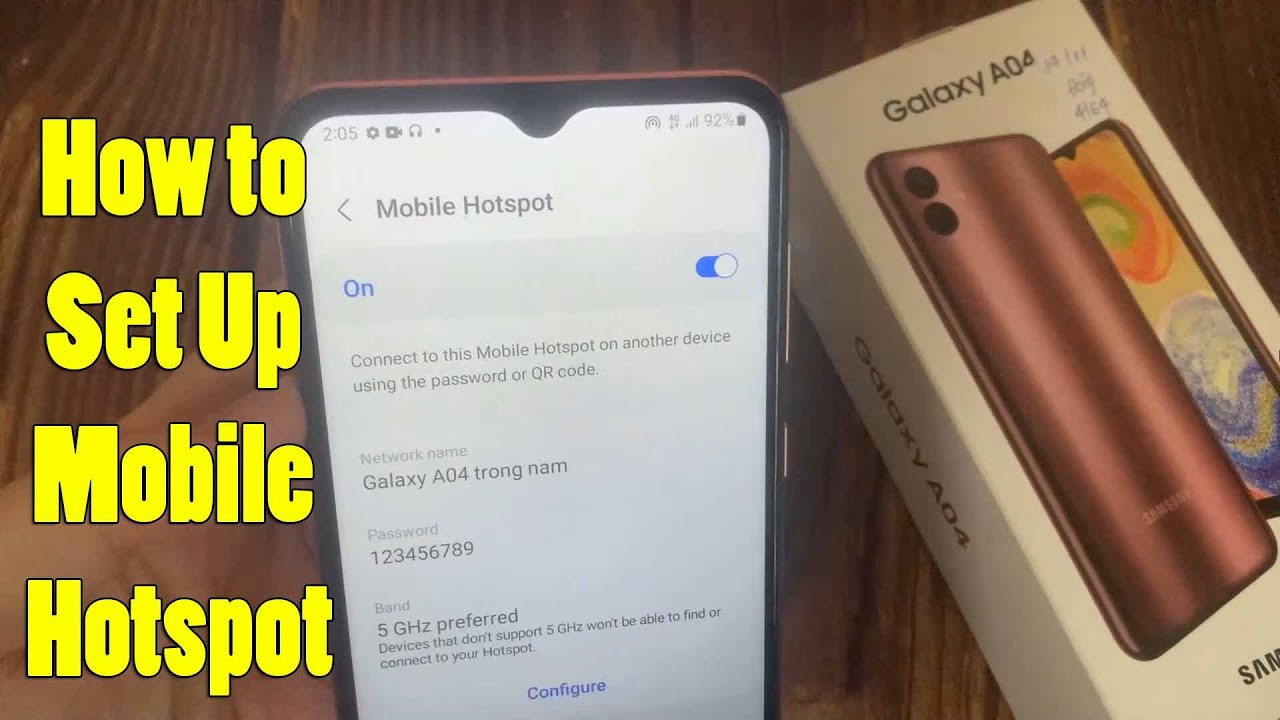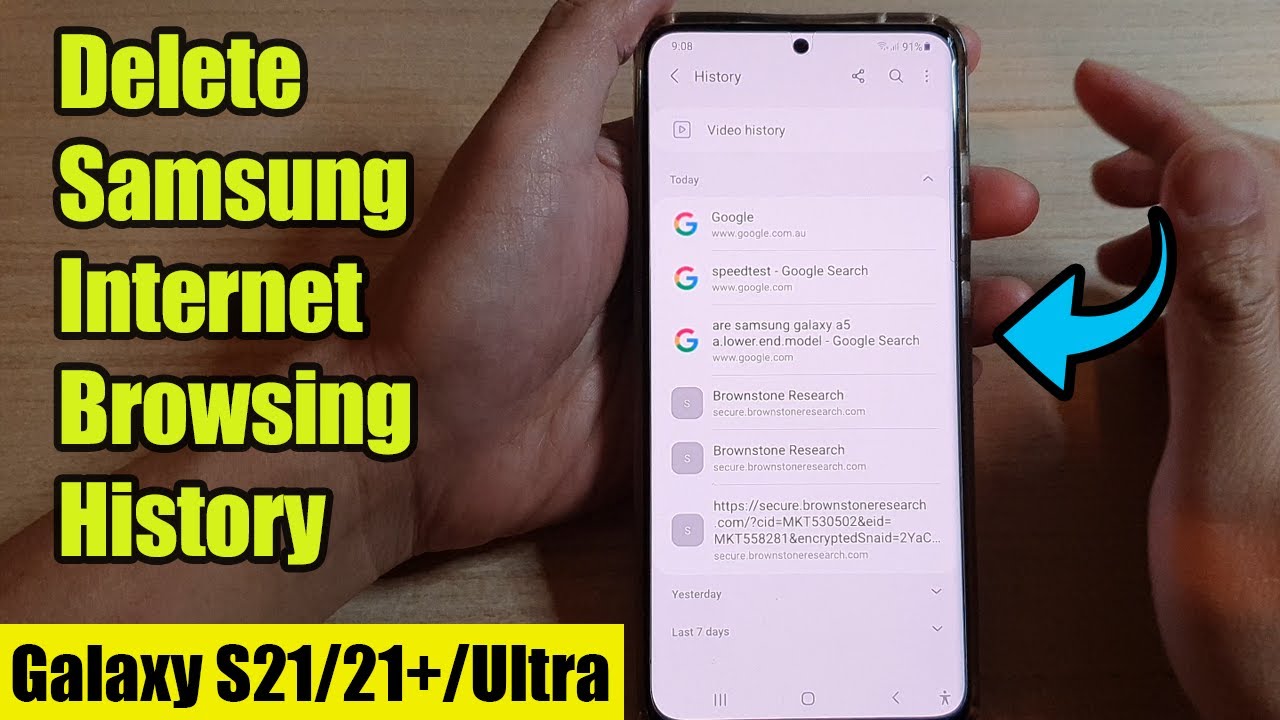It’s a common and frustrating experience: you eagerly update your Samsung Galaxy phone to the latest One UI or Android version, only to find that your device feels slower, animations are choppy, and the screen seems to lag. This phenomenon, often referred to as “post-update lag,” isn’t necessarily a sign of a flawed update but rather a temporary side effect of the system optimizing itself to the new software.
When a major software update (like a jump from One UI 6 to One UI 7, or Android 14 to Android 15) is installed, your phone performs a lot of background tasks. Apps need to be optimized for the new operating system, system caches can become corrupted or outdated, and background processes may run inefficiently as they adjust. For instance, after the One UI 7 update rolled out, many users on Reddit and Samsung forums reported initial slowdowns and increased battery drain, which often subsided after a few days or with specific troubleshooting steps.
The good news is that most instances of post-update lag on Samsung phones can be resolved using built-in diagnostic and optimization tools. This guide will walk you through a series of steps to restore your Samsung Galaxy’s smooth performance.
Method 1: The Essential First Steps (Reboot and Device Care)
Sometimes, the simplest solutions are the most effective. These initial steps help clear temporary glitches and allow your phone to recalibrate.
- Restart Your Phone:
- After any major update, a simple restart is crucial. This helps to properly initialize the new software, clear temporary memory, and close any lingering processes.
- How to: Press and hold the Power/Side key and Volume Down button simultaneously.
- Tap “Restart.” Allow your phone to fully reboot.
- Run Device Care Optimization:
- Samsung’s Device Care feature (now often found under “Battery and device care” or similar wording in One UI 6 and later) is designed to optimize your phone’s performance.
- How to:
- Go to Settings.
- Scroll down and tap “Battery and device care” (or “Device care”).
- On the main screen, you’ll see your device’s overall status. Tap “Optimize now.” This action frees up RAM, closes background apps, and performs general system checks.
- Automate Optimization: While in “Battery and device care,” tap the three-dot menu (or “More options”) in the top right, then “Automation.” Turn on “Auto optimize daily” (or “Restart when needed” on newer One UI versions) to schedule regular optimizations.
Method 2: Clearing Cache Partition (Advanced System Cache Clear)
Software updates can sometimes lead to a corrupted cache partition. This system-level cache stores temporary data for the Android operating system and apps. Clearing it does not erase your personal data but can resolve many post-update performance issues.
Note: The exact button combination to enter Recovery Mode can vary slightly based on your Samsung model and whether it has a physical home button. For most modern Samsung phones (without a physical home button), connecting to a computer or USB-C headphones/charger is often required to access Recovery Mode after powering off.
- Power Off Your Phone:
- Completely turn off your Samsung Galaxy device.
- Connect to a Computer (Recommended for newer models):
- For many newer Samsung models (e.g., S20 series onwards, devices without a dedicated Bixby button), you may need to connect your phone to a computer (using a USB-C cable) to successfully enter Recovery Mode. This helps ensure the phone registers a connection that allows access to the special boot mode.
- Boot into Recovery Mode:
- Press and hold the Volume Up button and the Power/Side key simultaneously.
- Keep holding both buttons until you see the Samsung logo appear, then release both buttons.
- Wait a few seconds for the Android Recovery menu to appear.
- Wipe Cache Partition:
- Use the Volume Down button to navigate down the menu and highlight “Wipe cache partition.”
- Press the Power/Side key to select it.
- You will be asked to confirm. Use the Volume Down button to highlight “Yes,” and press the Power/Side key to confirm.
- Reboot System:
- Once the cache partition wipe is complete, “Reboot system now” will be highlighted.
- Press the Power/Side key to select it and restart your phone.
Method 3: Managing Apps and Storage
Apps can be significant contributors to lag, especially if they are outdated or running excessively in the background after an update. Low storage space can also severely impact performance.
- Update All Apps:
- Apps need to be optimized for the new OS version.
- How to: Open the Google Play Store app. Tap your profile icon (top right) > “Manage apps & device” > “Updates available.” Tap “Update all.”
- Do the same for the Galaxy Store (open Galaxy Store, tap Menu (three lines) > “Updates”).
- Clear Individual App Caches/Data (for problematic apps):
- If lag is prominent in specific apps, clear their individual caches.
- How to:
- Go to Settings > Apps.
- Find and tap on the problematic app.
- Tap “Storage.”
- Tap “Clear cache.” (Do NOT tap “Clear data” unless you’re prepared to log out and lose app-specific settings/data.)
- Manage Background Usage Limits:
- Samsung’s background usage limits can prevent apps from hogging resources.
- How to:
- Go to Settings > Battery and device care > Battery > Background usage limits.
- Ensure “Put unused apps to sleep” is toggled ON.
- Review “Sleeping apps” and “Deep sleeping apps.” Manually add apps that you don’t need running in the background to “Deep sleeping apps.” Be cautious with messaging or essential notification apps.
- Free Up Storage Space:
- A full phone slows down. Aim to keep at least 15-20% of your storage free.
- How to:
- Go to Settings > Battery and device care > Storage.
- Review categories like “Images,” “Videos,” “Audio,” “Documents,” and “Apps.”
- Use the “Trash” option in Gallery and My Files to permanently delete items.
- Uninstall unused apps: Go to Settings > Apps, select an app, and tap “Uninstall.”
- Move large files (photos, videos) to cloud storage (Google Photos, OneDrive, Samsung Cloud) or an external SD card if your phone supports it.
Method 4: Adjusting Display and System Settings
Certain display settings, while visually appealing, can put a heavier load on your phone’s processor and GPU, leading to perceived lag.
- Adjust Motion Smoothness (Refresh Rate):
- High refresh rates (120Hz) provide incredibly smooth scrolling but consume more power and can sometimes strain the system after an update.
- How to: Go to Settings > Display > Motion smoothness.
- Try switching from “Adaptive” (or “High”) to “Standard” (60Hz) temporarily to see if it resolves the lag. If it does, you might consider sticking to 60Hz or waiting for a subsequent update to re-enable 120Hz.
- Lower Screen Resolution:
- Higher resolutions require more processing power.
- How to: Go to Settings > Display > Screen resolution.
- If your phone is set to WQHD+ (1440p), try lowering it to FHD+ (1080p). This can reduce the load on the GPU and improve responsiveness.
- Disable Animations (Developer Options – Use with Caution):
- While this can make your phone feel faster, it removes visual fluidity. This is a workaround, not a fix for underlying lag.
- How to:
- First, enable Developer Options: Go to Settings > About phone > Software information, and rapidly tap “Build number” seven times.
- Go back to Settings > Developer options.
- Scroll down to “Drawing” section.
- Set “Window animation scale,” “Transition animation scale,” and “Animator duration scale” to “.5x” or “Animation off.”
Method 5: Consider a Factory Reset (Last Resort)
A factory reset (also known as a master reset) should be considered a last resort. This process erases all data on your phone and restores it to its original factory settings. It’s often highly effective at resolving persistent post-update issues because it provides a completely clean slate.
WARNING: THIS WILL ERASE ALL DATA ON YOUR PHONE. BACK UP EVERYTHING IMPORTANT BEFORE PROCEEDING.
- Back Up Your Data:
- Use Samsung Smart Switch to back up to an external storage device (SD card or USB drive via OTG) or to your computer.
- Use Google Drive backup (Settings > Accounts and backup > Google Drive > Back up now).
- Use Samsung Cloud backup (Settings > Accounts and backup > Samsung Cloud > Back up data).
- Perform Factory Reset:
- How to:
- Go to Settings > General management > Reset.
- Tap “Factory data reset.”
- Review the data that will be erased.
- Tap “Reset” (or “Delete all”).
- Enter your screen lock details (PIN, pattern, password) if prompted.
- Confirm by tapping “Delete all.”
- How to:
- Restore Data After Reset:
- After the reset, your phone will restart and go through the initial setup process.
- During setup, you’ll be prompted to restore data from a backup (Google, Samsung Smart Switch, or Samsung Cloud). Choose your preferred method to restore your data.
When to Seek Professional Help
If, after trying all the above steps, your Samsung phone continues to experience significant screen lag or other performance issues, it might be time to:
- Contact Samsung Support: They can offer further troubleshooting or advise on warranty repairs.
- Visit an Authorized Service Center: A hardware issue, though less likely immediately after a software update, could be a possibility, or there might be a deeper software anomaly that requires professional diagnosis.
Conclusion
Experiencing screen lag on your Samsung phone after a software update is a common but usually resolvable problem. By systematically working through these built-in troubleshooting methods – from simple restarts and Device Care optimizations to clearing the cache partition and managing apps – you can often restore your phone’s smooth and responsive performance. Remember that a factory reset, while a powerful solution, should always be a last resort after ensuring all your data is safely backed up. With a bit of patience and these steps, your Samsung Galaxy can quickly return to its optimal state.
FAQ Section
Q1: Why does my Samsung phone often lag after a software update?
Lag after a software update, especially a major one (like a new One UI version), is common because the system is performing significant background optimization. Apps need to re-optimize for the new operating system, system caches may need rebuilding, and internal processes adjust. This can temporarily lead to increased resource usage, causing slowdowns.
Q2: Will clearing the cache partition delete my photos, apps, or other personal data?
No, clearing the cache partition (also known as wiping the system cache) does not delete any of your personal data, apps, photos, or files. It only clears temporary system files and app data that Android uses to run. This is a safe troubleshooting step and is often recommended after major updates.
Q3: Should I factory reset my Samsung phone immediately if it lags after an update?
No, a factory reset should be considered a last resort. It wipes all personal data from your phone. Always try less drastic measures first, such as restarting, running Device Care optimization, clearing the cache partition, updating apps, and managing storage/background app usage. Only proceed with a factory reset if all other troubleshooting steps fail and you have a complete backup of your data.
Q4: How does “Adaptive Battery” or “Power Saving Mode” help with lag after an update?
While “Adaptive Battery” and “Power Saving Mode” primarily aim to conserve battery, they do so by limiting background processes and CPU usage. This reduction in overall system load can sometimes indirectly alleviate lag by freeing up resources, especially if the lag is due to excessive background activity or a temporarily strained processor after an update.
Q5: My phone was perfectly fine before the update, but now it’s slow. Is the update faulty?
While a faulty update is possible, it’s more common for the initial lag to be part of the post-update optimization process. The system needs time to settle, re-index files, and for apps to adapt. If the lag persists for more than a few days after trying basic troubleshooting, then it could indicate a more specific issue that needs deeper investigation, but typically, these steps resolve most problems.