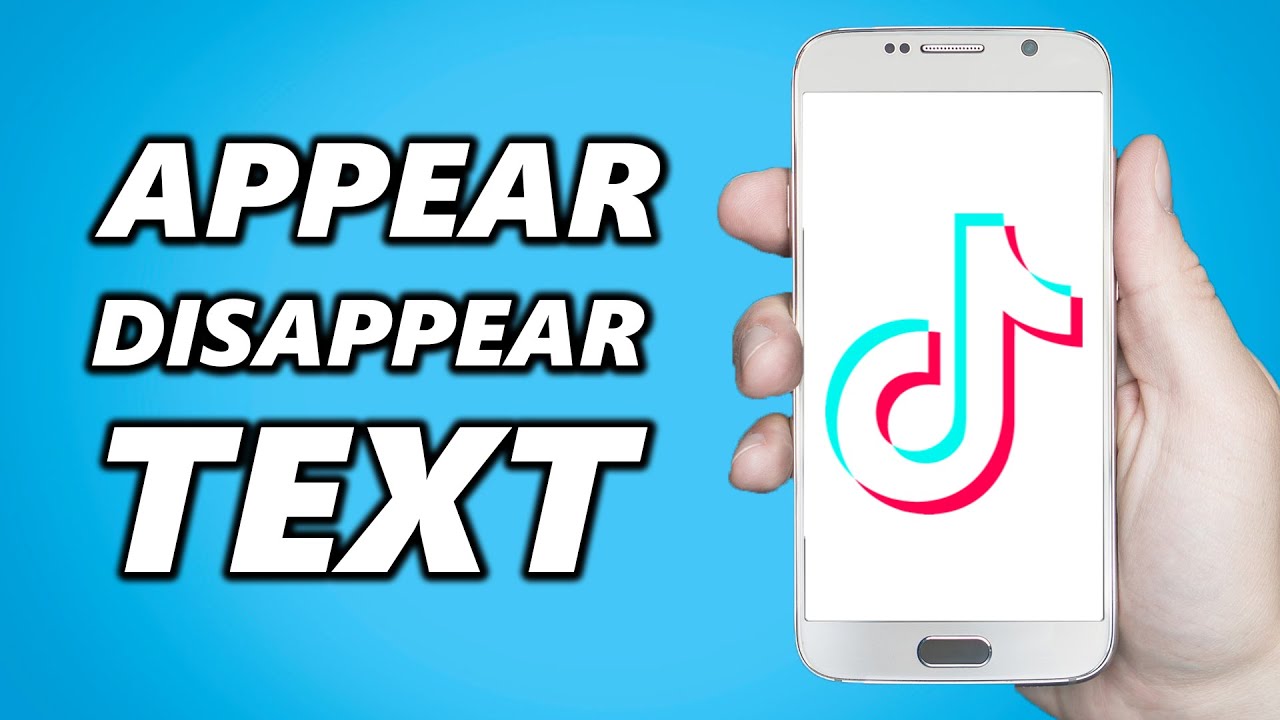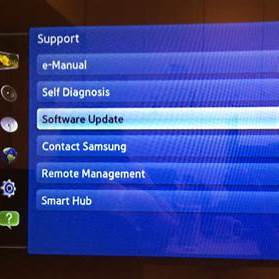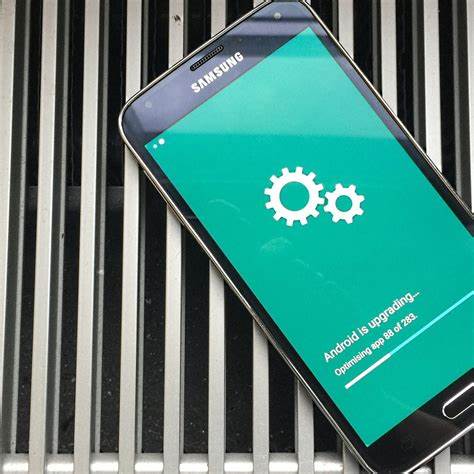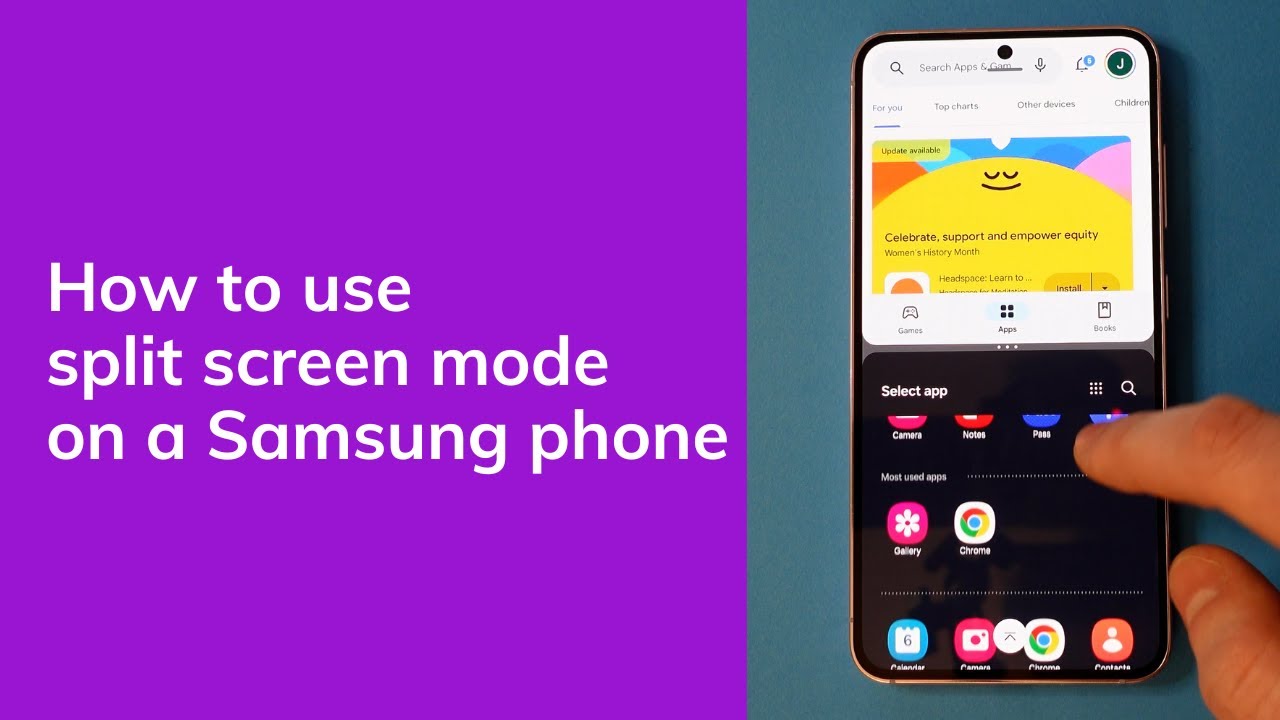Adding text that appears and disappears at specific times in your TikTok videos can enhance storytelling and engagement. This guide provides a comprehensive walkthrough on how to achieve this effect using TikTok’s built-in features.
Step 1: Open TikTok and Start a New Video
- Launch the TikTok app on your device.
- Tap the “+” icon at the bottom center to create a new video.
- Record a new video or upload an existing one from your device’s gallery.
Step 2: Add Text to Your Video
- Once your video is ready, tap the “Text“ icon (represented by “Aa”) at the bottom of the screen.
- Type the desired text you want to appear in your video.
- Customize the text’s font, color, and alignment using the available options.
- Tap “Done” in the top right corner to place the text on your video.
Step 3: Set Text Duration
- Tap on the text you’ve just added.
- Select “Set duration” from the menu that appears.
- A timeline will appear at the bottom of the screen.
- Drag the red handles to set the start and end times for when the text should appear and disappear in the video.
- Tap the checkmark or “✓” to confirm the duration settings.
Step 4: Add Multiple Text Elements (Optional)
To add more text that appears at different times:
- Repeat Step 2 to add new text.
- Follow Step 3 to set the duration for each new text element.
This allows you to have multiple pieces of text appearing and disappearing at various points in your video.
Tips for Effective Text Timing
- Preview Your Video: Always preview your video to ensure that the text appears and disappears at the desired times.
- Keep Text Concise: Shorter text is easier for viewers to read quickly, especially when it appears briefly.
- Use Contrasting Colors: Ensure your text color contrasts well with the video background for readability.
- Synchronize with Audio: Align text appearance with beats or specific moments in your audio track for a more engaging effect.
Troubleshooting Common Issues
- Text Not Disappearing: Ensure you’ve set the end time correctly in the duration settings.
- Overlapping Text: Adjust the timing of each text element to prevent overlap unless intentional.
- Text Not Appearing: Double-check that the start time is within the video’s duration and that the text isn’t set to appear outside the video’s timeframe.
Conclusion
By following these steps, you can effectively add text that appears and disappears at specific times in your TikTok videos, enhancing the storytelling and engagement of your content. Experiment with different timings and text placements to find what works best for your creative vision.