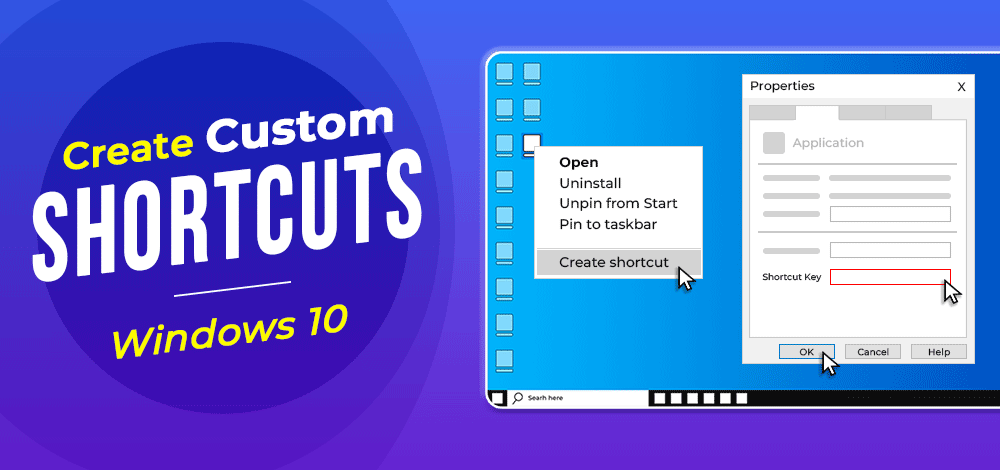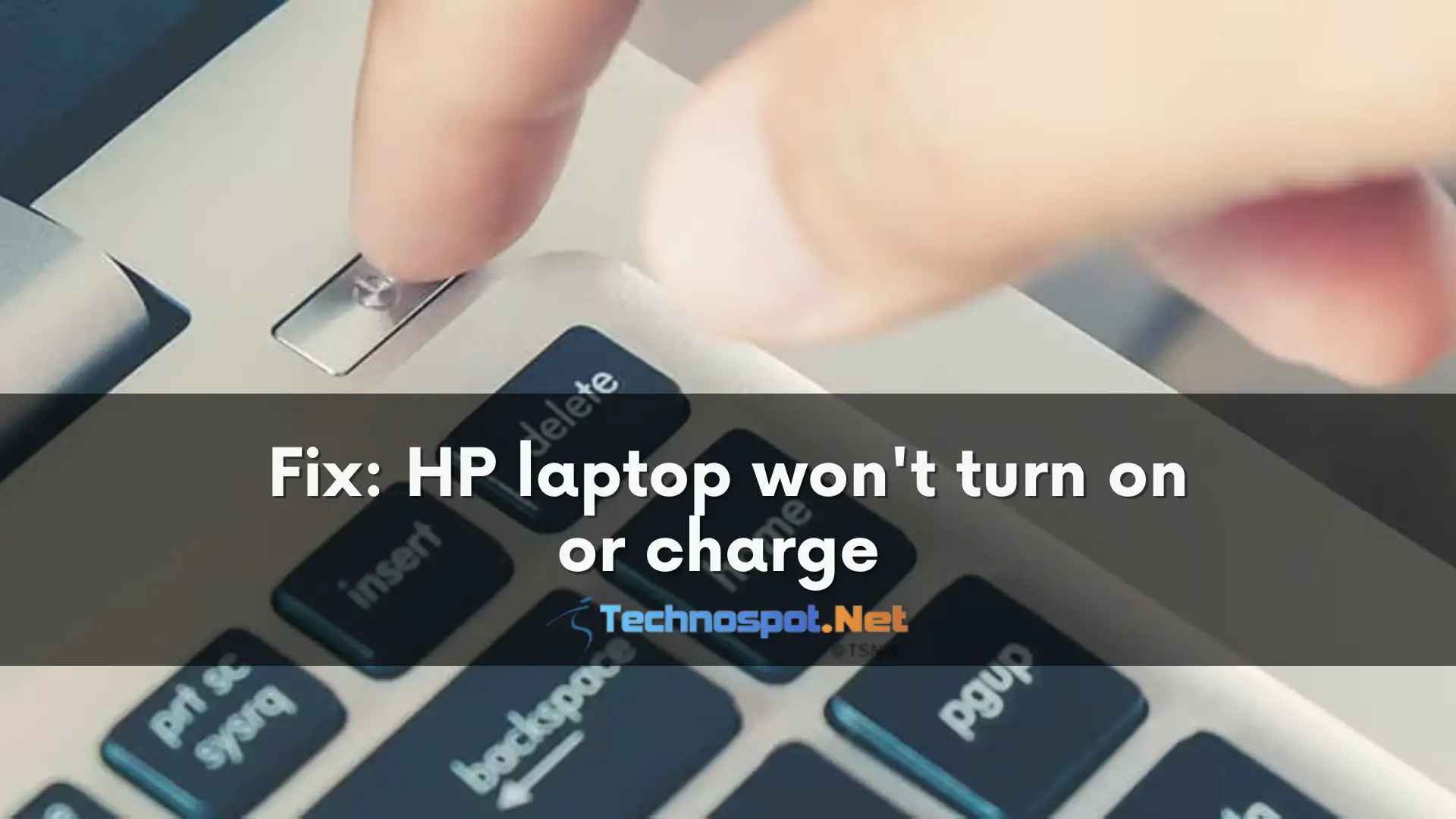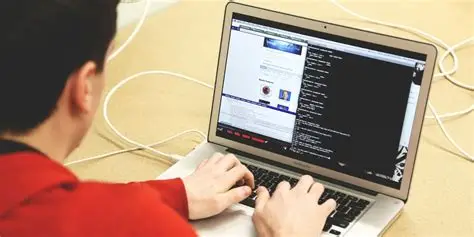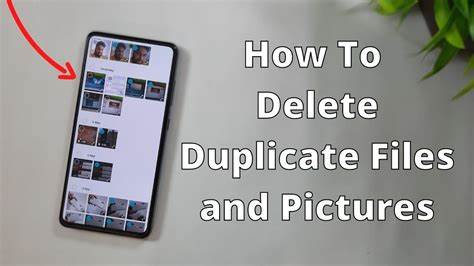Keyboard shortcuts are a cornerstone of productivity on a computer. While you probably use Ctrl + C and Ctrl + V daily, Windows allows you to create your own custom shortcuts to launch applications, open files, or visit websites in an instant. This can dramatically speed up your workflow.
This guide will show you how to create keyboard shortcuts in Windows, covering everything from the simple, built-in method to more powerful, flexible tools for advanced users. I’ve configured my own systems using these techniques for years, and the time saved by launching my most-used programs with a quick key press is significant.
Method 1: The Built-in Way (For Desktop Applications and Files)
This is the quickest and easiest way to create a shortcut for any application, file, or folder on your computer. It relies on creating a desktop shortcut first.
Step 1: Create a Shortcut Icon First, you need a shortcut icon for the item you want to launch.
- For an Application:
- Click the Start Menu and find the application you want (e.g., Google Chrome, Notepad).
- Click and drag the application’s icon from the Start Menu directly onto your desktop. This will automatically create a shortcut.
- For a File or Folder:
- Navigate to the file or folder in File Explorer.
- Right-click on the file or folder.
- Go to Send to > Desktop (create shortcut). You should now have a new shortcut icon on your desktop.
Step 2: Assign the Keyboard Shortcut Now we’ll assign a key combination to that new shortcut icon.
- Right-click on the new shortcut icon on your desktop.
- Select Properties from the context menu.
- In the Properties window, make sure you are on the Shortcut tab.
- Click inside the Shortcut key: box. It will likely say “None.”
- Press the key you want to use for your shortcut. For example, press the N key. Windows will automatically assign Ctrl + Alt + N as the shortcut key.
- Important Note: Windows forces the Ctrl + Alt combination for these types of shortcuts to avoid conflicts with existing system-wide hotkeys.
- Click Apply, and then click OK.
You can now press Ctrl + Alt + N (or whatever combination you set) at any time to launch that program or open that file. You can even delete the desktop icon afterwards, and the keyboard shortcut will still work.
Method 2: The Power User’s Choice (Microsoft PowerToys)
The built-in method is great, but it’s limited. For more control, Microsoft’s own PowerToys is a fantastic free tool. It allows you to create powerful, system-wide shortcuts without the Ctrl + Alt limitation.
Step 1: Install Microsoft PowerToys
- You can download PowerToys for free from the Microsoft Store or from GitHub. Simply search for it and click install.
Step 2: Use the Keyboard Manager
- Open PowerToys from your Start Menu.
- In the PowerToys settings menu on the left, click on Keyboard Manager.
- Ensure that Enable Keyboard Manager is toggled on.
- Click on Remap a shortcut.
Step 3: Create Your New Shortcut
- In the Remap Shortcuts window, click the + button to add a new shortcut.
- Under the Shortcut: column on the left, define the key combination you want to press. For example, to set Win + C to open Chrome, click “Type” and press Win + C.
- Under the Mapped to: column on the right, you define the action. To launch an application, select Start App from the dropdown menu.
- In the text box that appears, type the name of the application’s executable file (e.g., chrome.exe or notepad.exe).
- Click OK.
Your new shortcut is now active. The best part about using PowerToys is that you can create much more intuitive shortcuts (like Win + C for Chrome) and manage them all from one central place.
Method 3: The Ultimate Customization (AutoHotkey)
For the absolute maximum level of control, power users turn to AutoHotkey. This is a free, open-source scripting language that lets you automate almost anything in Windows, including creating complex keyboard shortcuts. While it involves writing simple code, it’s easier than it sounds.
Step 1: Install AutoHotkey
- Go to the official AutoHotkey website (www.autohotkey.com) and download the latest version. Follow the simple installation prompts.
Step 2: Create a Script File
- Go to your desktop or any folder.
- Right-click on an empty space.
- Select New > AutoHotkey Script.
- Give the new file a name (e.g., “MyShortcuts”). The file extension will be .ahk.
Step 3: Write Your Shortcut Command
- Right-click on your new .ahk script file and select Edit script. This will open the file in Notepad.
- Delete any existing text in the file.
- Now, you can write your command. The syntax is simple: YourShortcut::Run, Action
- ^ stands for Ctrl
- ! stands for Alt
- # stands for Win
- + stands for Shift Example 1: Launch Notepad with Ctrl + Alt + N
^!n::Run, notepad.exe
Example 2: Launch a website with Win + G
#g::Run, “https://www.google.com”
- Save the file and close Notepad.
Step 4: Run the Script
- Double-click your .ahk script file. You will see an “H” icon appear in your system tray (bottom-right of your screen). This means your script is active.
- You can now use the hotkeys you defined. To make the script run automatically when you start your computer, you can place a shortcut to the .ahk file in your Startup folder.
By choosing the method that fits your comfort level, you can create keyboard shortcuts that save you time and make your Windows experience more personal and efficient.