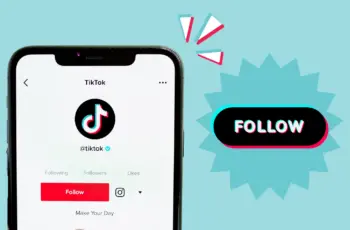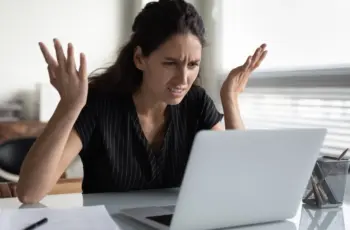Building a strong presence on TikTok can feel challenging for a business. With so much content, how do you get noticed and attract people to follow you? It’s a question many businesses, including ones I’ve worked with, grapple with. It’s not just about getting views; it’s about converting those viewers into engaged followers who care about your brand. The good news is that TikTok offers unique ways for businesses to connect with a large audience. It takes a clear strategy and consistent effort.
Getting more followers on TikTok for your business is a process that involves understanding the platform, creating content that resonates, and actively engaging with the community. This how-to guide will walk you through the key steps.
Step 1: Define Your Target Audience and Niche
Before you start creating videos, you need to know who you want to reach. TikTok’s audience is diverse, but specific communities (or niches) thrive there.
- Identify Your Ideal Customer: Who are they? What are their interests? What kind of content do they watch on TikTok?
- Find Your Niche: How does your business fit into a specific area or interest on TikTok? What unique value can you offer that audience?
How to Define: Think about your existing customers. Look at competitors or similar businesses on TikTok and see who follows them. Explore content related to your industry to understand the trends and types of videos that perform well within that space. When I started thinking about using TikTok for a small online store, focusing on the specific hobbies the products supported, rather than just the products themselves, made finding the audience much clearer.
Step 2: Switch to a TikTok Business Account
If you haven’t already, switch to a TikTok Business Account. It’s free and gives you access to features essential for tracking growth and understanding your audience.
- Access Analytics: See video performance, follower growth, and audience demographics.
- Website Link in Bio: Add a clickable link to your website or online store (often requires a minimum follower count, but it’s a goal to work towards).
- Commercial Music Library: Get access to royalty-free music for your videos.
How to Switch: Go to your profile, tap the three lines in the top right corner, go to Settings and privacy > Account > Switch to Business Account. Follow the prompts.
Step 3: Craft a Compelling Profile
Your profile is often the first place people go after seeing your video. Make it count.
- Profile Picture: Use a clear, recognizable logo or image that represents your brand.
- Bio: Write a concise and interesting bio (up to 80 characters) that clearly states what your business is about and who you are for. Include relevant keywords.
- Link in Bio: Once eligible, add your website link.
How to Craft: Look at other successful business profiles for inspiration. Make sure your profile photo looks good even when small. Write a few drafts of your bio to get it just right.
Step 4: Create Engaging Content
This is the core of growing on TikTok. Your videos need to capture attention quickly and provide value.
- Hook Viewers Immediately: The first 1-3 seconds are critical. Use a strong visual, a question, or a statement to stop the scroll.
- Provide Value: Entertain, educate, or inspire. Show behind-the-scenes, share tips related to your industry, demonstrate your product in action, or tell your brand story.
- Keep it Concise: Short videos (under 15-30 seconds often work well) tend to have higher watch times, which the algorithm favors.
- Use On-Screen Text and Captions: Many people watch videos without sound. Use text overlays to convey your message. Write good captions with relevant keywords and a call to action (like “Follow for more tips!”).
- Focus on Authenticity: Polished, overly corporate content often doesn’t perform well. Show the human side of your business. Be relatable.
How to Create: Brainstorm video ideas related to your niche and target audience. Look at trending videos for inspiration on format and style. Use TikTok’s built-in editing tools, effects, and text options. Film vertically using your phone. I found that simply showing how a product is used, rather than just presenting it, made the content much more watchable.
Step 5: Leverage Trending Sounds, Effects, and Hashtags
Jumping on trends is a key way to increase your discoverability on TikTok.
- Trending Sounds: Use popular audio clips in your videos. Find trending sounds in the TikTok video editor or by watching the For You Page (FYP).
- Trending Effects: Experiment with popular visual effects and filters.
- Relevant Hashtags: Use a mix of broad, niche-specific, and trending hashtags in your captions. Hashtags help the algorithm categorize your content and show it to relevant users.
How to Leverage: Spend time scrolling the FYP to see what’s trending. Look at the hashtags and sounds used in popular videos in your niche. Don’t just copy trends; put your unique business spin on them. Aim for 3-5 relevant hashtags per post. Include hashtags like #ForYouPage or #FYP (though focus more on niche hashtags for targeted reach), #SmallBusiness, and industry-specific tags (#MarketingTips, #ArtTutorial, #CoffeeTok).
Step 6: Post Consistently
Regular posting signals to the algorithm that your account is active and keeps your audience engaged.
- Find a Schedule: Decide how often you can realistically create and post high-quality content (e.g., 3-5 times per week, or even daily).
- Use Analytics for Timing: Check your TikTok Analytics to see when your followers are most active and try to post just before those times.
How to Be Consistent: Plan your content ideas in advance. Use TikTok’s scheduling tool (available for Business Accounts) to prepare posts ahead of time. I found that dedicating specific blocks of time each week to filming and editing kept me on track.
Step 7: Engage with the TikTok Community
TikTok is a social platform. Interaction is crucial for growth.
- Reply to Comments and Messages: Respond to comments on your videos promptly. This shows you value your audience and encourages more interaction.
- Like and Comment on Other Videos: Engage with content from accounts in your niche or accounts that fit your target audience profile. Leave thoughtful comments, not just generic ones.
- Use Duets and Stitches: Interact with other users’ videos using these features. It can expose your account to their audience.
- Go LIVE: If eligible, hosting live sessions allows for real-time interaction with your followers.
How to Engage: Set aside time each day to scroll through TikTok and interact. Think of it as networking for your business.
Step 8: Analyze Your Performance
Your TikTok Business Account analytics are a goldmine of information.
- Track Key Metrics: Look at video views, likes, shares, comments, and most importantly, follower growth and profile views.
- Understand Your Audience: Check demographics like age, location, and interests.
- Identify Top Content: See which videos performed best and try to understand why.
How to Analyze: Check your analytics regularly (weekly or monthly). What types of videos get the most views and engagement? What trends seemed to work for you? Use these insights to refine your content strategy. My analytics showed that our “behind-the-scenes” videos got much more engagement than polished promotional clips, so we shifted our focus.
Step 9: Consider TikTok Ads and Collaborations (Optional)
Once you have a grasp of organic content, you might explore paid options.
- TikTok Ads: Run targeted ad campaigns to reach specific demographics and interests. Various ad formats are available.
- Influencer Collaborations: Partner with creators (even smaller ones in your niche) to expose your brand to their followers.
How to Explore: Start with a small budget for ads to test the waters. Research creators in your niche whose audience aligns with yours and reach out with a clear collaboration proposal.
Getting more followers on TikTok for your business requires consistent effort focused on creating valuable, engaging content that speaks to your target audience and actively participating in the platform’s community. By following these steps – defining your audience, optimizing your profile, creating authentic videos, using trends and hashtags, posting regularly, engaging with others, and analyzing your results – you can steadily grow your following and build a thriving business presence on TikTok. It takes time, but the potential for reaching new customers is significant.